To load/eject a music CD, do the following:
- Turn the ignition on.
- Press the faceplate tilt hard key. This opens the faceplate of the system.
- Press the eject hard key with the CD symbol. If a CD is already loaded, the CD ejects from the slot.
- Gently remove the CD from the slot and return it to its case.
- Insert the music CD into the slot. The system pulls the disc into the player.
- Press and release the faceplate tilt hard key to close the faceplate.
When the faceplate is opened, a warning message displays reminding you to close the faceplate as soon as possible.
Playing a CD
Once a music CD is loaded, the CD player menu displays.
If the ignition or radio is turned off with a CD in the player it stays in the player. When the ignition or radio is turned on, the CD starts to play where it stopped, if it was the last selected audio source.
As each new track starts to play, the track number displays.
The CD player can play the smaller 3 inch (8 cm) single CDs with an adapter ring. Full-size CDs and the smaller CDs are loaded in the same manner.
If playing a CD-R the sound quality can be reduced due to CD-R quality, the method of recording, the quality of the music that has been recorded, and the way the CD-R has been handled. There can be an increase in skipping, difficulty in finding tracks, and/or difficulty in loading and ejecting. If these problems occur, check the bottom surface of the CD. If the surface of the CD is damaged, such as cracked, broken, or scratched, the CD does not play properly. If the surface of the CD is soiled, see "Radios" in the Index of your vehicle's owner manual.
If there is no apparent damage, try a known good CD.
Notice: If a label is added to a CD, or more than one CD is inserted into the slot at a time, or an attempt is made to play scratched or damaged CDs, the CD player could be damaged. While using the CD player, use only CDs in good condition without any label, load one CD at a time, and keep the CD player and the loading slot free of foreign materials, liquids, and debris.
Do not add any label to a CD, it could get caught in the CD player. If a CD is recorded on a personal computer and a description label is needed, try labeling the top of the recorded CD with a soft marker instead.
If an error displays, see "CD Messages" later in this section.
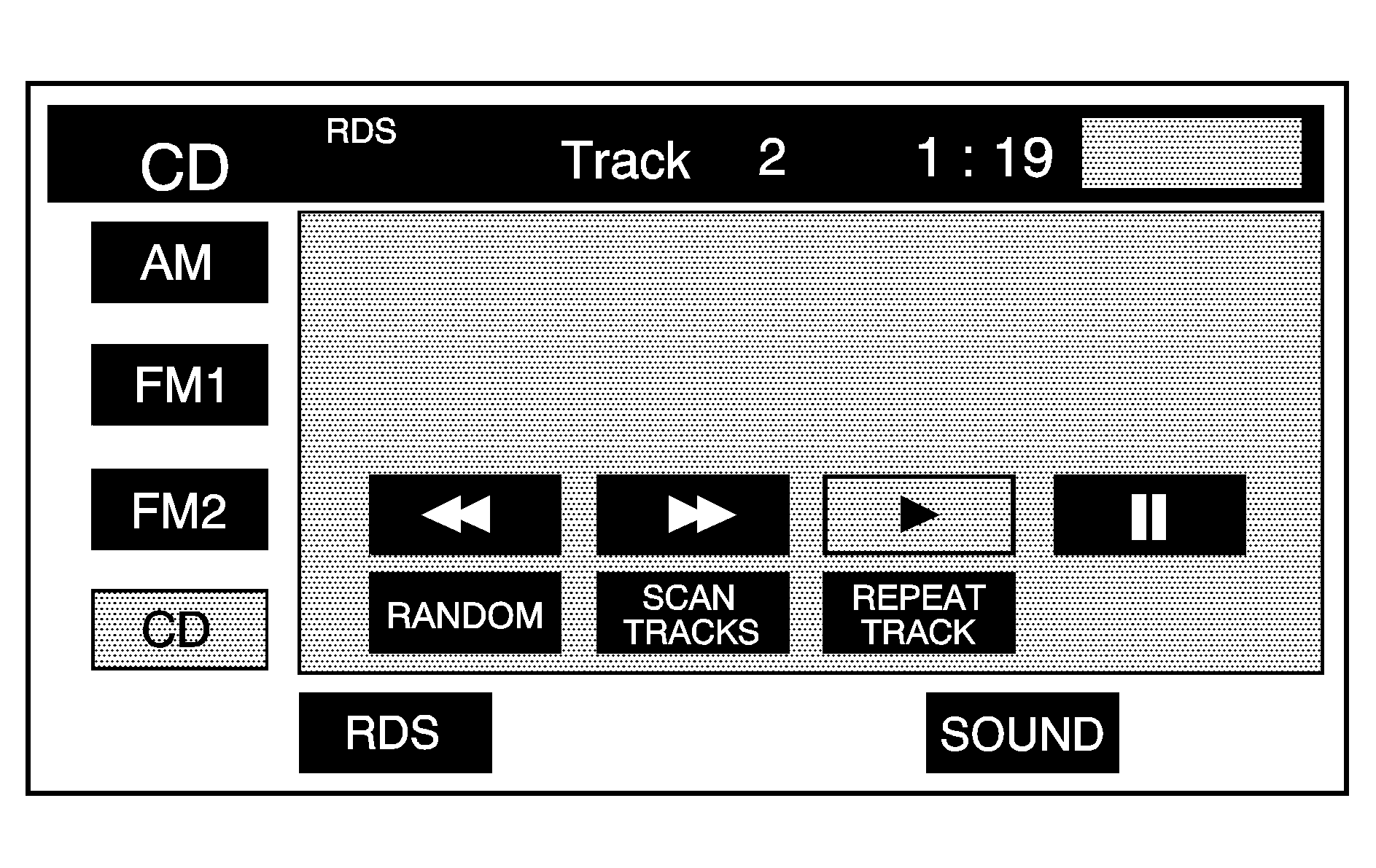
(Play): Touch this button to begin playing a CD.
RANDOM:
- Touch this button to hear the tracks in random, rather than sequential, order.
- Touch RANDOM again to turn off random mode.
SCAN TRACKS:
- Touch this button to hear the first 10 seconds of each track on the disc.
- Touch this button again to stop scanning. The CD will mute while scanning.
(Rewind): Touch this button to rewind quickly through a track selection.
(Pause):
- Touch this button to pause CD play.
- Touch it again to resume play or touch the play button.
SEEK :
- Touch the up arrow to seek to the next selection on the CD. If playing the last track of the disc, touch the up arrow to seek to the first track of the disc.
- If playing the first track of the disc, touch the down arrow to seek to the last track of the disc. The sound mutes while seeking.
Using an MP3
MP3 Format
When creating an MP3 disc, the following is a list of guidelines. If the customer does not follow these guidelines when recording a CD-R(W), the CD may not play.
| • | ID3 tag information is displayed by the radio if it is available. The radio supports ID3 tag information v1.0 or v1.1. The radio displays a filename, song name, artist name, album name, and directory name. |
| • | Maximum 31 characters, including spaces, in a file or folder name. |
| • | Maximum number of folders is 500 with 500 files with a maximum hierarchy of eight folders. It is recommended to keep the depth of folders to a minimum in order to keep down the complexity and confusion in trying to locate a particular folder during playback. |
| • | Create a folder structure that makes it easy to find songs while driving. Organize songs by albums using one folder for each album. Each folder or album should contain 18 songs or less. |
| • | The files can be recorded on a CD-R or CD-RW with a maximum capacity of 700MB. |
| • | DVD with MP3 are not playable on this system. |
| • | The radio does not play a mixed mode CD-R/RW, a disc recorded with both *.cda and *.mp3 files. |
| • | The player supports a disc with multiple sessions, but it is not required that the disc be finalized. It is recommended to record the disc all at once. |
| • | Recording format mode 2 or mode 2XA with Romeo or Joliet file system is not supported with this player. |
| • | All applicable Mode 1 recording formats are supported. |
| • | MPEG 2.5 is not supported with this player. File formats MPEG 1 and MPEG 2 with all bit rates (including variable) except less than 16kbps are supported with this player. |
| • | Long files or folder names or a combination of a large number of files and folders could cause the player to be unable to play up to the maximum number of files or folders or affect the reading speed and time to play. |
Playing an MP3
If playing a CD-R the sound quality could be reduced due to CD-R quality, the method of recording, the quality of the music that has been recorded, and the way the CD-R has been handled. There could be an increase in skipping, difficulty in finding tracks, and/or difficulty in loading and ejecting. If these problems occur, check the bottom surface of the CD. If the surface of the CD is damaged, such as cracked, broken, or scratched, the CD does not play properly. If the surface of the CD is soiled, see "Radios" in the Index of your vehicle's owner manual.
If there is no apparent damage, try a known good CD.
Notice: If a label is added to a CD, or more than one CD is inserted into the slot at a time, or an attempt is made to play scratched or damaged CDs, the CD player could be damaged. While using the CD player, use only CDs in good condition without any label, load one CD at a time, and keep the CD player and the loading slot free of foreign materials, liquids, and debris.
Do not add any label to a CD, it could get caught in the CD player. If a CD is recorded on a personal computer and a description label is needed, try labeling the top of the recorded CD with a soft marker.
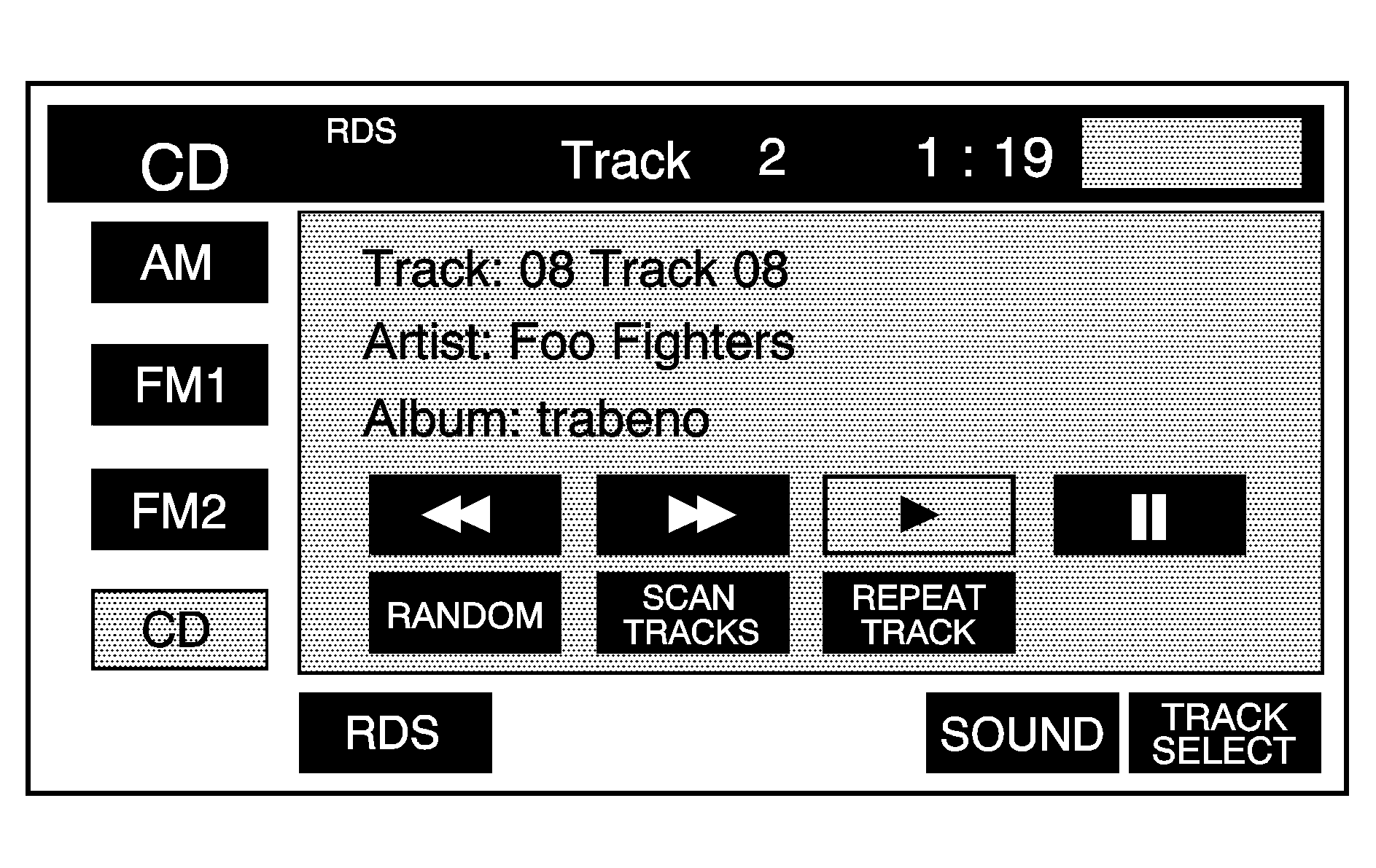
(Play): Select this screen button to begin playing the disc.
(Reverse): Press and hold this screen button to reverse through the current track.
(Fast forward): Press and hold this screen button to fast forward through the current track.
(Pause): Select this screen button to pause play. Select this button or the play button to resume play.
SCAN TRACKS:
- Select this screen button to hear the first 10 seconds of each track, in the current folder.
- Press this button again to stop scanning.
RANDOM:
- Select this screen button to play the tracks, in the current folder, in random, rather than sequential, order.
- Select this button again to turn off random play.
REPEAT TRACK:
- Select this screen button to repeat the track currently playing.
- Press the button again to turn off repeat play.
TRACK SELECT:
- Select this screen button to display the MP3 folder/file structure.
- Use the up/down arrows to scroll through the list.
- Select the folder or track to play. Press the (return) screen button to go back to the main screen.
(Folder Up): Select this screen button to go to the previous folder.
(Seek):
- Press the up arrow to seek to the next track on a disc. If playing the last track, press the up arrow to seek to the first track of the current folder.
- Press the down arrow to go to the beginning of the current track or to the previous track on a disc. If playing the first track, press the down arrow to seek to the last track on the current folder.
