Radio/Audio System Operation Chevrolet, Oldsmobile
Setting the Clock for Systems without Automatic Tone Control
Perform the following procedure in order to set the clock for the Chevrolet and Oldsmobile vehicle:
- Press SET.
- Within 5 seconds, press and hold the right arrow on the SEEK button, until the correct minute appears.
- Press and hold the left arrow on the SEEK button until the correct hour appears.
SET will appear on the display for 5 seconds.
Setting the Clock for Systems with Automatic Tone Control
Perform the following procedure in order to set the clock for the Chevrolet and Oldsmobile vehicle:
- Press and hold HR until the correct hour appears.
- Press and hold MN until the correct minute appears.
Playing the AM-FM Stereo (UM7) (Chevrolet)
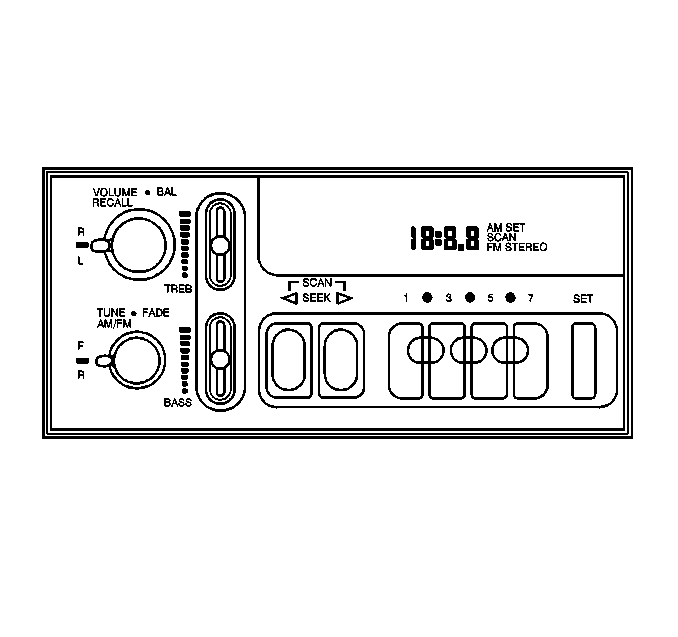
VOLUME
This knobs turns the system on and off and controls the volume. Turn the knob to the right in order to perform the following functions:
| • | Turn the radio on. |
| • | Increase the volume. |
Turn the knob to the left in order to perform the following functions:
| • | Decrease the volume. |
| • | Turn the radio off. |
RECALL
This knob displays the time with the ignition off by pressing the RECALL knob. Press this button in order to recall the station frequency when the radio is playing.
Finding a Station
AM-FM
Press the lower knob in order to switch between AM and FM. The display shows the selection.
TUNE
Turn the lower knob in order to select the radio stations.
SEEK
Press the right arrow or the left arrow in order to go to the next higher or the next lower station and remain there.
SCAN
Press both SEEK arrows. SCAN will appear on the display. Use SCAN in order to listen to the stations for a few seconds. The radio will perform the following steps:
- The radio will go to a station.
- Stop for a few seconds.
- Go on to the next station.
The radio will scan up or down the radio band, depending on the arrow you pressed first. Press both SEEK arrows or the upper knob in order to stop scanning.
Pushbuttons
The 4 numbered pushbuttons allow you to return to your desired stations. You may set up to 14 stations (7 AM stations and 7 FM stations).
- Turn the radio to the ON position.
- Press AM-FM in order to select the band.
- Turn to the desired station.
- Press SET.
- Press and hold 1 of the 4 numbered buttons within 5 seconds.
- When the sound returns, release the button.
- Repeat the steps for each pushbutton.
SET will appear on the display.
The sound will mute.
Whenever you press this numbered button, the station that you have set will return.
In addition to the 4 stations already preset, 3 more stations may be preselected on each band by pressing 2 adjoining buttons at the same time.
Follow this procedure in order to preset 3 more stations on each band:
- Tune in the desired station.
- Press SET.
- Within 5 seconds, press any 2 adjoining pushbuttons at the same time.
- When the sound returns, release the buttons.
- Whenever you press the same buttons, the station that you have set will return.
- Repeat the steps for each pair of pushbuttons.
SET will appear on the display.
The sound will mute.
Setting the Tone
BASS
Slide the lever up or down in order to increase or decrease bass.
TREB
Slide the lever up or down in order to increase or decrease treble. You may want to decrease the treble if a station is weak or noisy.
Adjusting the Speakers
BAL
Turn the control behind the lower knob in order to move the sound to the front speakers or the rear speakers. The middle position balances the sound between the speakers.
FADE
Turn the control behind the lower knob in order to move the sound to the front speakers or the rear speakers. The middle position balances the sound between the speakers.
Radio/Audio System Operation Pontiac
Setting the Clock for AM-FM Stereo
Perform the following procedure in order to set the clock for the Pontiac vehicle:
- Press SET.
- Within 5 seconds, press and hold the SEEK down arrow until the correct hour appears on the display.
- Press and hold the SEEK up arrow until the correct minute appears on the display.
Setting the Clock for all Systems except AM-FM Stereo
Perform the following procedure in order to set the clock for the Pontiac vehicle:
- Press and hold the HR button until the correct hour appears.
- Press and hold MIN until the correct minute appears.
There will be a 2 second delay before the clock goes into time-set mode. The color on the display will blink while in this mode.
Playing the AM-FM Stereo (UM7)
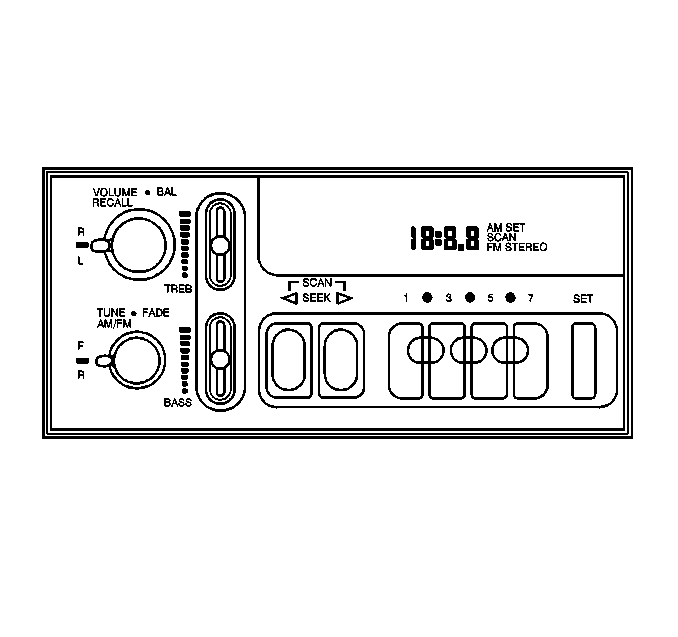
PWR-VOLUME
This knob turns the system on and off and controls the volume. Turn the knob to the right in order to turn the radio on and to increase the volume. Turn the knob to the left in order to decrease the volume, and to turn the radio to the OFF position.
RCL
Press this knob in order to perform one of the following actions:
| • | Recall the station being played. |
| • | Display the clock. |
AM-FM
Press this button in order to switch between AM and FM. The display shows the selection.
TUNE
Turn the lower knob in order to choose the radio station.
SEEK
Press the up or down arrow in order to go to the next higher or the next lower station and stay there.
PUSHBUTTONS
The 4 numbered pushbuttons allow you to return to the desired station. You may set up to 14 stations (7 AM and 7 FM).
Perform the following procedure in order to preset up to 14 stations:
- Turn the radio to the ON position.
- Press AM-FM in order to select the band.
- Tune to the desired station.
- Press SET.
- Press 1 of the 4 numbered pushbuttons within 5 seconds.
- Repeat the steps for each pushbutton.
SET will appear on the display.
Whenever you press that numbered pushbutton, the station you set will return.
In addition to the 4 stations already set, 3 more stations may be preset on each band by pressing 2 adjoining buttons at the same time.
Perform the following procedure in order to set up to 3 more stations:
- Tune to the desired station.
- Press SET.
- Press any 2 adjoining pushbuttons at the same time within 5 seconds.
- Repeat the steps for each pair of pushbuttons.
SET will appear on the display.
Whenever you press the same buttons, the station you set will return.
Setting the Tone
BASS
Slide the lever up or down in order to increase or decrease bass.
TREB
Slide the lever up or down in order to increase or decrease treble. You may want to decrease the treble if a station is weak or noisy.
Adjusting the Speakers
BALANCE
Turn the control behind the upper knob in order to move the sound to the left speakers or to the right speakers. The middle position balances the sound between the speakers.
FADE
Turn the control behind the lower knob in order to move the sound to the front speakers or to the rear speakers. The middle position balances the sound between the speakers.
Radio/Audio System Operation Export
Setting the Clock
Perform the following procedure in order to set the clock for the export vehicle:
- Press and hold the HR button until the correct hour appears.
- Press and hold MIN until the correct minute appears.
There will be a 2 second delay before the clock goes into time-set mode. The color on the display will blink while in this mode.
Playing the AM-FM Stereo (UW3)
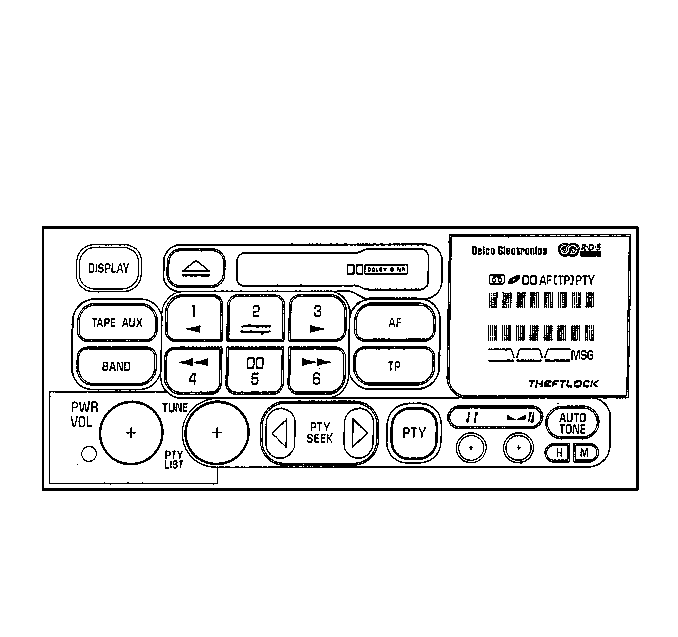
PWR-VOL
This knob turns the system on and off and controls the volume. Press PWR-VOL knob to turn the radio on. Press it again to turn the radio off. The sound system can be used when the ignition is either off or on. When the ignition is off, there is a one-hour timer that allows the radio to play when you push the PWR-VOL control. The radio will play for one hour then turn off. To reactivate the timer, press the PWR-VOL control again. To control the volume, turn the PWR-VOL knob to the right to increase the volume. Turn the knob to the left to decrease the volume.
DISPLAY
Press this knob in order to perform one of the following actions:
| • | Recall the station being played. |
| • | Display the clock. |
BAND
Press this button in order to switch between the M (AM) and U (FM) bands. The display shows the selection.
TUNE
Turn the lower knob in order to choose the radio station.
SEEK
Press the up or down arrow in order to go to the next higher or the next lower station and stay there. Press either side of the SEEK button for two seconds and SCAN will appear in the display. The radio will now find the next station and stay there for a few seconds. Then it will go to the next station and pause, and keep doing that. Press the SEEK button again to stop scanning.
PUSH-BUTTONS
The six numbered push-buttons are radio station presets. Each of the push-buttons can be set to program one M (AM), and one U (FM) station.
Perform the following procedure in order to preset the push-buttons:
- Turn the radio to the ON position.
- Press BAND in order to select the band.
- Tune to the desired station.
- Press AUTO TONE repeatedly to select the tone setting that best suits the selected station.
- Press and hold one of the push-buttons until the sound mutes. When the sound returns, the station is set.
- Repeat the steps for each push-button.
Setting the Tone
BASS
Press the tone knob lightly to make it spring out, then gently pull the knob to the out position. Turn the knob to adjust the bass tone. Push the knob in when you are done.
TREBLE
Press the tone knob lightly to make it spring out, then turn the knob to adjust the treble tone. Push the knob in when you are done.
AUTO TONE
Press the AUTO TONE button repeatedly to choose one of the several preset equalization settings that suit different kinds of music. CLASSIC first appears on the display, then another setting (NEWS, ROCK, POP, COUNTRY/WESTERN or JAZZ) each time you press the button again, until the display goes blank which means that the tone is no longer controlled automatically by the AUTO TONE but rather manually by the TREB and BASS knobs. The display goes blank whenever tone adjustment is done manually.
SPEED-COMPENSATED VOLUME: This feature automatically compensates for the increase in road noise levels at higher speeds. Press and hold the AUTO TONE button for two seconds to turn this feature on or off. When this feature is off, the display will show:
| • | SPEED |
| • | VOL OFF |
When this feature is on, the display will show:
| • | SCV ON |
| • | #### |
Where # denotes the relative amount of compensation. When the Speed Compensated Volume (SCV) is on, turn the volume knob to the desired level.
Adjusting the Speakers
BALANCE
Press the balance knob lightly to make it spring out, then turn the knob to adjust the sound between the right and left speakers. Push the knob in when done.
FADE
Press the balance knob lightly to make it spring out, then gently pull the knob to the out position. Turn the knob to adjust the sound between the front and rear speakers. Push the knob in when done.
RDS Features and Controls
The Radio Data System (RDS) encodes information on the radio's U (FM) frequency. This feature allows you to:
- Seek programs of 32 different formats: news, sports, information, etc.
- Display a stations call letters or slogan.
- Interrupt the radio, tape. or CD to receive a traffic announcement.
- Have the radio switch automatically between identical programs (simulcast or translators).
- Access other useful information.
Emergency
The system will automatically interrupt the audio to receive emergency broadcasts. ALARM appears on the display. The audio level is factory preset. There are three general categories of RDS selections:
| • | Alternate Frequency (AF) |
| • | Traffic Announcement (TP) |
| • | Program Type (PTY) |
Alternate Frequency (AF)
This feature allows the radio to automatically tune to an alternate station when the signal quality of the currently tuned station falls below an acceptable level. The broadcaster sends a list of alternative frequencies where the same program is carried, allowing you to track a network program as you travel. Press AF to enter or exit the RDS mode. If the radio is not tuned to an RDS station when AF is enabled, or if it is tuned to an RDS station not broadcasting an AF list, press AF again and the receiver will automatically seek to the next station that is. The AF icon appears on the display. Press and hold the AF button for at least two seconds to change between Region on and Region off. In Region on, the radio is constantly checking for an identical Program Identification (PI) code being broadcast on an alternate frequency (AF), and will automatically switch to the station with the stronger signal.
REGION ON: The radio will not change to an alternate frequency unless the program material is identical.
REGION OFF: The radio will change to an alternate frequency when a current station is available and the material is similar (not necessarily identical). During the search process, the display shows the changing frequency and MEMORY. The memory search process can also be turned on by the following:
| • | Turning TP (Traffic Program) on when AF is off. |
| • | Turning TP on when the radio is not turned to an RDS station or frequency. |
| • | Turning PTY (Program Type) on when AF is off. |
Traffic Announcement
If the display annunciator shows TP (Traffic Program), traffic messages are broadcast from time to time. It can be select whether or not the traffic announcements are heard by pushing the TP button. The traffic announcement annunciator will now be illuminated. If a traffic message is generated by the radio station, the radio/tape/CD will stop playing and the audio will increase in volume to a preset level until the message is complete. If the radio is not in the RDS mode, press TP again to seek to an RDS station that broadcasts traffic announcements. If TP was already on, pressing the TP button turns this feature off. Possible displays are as follows:
TP: The current station or network is capable of broadcasting traffic announcements but the feature has not been activated.
[TP]: This feature has been turned on and current stations or networks are capable of broadcasting traffic information.
[ ]: This feature has been turned on, but there are no stations or networks that broadcast traffic information.
During a traffic announcement, the radio display shows the program service (PS) name (call letters, slogans or frequency) and TRAFFIC. The volume level can be adjusted within certain limits. The traffic announcement volume must be either equal to or greater than the current volume or the factory-set minimum volume. If the volume level is adjusted manually, the radio will retain the new volume level and will automatically adjust the volume to the new setting during traffic announcements. Once a traffic announcement is completed, the radio will return to the volume level prior to the traffic announcement.
Display Button
Press DISPLAY to change the information on the display. The display normally shows the station's program service name and the clock. Press the DISPLAY button to show the frequency and program type. For a non-RDS station, the frequency and clock are displayed. When you press DISPLAY, NO RDS appears. Either press DISPLAY again or wait for a few seconds to return the display to the standard information
Messages
Messages are additional text information that is being broadcast such as song title and artist, contest information or the station's call letters, slogan, etc... If the currently tuned RDS station has broadcast messages that have not yet been reviewed, then MSG will appear on the display. Press DISPLAY to show the standard information. Refer to Display Button. Press the DISPLAY button again to show the first two lines of the message. Press DISPLAY again or wait for three seconds to see the next page, and so forth until the whole message is shown. The message, once viewed, can be seen as often as desired, even though MSG is not displayed.
Seeking By Program Type
Method One -- Format Seek/Scan
- Press the PTY button. PTY will appear on the display
- Rotate the TUNE knob to select one of 32 different types of program formats. The display shows your selection, e.g. Sport.
- Press SEEK. The radio will stop on a sports station if one with sufficient signal strength is available. Otherwise it will return to the last tuned frequency. If dissatisfied with the station, press SEEK again before the 10- second time-out reverts the radio to non-RDS mode.
To seek another station with the same format as the currently tuned station, skip step 1.
Method Two -- PUSH-BUTTONS 1-6 RDS also allows you to store a favorite format type on each of the six push-buttons.
- Press the PTY button. PTY will appear on the display.
- Rotate the TUNE knob to select one of 32 different types of program formats. The display shows your selection, e.g. Sport.
- Press push-button 1 and hold it. The radio will mute until the display changes and the station audio returns. If you select News for instance, the display would show:
- Repeat this procedure for a different favorite format on the other push-buttons.
- To seek using one of the preset formats, press the PTY button then one of the push-buttons.
| • | 1 |
| • | News |
While in the PTY mode (PTY appears on the display), and program type ANY is selected, the radio will tune to any RDS station in U (FM) memory with a valid program type code.
There are six default PTY settings, on the push-buttons:
- NEWS
- AFFAIRS
- INFO
- SPORT
- EDUCATE
- DRAMA
Program Type Interrupt (PTY-I)
This feature allows the user to have the radio automatically switch over to a desired program type when it becomes available. An example would be if the user were listening to a Jazz program type but also wanted to listen to occasional sports programs. By enabling PTY-I SPORTS, the radio would automatically switch to a station/network at the beginning of a sports program. Once the sports broadcast is completed, the station/network could change their PTY and the radio would automatically switch back to the original Jazz PTY station /network.
To activate this feature:
- Press and hold the PTY button for at least two seconds. The display will show PTY-I OFF.
- Rotate the TUNE knob to show the various program types.
Once the desired program type is shown on the display, and there is no further activity for at least five seconds, the desired PTY-I is set. To deactivate this feature, press and hold the PTY button for at least two seconds, and then rotate the TUNE knob to select OFF. After five seconds, if there is no further activity, PTY-I is turned off.
Language Search
With the radio off, press and hold the DISPLAY button for two seconds and then rotate the TUNE knob to scroll through the five languages: English, Francais, Deutsch, Italian or Spanish, in which the format list and all text are displayed. Once the desired language is displayed, either press DISPLAY again or wait for about ten seconds for the desired language to be selected.
Time Update
CT (Clock Time) is the feature that, if selected, allows RDS radio stations to update the vehicle's clock automatically.
There are three options for CT:
- Clock Time off
- Automatic Clock Time: The radio's clock is updated to any CT received via RDS.
- Fixed Clock Time: The clock time is updated ONLY with a specific "offset".
The "offset" can be with reference to a specific time zone, or with reference to Universal Time Coordinated (which superseded GMT -- Greewich Mean Time), such as UTC+3 for example.
CT SELECTION: The CT selection mode can be accessed by pressing and holding the HR and MN button together for two seconds, with the radio on. Initially, the display will show CT OFF.
Pressing the HR button once will select the Automatic Clock Time mode, shown in the display as CT AUTO.
Pressing the HR button one more time will select the Fixed Clock Time mode, shown on the display as CT FIXED.
SELECTING AN OFFSET: With CT FIXED showing on the display, each press of the MN button will increment through the listing of the available offsets. Once the desired offset is showing in the display, do not press the button for five seconds to allow the display to revert back to the default display, with CT FIXED and the desired offset selected. Exiting the CT mode: No button presses for five seconds will cause the display to revert back to the default display, with the last displayed CT mode selected and the last displayed (if any) offset selected.
| • | If CT AUTO is selected, and the vehicle is close to a time zone boundary, the radio's time may change, depending on which side of the time zone the CT information is originating. |
| • | If either CT AUTO or CT FIXED is selected, manually setting the clock with the HR and MN buttons will override the CT setting and change the CT selection to CT OFF. |
| • | The CT Setting is retained after a battery disconnect. |
Cassette Tape Player
If the ignition is off, you can load a cassette by first pressing the eject button, then inserting the cassette. Insert the cassette with the tape visible to the right. The lighted arrows show which side of the tape is playing.
To go from one side to the other, press the direction button (Push-button 2)
Press (Push-button 6) to move quickly ahead to another part of the tape. The tape direction arrow will flash and the radio will play during this operation. Press the button again to stop.
Press (Push-button 4) to move quickly back to another part of the tape. The tape direction arrow will flash and the radio will play during this operation. Press the button again to stop.
To move ahead to the beginning of the next selection, press the (push-button 3) or the right side of the SEEK button. To play the previous selection, press the (push-button 1) or the left side of the SEEK button.
There must be a gap of at least three seconds between selections on the tape in order for the tape player to stop.
Press TAPE AUX to stop playing the cassette and switch to the radio. Press TAPE AUX again to restart the cassette.
Dynamic Noise Reduction
To reduce background noise on Dolby® encoded tapes, press Dolby® (Push-button 5). The Dolby® symbol will appear on the display.
Tape Equalization
The player automatically selects the proper equalization when a metal or chrome tape is inserted. Standard (iron) tape have 120 usec equalization. Chrome and metal tapes have 70 usec equalization.
Steering Wheel Controls
Some models have radio controls mounted on the steering wheel. Press the AM FM button to select either the M (AM) or U (FM) band or to switch from a cassette to the radio.
The SEEK button will tune the radio to either the next higher or lower station. Or, if listening to a cassette tape, it will jump to the next or previous selection.
The PRESET button allows you to hear the radio stations that are programmed on your push-buttons. Also, when a cassette tape is playing, press this button to play the other side.
The MUTE button will silence your system. Press it again, or press any other radio button, to turn the sound back on.
The VOLUME up or down button controls the volume. The PLAY button lets you play the cassette after it is loaded.
