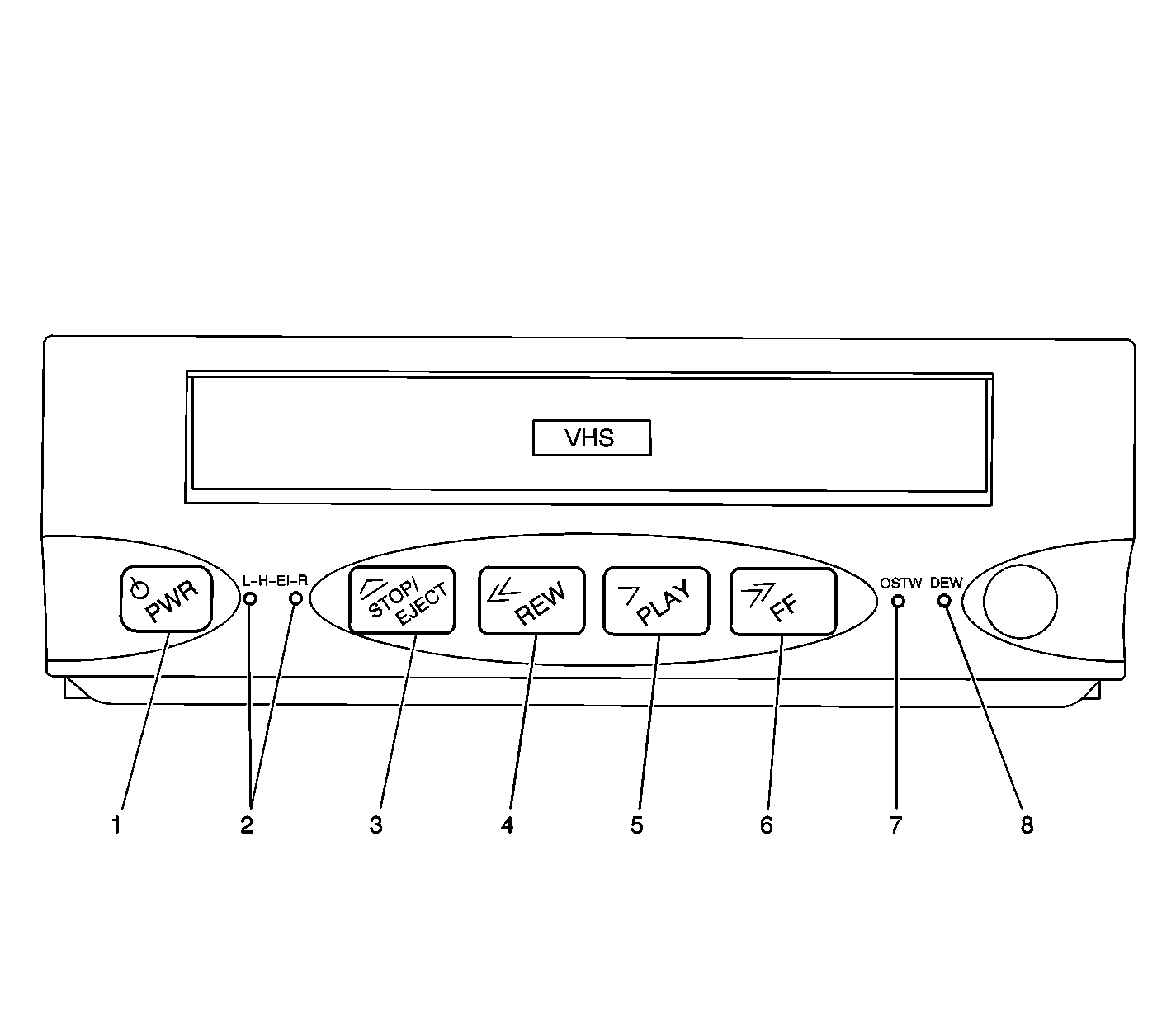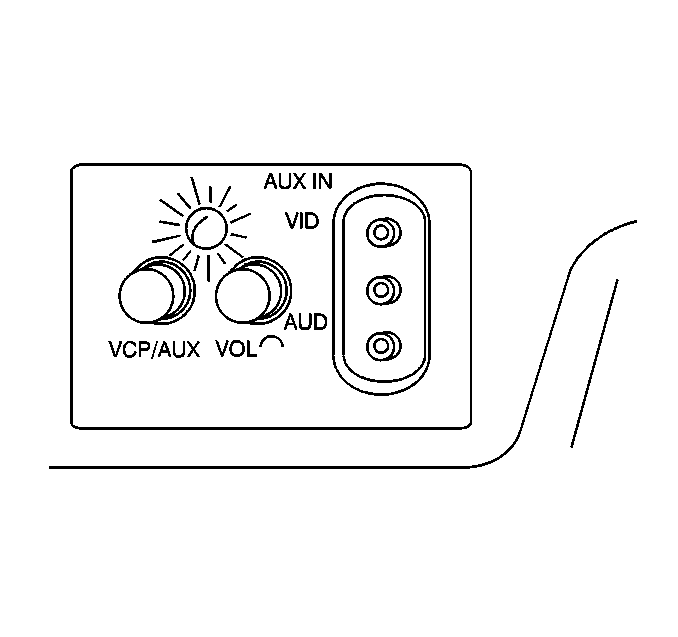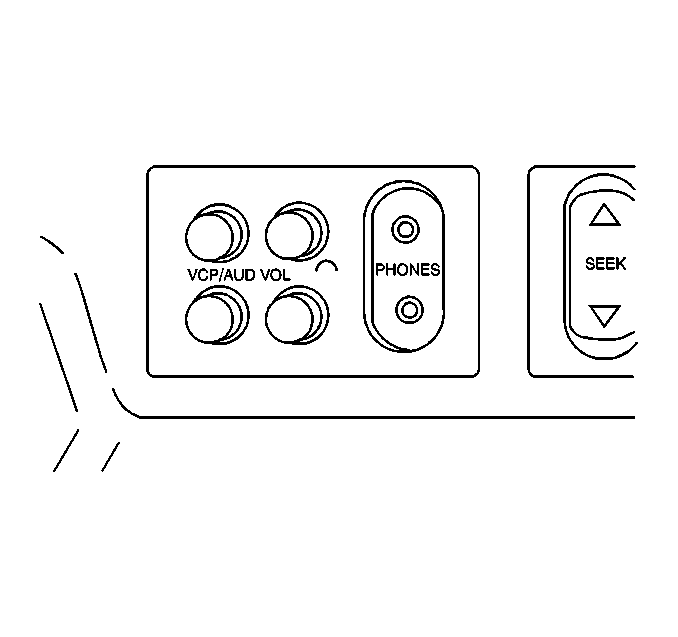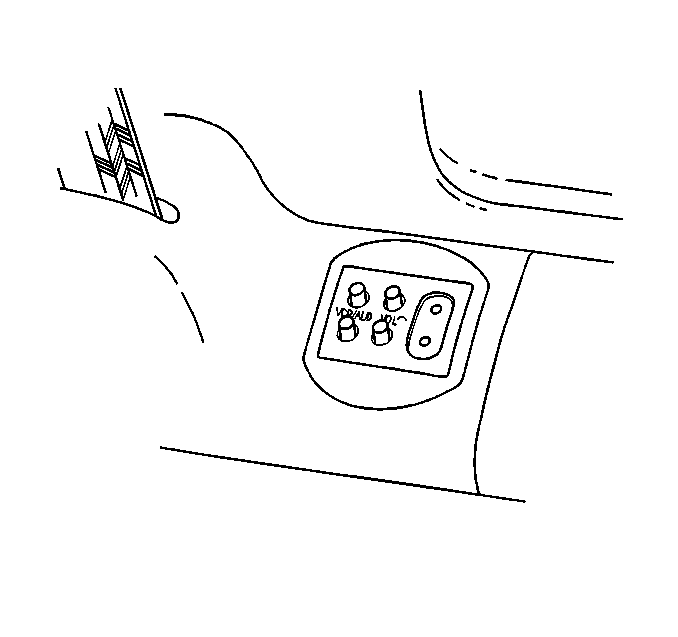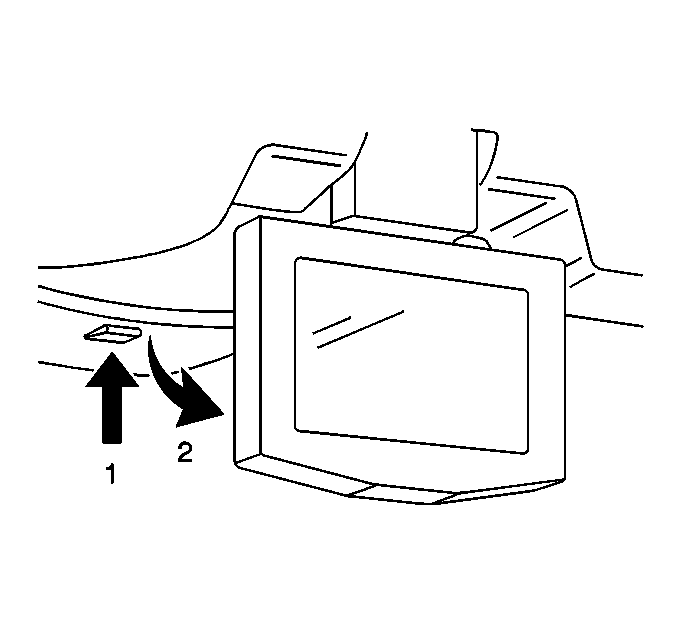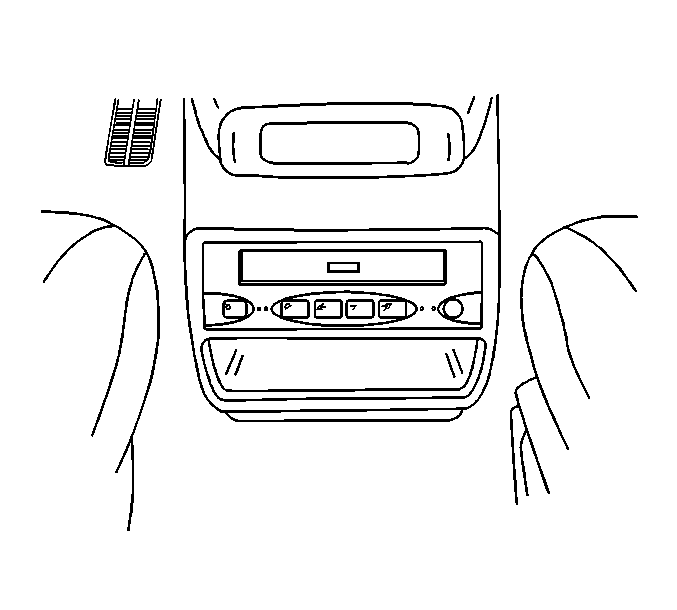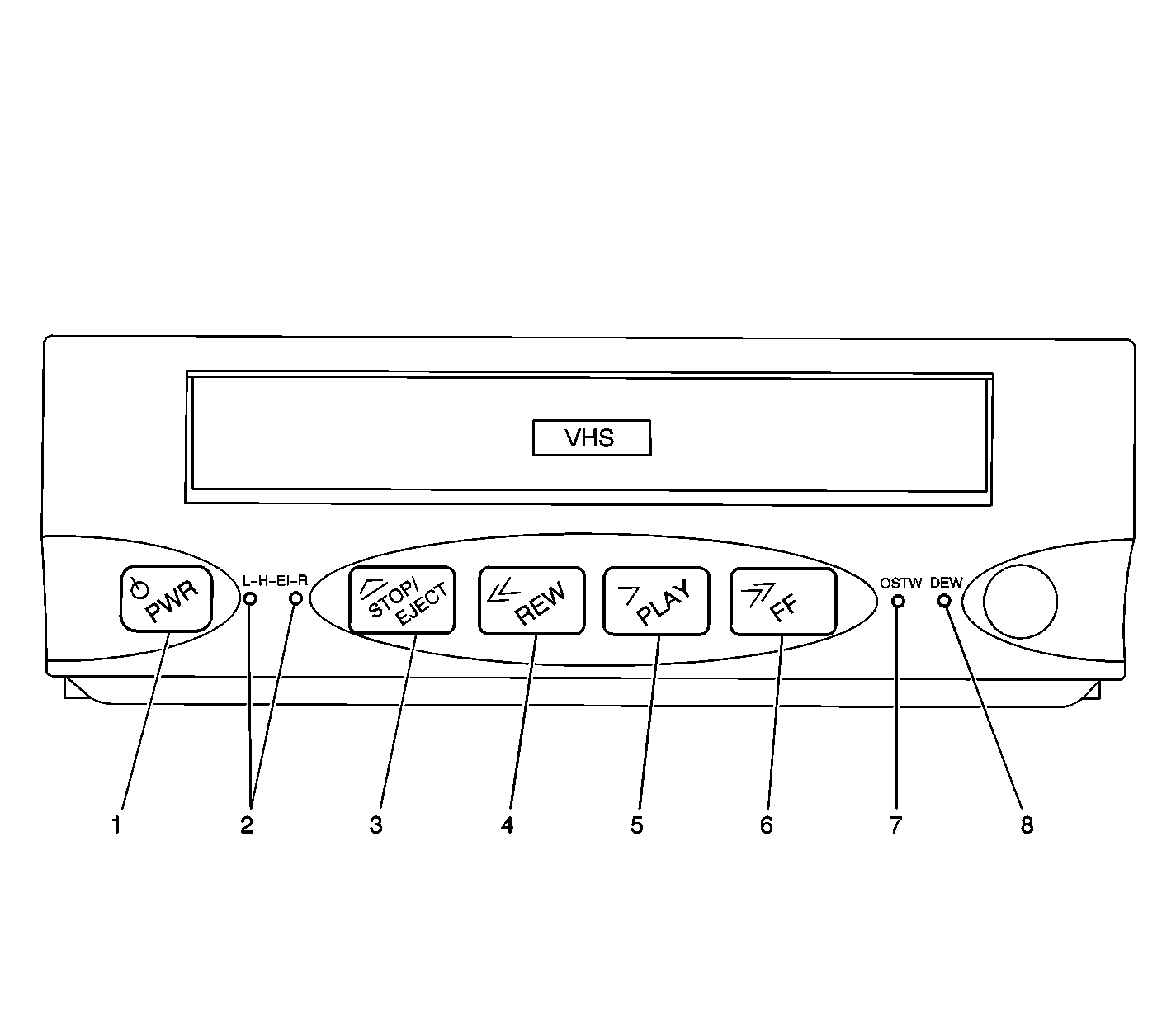Auxiliary Video Module (AVM)
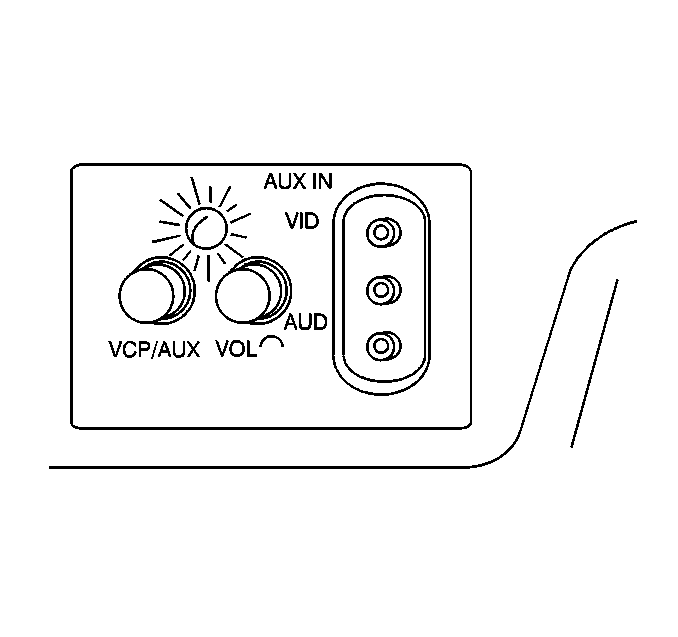
The AVM contains the VCP/AUX
switch, volume control for the rear speakers, RCA-style audio/video input
jacks, and a red/green status indicator. Press the switches lightly to
extend them. The volume control on the AVM is used only to control audio
from a video tape or an auxiliary video source from the rear speakers
when video tape or other video source is used. Headphone volume is controlled
only at the RSA or the second and third seat audio (SSA/TSA) controls.
The VCP/AUX switch allows you to select either the Video Cassette Player
(VCP) or another auxiliary video source such as a video game, camcorder or
similar device.
In order to listen to the video through the rear speakers, the in-dash
radio system and the Rear Seat Audio (RSA) must be OFF.
Please note that the VCP/AUX switch is not an ON/OFF switch. The video
device must be turned on/off at the device itself. Otherwise, the video source
may continue to operate without indication. This could drain the battery.
Some auxiliary video devices may require household current (120V AC)
to power them. In order to use the devices in your vehicle, you will need
what is called a 12V DC-to-120V AC power invertor (not a
power convertor). They are commonly available at larger specialty computer
and electronic retail outlets. The invertor plugs into either the front
or the rear accessory power outlet, and the video device plugs into
the invertor. Refer to the manufacturer's instructions for proper usage.
Status Indicator
The status indicator is located on the Auxiliary Video Module (AVM)
just above the VCP/AUX and VOL controls (refer to the previous illustration).
The status indicator has two purposes:
| • | indicates the operating status of the system, by glowing green
or red. |
| • | indicates if the video entertainment system is ON, by glowing
green when the video screen is unlatched (down position). |
This function is tied to a temperature sensor inside the AVM. It senses
the temperature inside the vehicle. The indicator will glow green if the operating
status is OK, and red if it is not. The video entertainment system automatically
turns off when the vehicle's interior temperature exceeds 65°C (149°F)
or falls bellow 0°C (32°F), and then the indicator turns red. The
interior temperature must be back to normal before the video entertainment
system comes back on. To do this, use the vehicle's climate control system.
When the indicator turns back to green, that means the video entertainment
system is ready for operation.
The Second and Third Seat Audio Controls
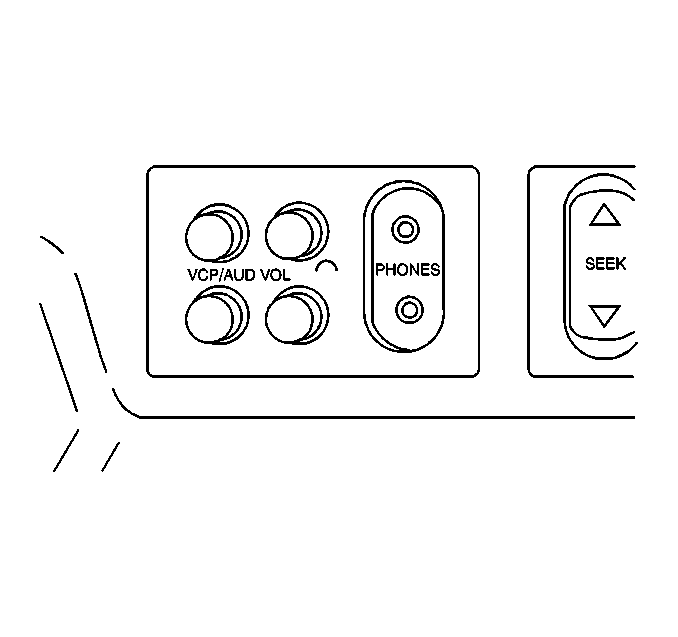
The Second Seat Audio
(SSA) control is located in the overhead entertainment console.
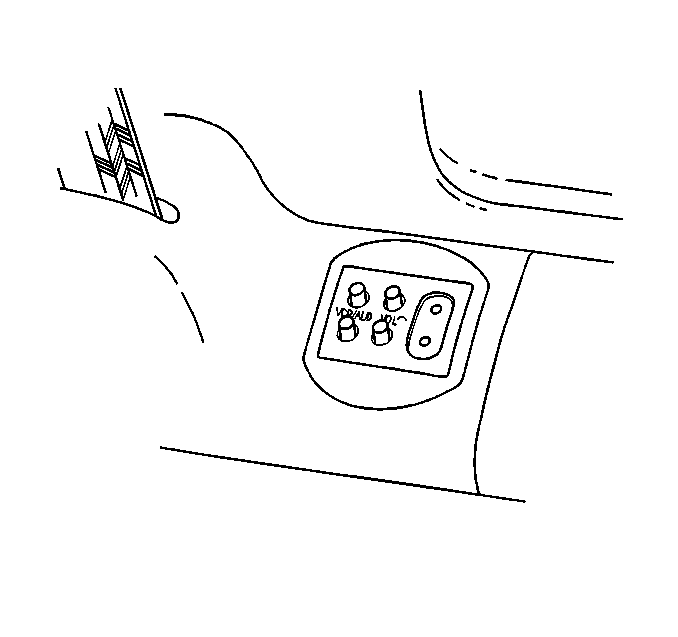
The Third Seat Audio (TSA) control is located just forward of the right-hand
armrest.
the VCP/AUD switches allow two persons with headphones to select between
two simultaneous audio programs, such as the audio portion of a video or the
audio as selected from the Rear Seat Audio (RSA) control. Press the switches
lightly to extend them to adjust the volume to the headphones.
Video Screen
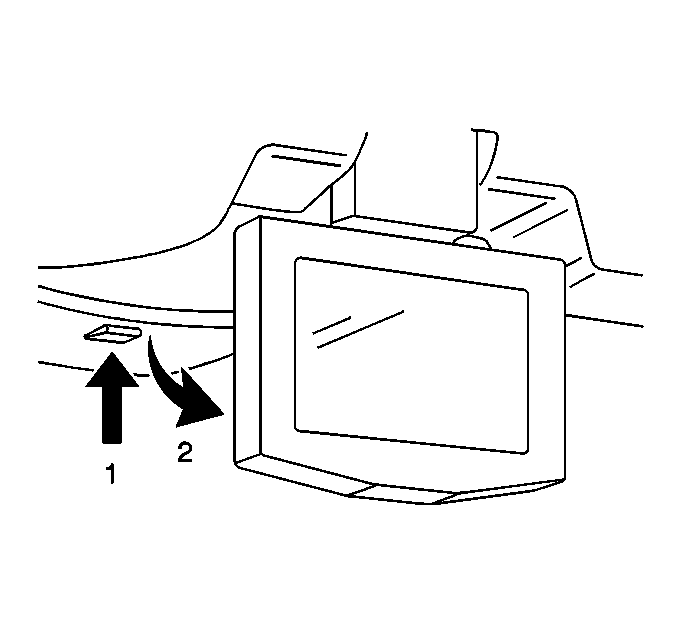
The video screen, when not in use, stows in the overhead entertainment
console. To view the screen:
- Push up on release button (1), and the video screen will drop.
- Pull the video screen towards you and adjust its position for
the best picture quality.
The video screen will glow even if nothing is playing. The status indicator
on the Auxiliary Video Module (AVM) will glow green if the video entertainment
system operating status is OK. When the video screen is moved to the stowed
position, both the video screen and the status indicator will turn off.
If the status indicator stays on but changes to red, that indicates the
temperature sensor has been activated.
Whenever the video screen is unlatched, the audio from the in-dash radio
system will be muted at the rear speakers. Simply stow and latch the video
screen to resume audio from the in-dash radio system to the rear speakers.
Note that it is normal for the video screen and its housing to become
warm to the touch. Use care when directly touching the video screen, as damage
may result to it.
Video Cassette Player (VCP)
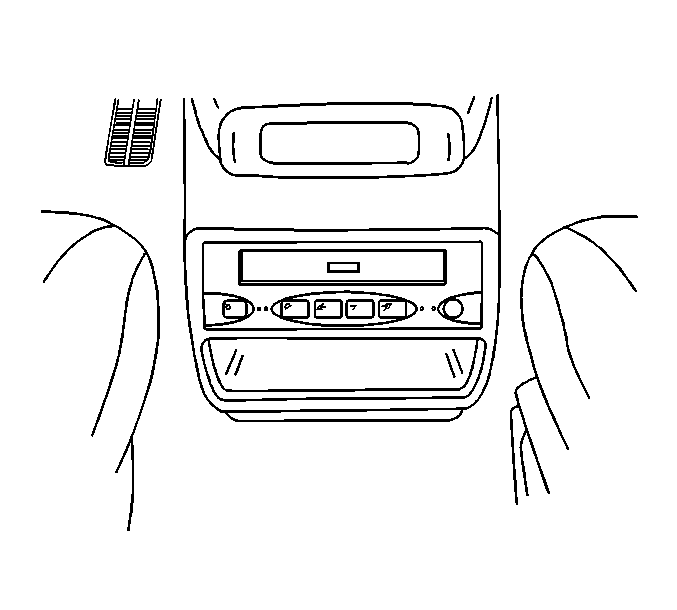
The VCP can
playback VHS-format video cassettes (T-30, T-60, T-120, T-160, or T-180).
The VCP does not have a recording function.
The VCP can be controlled either by the buttons on its face, or by the
infrared remote control. The VCP features include:
| • | 4-head Hi-Fi stereo for high-quality playback of VHS tapes. |
| | Important: The entertainment system is compatible only with tapes meeting the standards
of the NTSC (National Television Standards Committee). This is the standard
used primarily in the U.S. video tapes meeting other standards such as
PAL and SECAM, which are found in parts of Canada and Europe, will result
in video that is only black and white, or distorted. Do not use these tapes.
|
| • | 2-speed playback of slow play (SP) and extended play (EP) video
cassettes. |
| • | 2-step forward/reverse picture search for quick location of a
desired video segment. |
| • | Dew sensor to warn of condensation in the player mechanism. |
| • | The VCP will operate slower than a home VCP in other than the
play mode to conserve power. |
| | Important: Removing a video tape from the VCP when it is not in use, is recommended.
|
When the ignition switch is in the ACCESSORY or RUN position, the VCP
can be powered on independently from the in-dash audio system, even if a video
is not playing. As with any of your vehicle's other electrical features,
this can drain the vehicle's battery if the engine is not running. Powering
on the VCP can be accomplished by pressing the POWER button on either the
VCM or the remote, inserting but not necessarily playing the video, or,
if a tape is already in the VCP, by pressing PLAY, REW, or FF.
Video Cassette Player