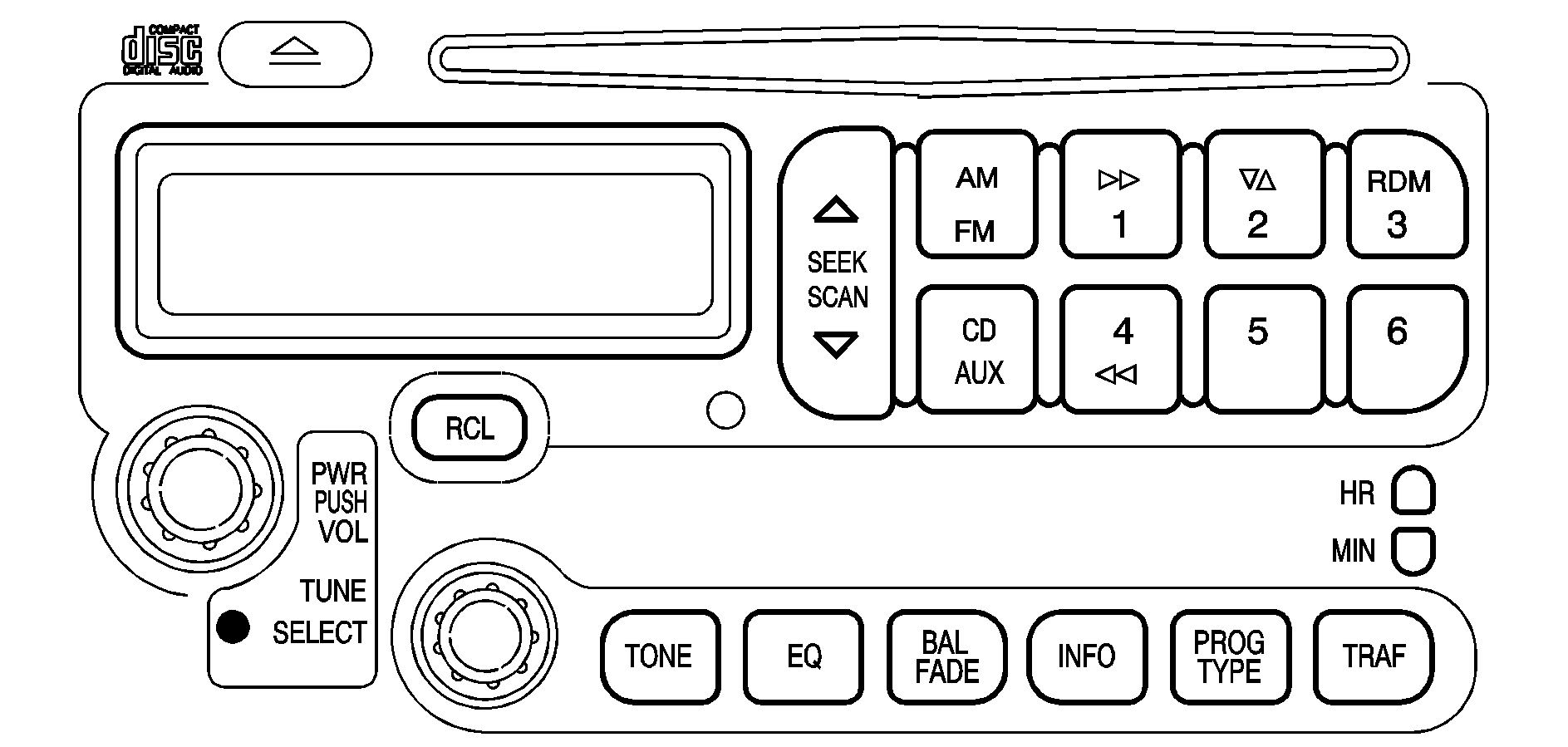
Your radio has a blinking red light that is used as a theft-deterrent feature. The light will blink whenever your ignition is off.
Playing the Radio
PWR (Power): Push this knob to turn the system on and off.VOL (Volume): Turn the knob to increase or to decrease volume.
RCL (Recall): Push this knob to switch the display between the radio station frequency and the time. Pushing this knob with the ignition off will display the time. To change the default on the display, push the knob until you see the display you want, then hold the knob until the display flashes. The selected display will now be the default.
Finding a Station
AM FM: Press this button to switch between AM, FM1 and FM2. The display will show your selection.TUNE: Turn this knob to choose radio stations.
SEEK : Press the up or the down arrow to go to the next or to the previous station and stay there. The radio will seek only to stations that are in the selected band and only to those with a strong signal.
SCAN : Press and hold one of the SCAN arrows for two seconds until SCAN appears on the display and you hear a beep. The radio will go to a station, play for a few seconds, then go on to the next station. Press one of the SCAN arrows again to stop scanning. To scan preset stations, press and hold one of the SCAN arrows for more than four seconds until PSCAN and the preset number appear on the display. You will hear a double beep. The radio will go to the first preset station stored on your pushbuttons, play for a few seconds, then go on to the next preset station. Press one of the SCAN arrows again to stop scanning presets. The radio will scan only to stations that are in the selected band and only to those with a strong signal.
Setting Preset Stations
The six numbered pushbuttons let you return to your favorite stations. You can set up to 18 stations (six AM, six FM1 and six FM2) by performing the following steps:
- Turn the radio on.
- Press AM FM to select AM, FM1 or FM2.
- Tune in the desired station.
- Press EQ to select the equalization.
- Press and hold one of the six numbered pushbuttons until you hear a beep. Whenever you press that numbered pushbutton, the station you set will return and the equalization that you selected will also be automatically selected for that pushbutton.
- Repeat the steps for each pushbutton.
Setting the Tone (Bass/Treble)
TONE: Press and release this button until BASS, MID or TREB appears on the display. The SELECT LED indicator will light to show that the tone control can be adjusted. Turn the SELECT knob to increase or to decrease. If a station is weak or noisy, you may want to decrease the treble. To adjust all of the tone controls to the middle position, press and hold TONE until FLAT appears on the display.EQ (Equalizer): Press this button to select customized bass, mid and treble equalization settings.
You can set up to six customized equalization settings by performing the following steps:
- Turn the radio on.
- Use the TONE button and the SELECT knob to create the desired equalization.
- Press and hold the EQ button for two seconds, SELECT EQ # will appear on the display and the EQ symbol will flash.
- Press EQ or turn the SELECT knob to select the desired EQ number.
- Press and hold the EQ button or push the SELECT knob to store the equalization setting and the number. You will hear a beep and EQ SAVED will appear on the display.
- Repeat the steps for the other EQ settings and numbers.
EQ 5 has been programmed at the factory for use with talk radio, but it can be preset to a different tone.
Adjusting the Speakers (Balance/Fade)
BAL (Balance): Press and release this button until BAL appears on the display. The SELECT LED indicator will light to show that the speakers can be adjusted. Turn the SELECT knob to move the sound toward the left or the right speakers.FADE: Press and release this button until FADE appears on the display. The SELECT indicator will light to show that the speakers can be adjusted. Turn the SELECT knob to move the sound toward the front or the rear speakers. Pressing and holding the BAL FADE button for two seconds will return all speaker settings to the middle position.
Using RDS
Your audio system is equipped with a Radio Data System (RDS). RDS features are available for use only on FM stations that broadcast RDS information. Using this system, the radio can do the following:
| • | Seek to stations broadcasting the selected type of programming, |
| • | receive announcements concerning local and national emergencies, |
| • | display messages from radio stations, and |
| • | seek to stations with traffic announcements. |
This system relies upon receiving specific information from these stations and will only work when the information is available. In rare cases, a radio station may broadcast incorrect information that will cause the radio features to work improperly. If this happens, contact the radio station.
When you are tuned to an RDS station, the station name or call letters will appear on the display instead of the frequency. RDS stations may also provide the time of day, a program type (PTY) for current programming and the name of the program being broadcast.
Finding a PTY Station
To select and find a desired PTY perform the following:
- Press PROG TYPE. The PTY symbol will be displayed on the screen.
- Select a category by turning the SELECT knob.
- Once the desired category is displayed, press either SEEK arrow to select the category and take you to the category's first station.
- If you want to go to another station within that category and the category is displayed, press either SEEK arrow once. If the category is not displayed, press either SEEK arrow twice to display the category and then to go to another station.
- Press PROG TYPE to exit program type mode.
To use the PTY interrupt feature, press and hold the PROG TYPE button until you hear a beep on the PTY you want to interrupt with. An asterisk will appear next to the PTY name (for example CLASSICAL*). When you are listening to a compact disc, the last selected RDS station will interrupt play if that selected PTY format is broadcast.
SCAN: You can also scan through the channels within a category by performing the following:- Press PROG TYPE. The PTY symbol will be displayed on the screen.
- Select a category by turning the SELECT knob.
- Once the desired category is displayed, press and hold either SCAN arrow, and the radio will begin scanning within your chosen category.
- Press either SCAN arrow again to stop at a particular station.
Setting Preset PTY Stations
The six numbered pushbuttons let you return to your favorite program types (PTYs). You can set up to 12 stations (six FM1 and six FM2) by performing the following steps:
- Press AM FM to select FM1 or FM2.
- Press PROG TYPE, if it is not already on.
- Turn the SELECT knob to select a PTY.
- Press and hold one of the six numbered pushbuttons until you hear a beep. Whenever you press that numbered pushbutton, the PTY you set will return.
- Repeat the steps for each pushbutton.
RDS Messages
ALERT!: Alert warns of national or local emergencies. When an alert announcement comes on the current radio station, ALERT! will appear on the display. You will hear the announcement, even if the volume is muted or a compact disc is playing. If the compact disc player is playing, play will stop during the announcement. You will not be able to turn off alert announcements. ALERT! will not be affected by tests of the emergency broadcast system. This feature is not supported by all RDS stations.INFO (Information): If the current station has a message, INFO will appear on the display. Press this button to see the message. The message may display the artist and song title, call in phone numbers, etc. If the whole message is not displayed, parts of it will appear every three seconds. To scroll through the message at your own speed, press the INFO button repeatedly. A new group of words will appear on the display with each press. Once the complete message has been displayed, INFO will disappear from the display until another new message is received. The old message can be displayed by pressing the INFO button until a new message is received or a different station is tuned to.
TRAF (Traffic): If TRAF appears on the display, the tuned station broadcasts traffic announcements. To receive the traffic announcement from the tuned station, press this button. Brackets will be displayed around TRAF and when a traffic announcement comes on the tuned radio station you will hear it. If the current tuned station does not broadcast traffic announcements, press this button and the radio will seek to a station that does. When the radio finds a station that broadcasts traffic announcements, it will stop and brackets will be displayed around TRAF. When a traffic announcement comes on the tuned radio station you will hear it. If no station is found, NO TRAF will appear on the display. If the brackets are on the display and TRAF is not, you can then press the TRAF button to remove the brackets or use the TUNE knob or the SEEK arrows to go to a station that supports traffic announcements. If no station is found, NO TRAF will appear on the display. Your radio will play the traffic announcements even if the volume is muted or interrupt the play of a CD if the last tuned station broadcasts traffic announcements.
Radio Messages
CALIBRATE: Your audio system has been calibrated for your vehicle from the factory. If CALIBRATE appears on the display, it means that your radio has not been configured properly for your vehicle and must be returned to the dealership for service.LOCKED: This message is displayed when the THEFTLOCK® system has locked up. You must return to the dealership for service.
Playing a Compact Disc
With the ignition on, insert a disc partway into the slot, label side up. The player will pull it in and the disc should begin playing. If you want to insert a CD when the ignition is off, first press the eject symbol or push the RCL knob. If you insert a CD with the radio off and the ignition on, it will start to play.
When the disc is inserted, the CD symbol will be displayed. If you select an EQ setting for your CD, it will be activated each time you play a CD.
As each new track starts to play, the track number will appear on the display.
The integral CD player can play the smaller 8 cm single discs with an adapter ring. Full-size compact discs and the smaller discs are loaded in the same manner.
If playing a CD-R the sound quality may be reduced due to CD-R quality, the method of recording, the quality of the music that has been recorded and the way the CD-R has been handled. You may experience an increase in skipping, difficulty in finding tracks and/or difficulty in loading and ejecting. If these problems occur try a known good CD.
Do not add paper labels to discs, they could get caught in the CD player.
Do not play 3 inch discs without a standard adapter disc.
If an error appears on the display, see "Compact Disc Messages" later in this section.
1 (Forward): Press and hold this pushbutton to advance quickly within a track. You will hear sound at a reduced volume. Release it to play the passage. The display will show elapsed time.RDM 3 (Random): Press this pushbutton to hear the tracks in random, rather than sequential, order. RDM and the track number will appear on the display.
4 (Reverse): Press and hold this pushbutton to reverse quickly within a track. You will hear sound at a reduced volume. Release it to play the passage. The display will show elapsed time.
EQ (Equalizer): Press EQ to select the desired customized equalization setting while playing a compact disc. The equalization will be automatically set whenever you play a compact disc. See "EQ" listed previously for more information.
SEEK : Press the down arrow while playing a CD to go to the start of the current track if more than eight seconds have played. Press the up arrow to go to the next track. If you hold the button or press it more than once, the player will continue moving backward or forward through the disc.
SCAN : Press and hold one of the arrows for more than two seconds until SCAN and the track number appear on the display and you hear a beep. The disc will go to the next track, play for a few seconds, then go on to the next track. Press this button again to stop scanning.
RCL (Recall): Push this button to see how long the current track has been playing. To change the default on the display (track and elapsed time), push the knob until you see the display you want, then hold the knob until the display flashes. The selected display will now be the default. While elapsed time is showing, CD TIME will appear on the display.
AM FM: Press this button to listen to the radio when a CD is playing. The inactive CD will remain safely inside the radio for future listening.
CD AUX (Auxiliary): Press this button to play a compact disc when listening to the radio. CD will appear on the display when a compact disc is loaded.
(Eject): Press this button to eject a CD. Eject may be activated with either the ignition or radio off. CDs may be loaded with the radio and ignition off if this button is pressed first.
Compact Disc Messages
CHECK CD: If this message appears on the radio display and the disc comes out, it could be for one of the following reasons:| • | You're driving on a very rough road. When the road becomes smoother the disc should play. |
| • | The disc is dirty, scratched, wet or upside down. |
| • | The air is very humid. If so, wait about an hour and try again. |
| • | There may have been a problem while burning the CD. |
| • | The label may be caught in the CD player. |
If the CD is not playing correctly, for any other reason, try a known good CD.
If any error occurs repeatedly or if an error can't be corrected, contact your dealer. If your radio displays an error message, write it down and provide it to your dealer when reporting the problem.
