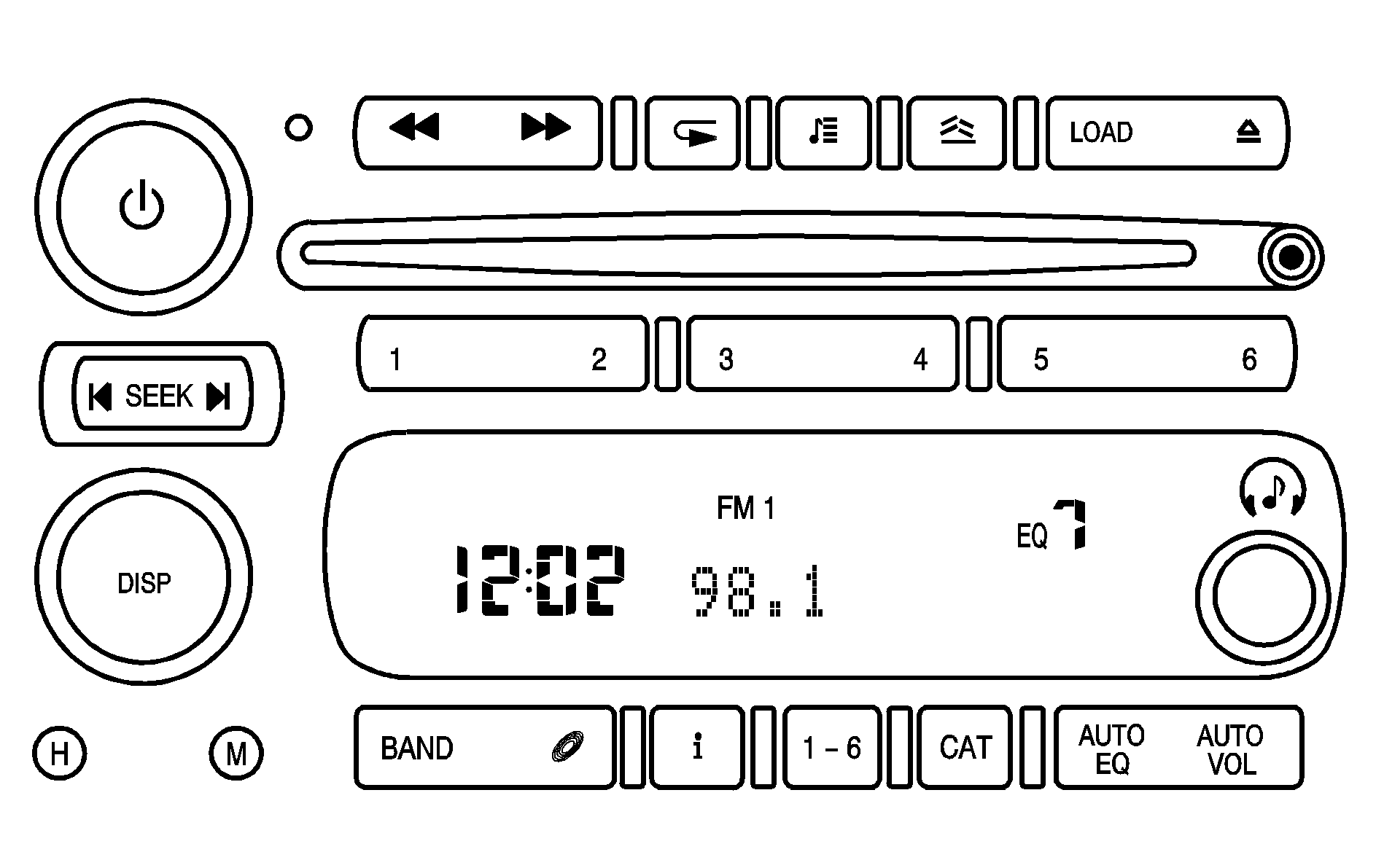
XM™ Satellite Radio Service
XM™ is a satellite radio service that is based in the 48 contiguous United States and Canada. XM™ offers a large variety of coast-to-coast channels including music, news, sports, talk, traffic/weather (U.S. subscribers), and children’s programming. XM™ provides digital quality audio and text information that includes song title and artist name. A service fee is required in order to receive the XM™ service. For more information, contact XM™; In the U.S. at www.xmradio.com or call 1-800-852-XMXM (9696) or in Canada at www.xmradio.ca or call 1-877-GET-XMSR (438-9677).
Playing the Radio
(Power): Press this knob to turn the system on and off. Turn this knob clockwise or counterclockwise to increase or to decrease the volume.DISP (Display): When the ignition is turned off, press this knob to display the time. For XM™ (if equipped), press the DISP knob while in XM™ mode to retrieve four different categories of information related to the current song or channel: Artist, Song Title, Category or PTY (program type), Channel Number/Channel Name. To change the default on the display, press the DISP knob until the desired option displays, then hold this knob for two seconds. One beep sounds and the selected display becomes the default.
AUTO VOL (Automatic Volume): With automatic volume, the audio system adjusts automatically to make up for road and wind noise as you drive. Set the volume at the desired level. Press this button to select LOW, MEDIUM, or HIGH. Each higher setting allows for more volume compensation at faster vehicle speeds. Then as you drive, automatic volume increases the volume, as necessary, to overcome noise at any speed. The volume level should always sound the same to you as you drive. NONE displays if the radio cannot determine the vehicle speed. To turn automatic volume off, press this button until AVOL OFF (automatic volume off) displays.
Finding a Station
BAND: Press this button to switch between FM1, FM2, AM, or XM1 or XM2 (if equipped). The selection displays.(Tune): Turn this knob to select radio stations.
SEEK : Press and release the right or the left arrow to go to the next or to the previous station and stay there. The radio only seeks stations with a strong signal that are in the selected band. Press and hold either arrow for more than two seconds. SCAN displays and one beep sounds. The radio goes to a station, plays for a few seconds, then goes to the next station. Press either arrow again or one of the pushbuttons to stop scanning presets. The radio only scans stations with a strong signal that are in the selected band. Press and hold this button until PSCN displays and two beeps sound. The radio goes to a preset station, plays for a few seconds, then goes to the next preset station. Press either arrow again or one of the pushbuttons to stop scanning presets. The radio only scans preset stations with a strong signal that are in the selected band.
(Information) (XM™ Satellite Radio Service) : If the current station has a message, the information symbol displays. Press this button to see the message. The message can display the artist, song title, call in phone numbers, etc. If the entire message is not displayed, parts of the message displays every three seconds. To scroll through the message, press and release the INFO button. A new group of words display after every press of this button. Once the complete message displays, the information symbol disappears until another new message is received. The last message can be displayed by pressing the INFO button. The last message can be viewed until a new message is received or if you tune to a different station. When a message is not available from a station, No Info displays.
1-6 (Preset Pushbuttons): Press this button to play stations that are programmed on the radio preset pushbuttons. The radio only seeks preset stations with a strong signal that are in the selected band.
Setting Preset Stations
Up to 30 stations (six FM1, six FM2, and six AM, six XM1 and six XM2 (if equipped)), can be programmed on the six numbered pushbuttons, by performing the following steps:
- Turn the radio on.
- Press BAND to select FM1, FM2, AM, or XM1 or XM2.
- Tune in the desired station.
- Press AUTO EQ (automatic equalization) to select the equalization.
- Press and hold one of the six numbered pushbuttons until a beep sounds. Whenever that numbered pushbutton is pressed, the station that was set, returns and the equalization that was selected is stored for that pushbutton.
- Repeat the steps for each pushbutton.
Setting the Tone (Bass/Treble)
(Bass/Treble): Push and release this knob until BASS or TREB (treble) displays. Turn this knob to increase or to decrease the tone. The display shows the bass or the treble level. If a station is weak or has static, decrease the treble. To adjust the bass and the treble to the middle position, while in bass or treble, push and hold the tone knob. One beep sounds. To adjust all tone and speaker controls to the middle position, push and hold the tone knob when no tone or speaker control is displayed. ALL CENTERED displays and a beep sounds.AUTO EQ (Automatic Equalization): Press this button to select customized equalization settings designed for country/western, jazz, talk, pop, rock and classical. The equalization one through seven options are included only if your vehicle has the Bose® system. Press the AUTO EQ button to select equalization settings designed for equalization one through seven. To return the bass and treble to the manual mode, push and release the tone knob until BASS and TREB displays.
Adjusting the Speakers (Balance/Fade)
(Balance/Fade): To adjust the balance between the right and the left speakers, push and release this knob until BAL (balance) displays. Turn the knob to move the sound toward the right or the left speakers. To adjust the fade between the front and the rear speakers, push and release the tone knob until FADE displays. Turn the knob to move the sound toward the front or the rear speakers. To adjust the balance and the fade to the middle position, push the tone knob, then push it again and hold it until one beep sounds. To adjust all tone and speaker controls to the middle position, while in fade or balance, push and hold the tone knob when no tone or speaker control is displayed. ALL CENTERED displays and a beep sounds.Finding a Category (CAT) Station (XM™ Satellite Radio Service Only)
To select and find a desired category perform the following:
- Press the CAT button to activate category select mode. The current category displays.
- Turn the tune knob to select a category.
- Once the desired category displays, press either SEEK arrow to go to that category's first station.
- To go to another station within that category and the category is displayed, press either SEEK arrow again. If CAT times out and no longer displays, go back to Step 1.
- Press CAT to exit category select mode or wait for CAT to time out.
If the radio cannot find the desired category, NOT FOUND displays and the radio returns to the last station you were listening to.
Radio Messages
CAL ERR (Calibration Error): The audio system has been calibrated for your vehicle from the factory. If CAL ERR displays, it means that the radio has not been configured properly for your vehicle and it must be returned to your dealer for service.LOC (Locked): This message displays when the THEFTLOCK® system has locked up. Take your vehicle to your dealer for service. If any error occurs repeatedly or if an error cannot be corrected, contact your dealer.
Radio Messages for XM™ Only
See XM Radio Messages later in this section for further detail.
Playing a CD
If the ignition or radio is turned off, with a CD in the player, it stays in the player. When the ignition or radio is turned on, the CD starts playing where it stopped, if it was the last selected audio source.
When a CD is inserted, READING and the CD symbol displays. As each new track starts to play, the track number also displays.
The CD player can play the smaller 3 inch (8 cm) single CDs with an adapter ring. Full-size CDs and the smaller CDs are loaded in the same manner.
If playing a CD-R, the sound quality can be reduced due to CD-R quality, the method of recording, the quality of the music that has been recorded, and the way the CD-R has been handled. There can be an increase in skipping, difficulty in finding tracks, and/or difficulty in loading and ejecting. If these problems occur, check the bottom surface of the CD. If the surface of the CD is damaged, such as cracked, broken, or scratched, the CD will not play properly. If the surface of the CD is soiled, see Care of Your CDs and DVDs for more information.
If there is no apparent damage, try a known good CD.
Do not add any label to a CD, it could get caught in the CD player. If a CD is recorded on a personal computer and a description label is needed, try labeling the top of the recorded CD with a marking pen.
Notice: If a label is added to a CD, or more than one CD is inserted into the slot at a time, or an attempt is made to play scratched or damaged CDs, the CD player could be damaged. While using the CD player, use only CDs in good condition without any label, load one CD at a time, and keep the CD player and the loading slot free of foreign materials, liquids, and debris.
If an error displays, see "CD Messages" later in this section.
LOAD: Press this button to load CDs into the CD player. This CD player holds up to six CDs.To insert one CD, do the following:
- Turn the ignition on.
- Press and release the LOAD button.
- Wait for the indicator light, located to the right of the slot, to turn green.
- Load a CD. Insert the CD partway into the slot, label side up. The player pulls the CD in.
To insert multiple CDs, do the following:
- Turn the ignition on.
- Press and hold the LOAD button for two seconds.
- Once the light stops flashing and turns green, INSERT CD # displays, load a CD. Insert the CD partway into the slot, label side up. The player pulls the CD in.
A beep sounds and the indicator light, located to the right of the slot, flashes and LOAD # displays.
Once the CD is loaded, the indicator light flashes again. Once the light stops flashing and turns green, you can load another CD. The CD player takes up to six CDs. Do not try to load more than six.
To load more than one CD but less than six, complete Steps 1 through 3. When finished loading CDs, press the LOAD button to cancel the loading function. The radio begins to play the last CD loaded.
If more than one CD has been loaded, a number for each CD displays.
Playing a Specific Loaded CD
For every CD loaded, a number will appear on the display. To play a specific CD, first press the CD button, then press the numbered pushbutton that corresponds to the CD. A small bar appears under the CD number that is playing and the track number appears on the display.
If an error appears on the display, see "CD Messages" later in this section.
(Eject): Press this button to eject CD(s).To eject the CD that is currently playing, press and release this button.
To eject multiple CDs, do the following:
- Press and hold the CD eject button for five seconds.
- Once the light stops flashing and turns green, REMOVE CD # displays. The CD ejects and can be removed.
A beep sounds and the indicator light, located to the right of the slot, flashes and EJECT ALL displays.
Once the CD is removed, the indicator light flashes again and another CD ejects.
To stop ejecting the CDs, press the LOAD or the eject button.
If the CD is not removed, after 25 seconds, the CD automatically pulls back into the player. If CD is pushed back into the player, before the 25 second time ends, the player senses an error and tries to eject the CD several times before stopping.
Do not repeatedly press the CD eject button to eject a CD after you have tried to push it in manually. The player's 25-second eject timer resets at each press of the eject button, causing the player to not eject the CD until the 25-second time period has elapsed.
(Reverse): Press this button to reverse within the track.(Fast Forward): Press this button to fast forward within the track.
(Repeat): With the repeat setting, one track or an entire CD can be repeated. To use repeat, do the following:
| • | To repeat the track you are listening to, press and release the repeat button. RPT ON displays. Press this button again to turn off repeat play. RPT OFF displays. |
| • | To repeat the CD you are listening to, press and hold the repeat button for two seconds. RPT ON displays. Press this button again to turn off repeat play. RPT OFF displays. |
| • | To play the tracks on the CD you are listening to in random order, press and release the random button. RANDOM ONE displays. Press this button again to turn off random play. |
| • | To play the tracks on all of the CDs that are loaded in random order, press and hold this button for more than two seconds. A beep sounds and RANDOM ALL displays. Press this button again to turn off random play. |
DISP (Display): Press this knob to see how long the current track has been playing. The elapsed time of the track displays. To change the default on the display, track or elapsed time, press this knob until the desired option displays, then hold the knob for two seconds. One beep sounds and the selected display becomes the default.
BAND: Press this button to listen to the radio when a CD is playing. The inactive CD(s) remains inside the radio for future listening.
(CD): Press this button to play a CD when listening to the radio. The CD symbol displays when a CD is loaded.
AUTO EQ (Automatic Equalization): Press AUTO EQ to select an equalization setting while playing a CD. The equalization is set whenever a CD is played. See "AUTO EQ" listed previously for more information. If you select an EQ setting for your CD, it is activated each time a CD plays.
Using Song List Mode
(Song List): The six-disc CD changer has a feature called song list. This feature is capable of saving 20 track selections.To save tracks into the song list feature, perform the following steps:
- Turn the CD player on and load it with at least one CD. See "LOAD CD" listed previously in this section for more information.
- Check to see that the CD changer is not in song list mode. S-LIST should not display. If S-LIST displays, press the song list button to turn it off.
- Select the desired CD by pressing the numbered pushbutton and then use the SEEK SCAN right arrow to locate the track to be saved. the track begins to play.
- Press and hold the song list button to save the track into memory. When the song list button is pressed, one beep sounds. After two seconds of continuously pressing the song list button, two beeps sound to confirm the track has been saved.
- Repeat Steps 3 and 4 for saving other selections.
S-LIST FULL displays if you try to save more than 20 selections.
To play the song list, press the song list button. One beep sounds and S-LIST displays. The recorded tracks begins to play in the order they were saved.
Seek through the song list by using the SEEK SCAN arrows. Seeking past the last saved track returns to the first saved track.
To delete tracks from the song list, perform the following steps:
- Turn the CD player on.
- Press the song list button to turn song list on. S-LIST displays.
- Press either SEEK SCAN arrow to select the desired track to be deleted.
- Press and hold the song list button for two seconds. When the song list button is pressed, one beep sounds. After two seconds of continuously pressing the song list button, two beeps sound to confirm that the track has been deleted.
After a track has been deleted, the remaining tracks are moved up the list. When another track is added to the song list, the track is added to the end of the list.
To delete the entire song list, perform the following steps:
- Turn the CD player on.
- Press the song list button to turn song list on. S-LIST displays.
- Press and hold the song list button for more than four seconds. One beep sounds, followed by two beeps after two seconds, and a final beep sounds after four seconds. S-LIST EMPTY displays indicating the song list has been deleted.
If a CD is ejected, and the song list contains saved tracks from that CD, those tracks are automatically deleted from the song list. Any tracks saved to the song list again are added to the bottom of the list.
To end song list mode, press the song list button. One beep sounds and S-LIST is removed from the display.
CD Messages
CHECK CD: If this message appears on the display and/or the CD comes out, it could be for one of the following reasons:| • | It is very hot. When the temperature returns to normal, the CD should play. |
| • | You are driving on a very rough road. When the road becomes smoother, the CD should play. |
| • | The CD is dirty, scratched, wet, or upside down. |
| • | The air is very humid. If so, wait about an hour and try again. |
| • | There could have been a problem while burning the CD. |
| • | The label could be caught in the CD player. |
If the CD is not playing correctly, for any other reason, try a known good CD.
If any error occurs repeatedly or if an error cannot be corrected, contact your dealer. If the radio displays an error message, write it down and provide it to your dealer when reporting the problem.
