DIC Operation and Displays Base Level DIC and Audio
CD 30 with MP3 Player shown, without MP3 Player similar

If the vehicle has the base level DIC, the following information explains how the system works.
Selecting Functions
Functions and settings of some equipment can be accessed through the DIC. You can use the thumbwheel, if the vehicle has one, or the buttons on the audio system as described following.

On some vehicles, menu options can be selected with the left thumbwheel on the steering wheel:
- Turn the thumbwheel down to advance to the next menu item.
- Press the thumbwheel to select the menu item.
Turn the thumbwheel up to return to the previous menu item.
The available menu options are then shown in order on the display.
On some vehicles, if a warning message appears, the display is blocked from other functions. See DIC Warnings and Messages for information on acknowledging the message.
System Settings
To enter the Settings menu:
- Press SETTINGS on the audio system.
- Press the left arrow button on the audio system or use the thumbwheel on the steering wheel, if the vehicle has one, to reach menu item System.
Audio or System will appear.
After pressing the OK button, the first function of the System menu is shown.
The following functions are available:
| • | Time, setting hours |
| • | Time, setting minutes |
| • | Date, setting day |
| • | Date, setting month |
| • | Date, setting year |
| • | Ignition Logic |
| • | Language selection |
| • | Setting units of measure |
Setting Date and Time
To set the date and time:
- Select time and date from the Settings menu.
- Make the desired selections.
The setting is saved when the menu item is exited.
Ignition Logic
If the vehicle has this feature, see Audio System(s) for more information.
Language Selection
To select the display language for some functions:
- Select language from the Settings menu.
- Make the desired selection.
Setting Units of Measure
To select which units of measure are to be used:
- Select units from the Settings menu.
- Make the desired selection.
Trip Computer
The vehicle may have a trip computer. The trip computer provides information on driving data. This information is continually recorded and evaluated electronically. If power has been interrupted or if the battery voltage has dropped too low, the values stored in the trip computer will be lost.
To access trip computer vehicle data, do one of the following:
| • | Press the BC button on the audio system. |
| • | Press the left thumbwheel, if your vehicle has this feature, on the steering wheel. |
Once an audio function has been selected, the rows of the trip computer function are displayed.
The functions are displayed in the following order:
Instantaneous Consumption
This display shows the current fuel economy at a particular moment and will change frequently as driving conditions change. This display shows the instantaneous fuel economy in miles per gallon (mpg) or liters per 100 kilometers (l/100 km).
The metric display changes depending on speed:
| • | Below 8 mph (13 km/h), displays in l/h. |
| • | Above 8 mph (13 km/h), displays in l/100 km. |
This screen cannot be reset.
Average Consumption
This display shows the approximate average miles per gallon (mpg) or liters per 100 kilometers (l/100 km). This number is calculated based on the number of mpg (l/100 km) recorded since the last time this menu item was reset.
The measurement can be reset to zero at any time and restarted. See "Reset" later in this section.
Trip Consumption
This display shows the number of gallons (gal) or liters (l) of fuel used since the last reset.
The measurement can be reset to zero at any time and restarted. See "Reset" later in this section.
Average Speed
This display shows the average speed of the vehicle in miles per hour (mph) or kilometers per hour (km/h). This average is calculated based on the various vehicle speeds recorded since the last reset of this value.
The measurement can be reset to zero at any time and restarted. See "Reset" later in this section.
Distance Travelled
This display shows the current distance traveled in either miles (mi) or kilometers (km) since the last reset.
The measurement can be reset to zero at any time and restarted. See "Reset" later in this section.
Range
This display shows the approximate number of remaining miles (mi) or kilometers (km) the vehicle can be driven without refueling.
The message "Range" displays if less than 31 mi (50 km) can be driven with the fuel remaining in the tank. The message "Refuel!" displays when approximately 19 mi (30 km) can be driven with the fuel remaining in the tank. With less than 19 mi (30 km) worth of fuel remaining the range display will show "- -" once the "Refuel!" message has been acknowledged.
See DIC Warnings and Messages for information on acknowledging the message.
The fuel range estimate is based on an average of the vehicle's fuel economy over recent driving history and the amount of fuel remaining in the fuel tank. This estimate will change if driving conditions change. For example, if driving in traffic and making frequent stops, this display may read one number, but if the vehicle is driven on a freeway, the number may change even though the same amount of fuel is in the fuel tank. This is because different driving conditions produce different fuel economies. Generally, freeway driving produces better fuel economy than city driving. Fuel range cannot be reset.
Stop Watch
This display can be used as a timer.
To start or stop the timer, press the right arrow on the audio system.
To reset the timer, press the left arrow until the value returns to zero.
If your vehicle has the left thumbwheel on the steering wheel, you can start or stop the timer by pressing the thumbwheel.
Reset
The following trip computer information can be reset:
| • | Average consumption |
| • | Trip consumption |
| • | Average speed |
| • | Distance travelled |
To reset the value:
- Select the desired trip computer information.
- Press the OK button on the audio system, or press the left thumbwheel, if your vehicle has this feature, on the steering wheel:
| • | To reset the current value, press and hold briefly. |
| • | To reset all values, press for six seconds. |
DIC Operation and Displays Uplevel DIC and Audio
CDC 40

If the vehicle has the uplevel DIC, the following information explains how the system works.
Selecting Functions
Functions and settings of some equipment can be accessed through the DIC.
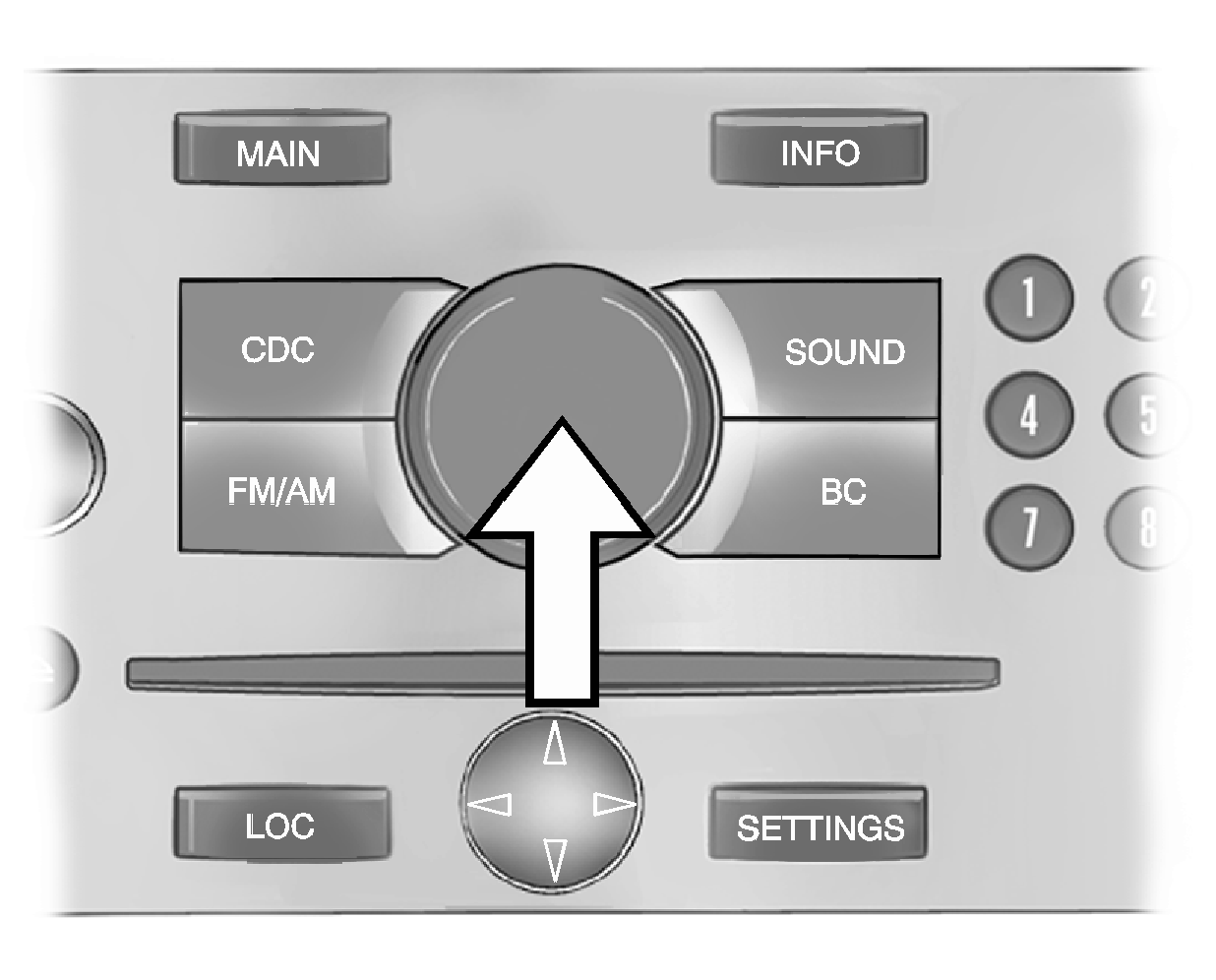
On some vehicles, menu options can be selected with the multifunction knob on the audio system:
- Turn the multifunction knob until the desired menu item is highlighted.
- Press the multifunction knob to select the menu item.
To exit a menu, turn the multifunction knob clockwise or counterclockwise to "Return" or "Main", then press the knob.

Menu options can be selected with the left thumbwheel on the steering wheel:
- Turn the thumbwheel down to advance to the next menu item.
- Press the thumbwheel to select the menu item.
Turn the thumbwheel up to return to the previous menu item.
On some vehicles, if a warning message appears, the display is blocked from other functions. See DIC Warnings and Messages for information on acknowledging the message.
For each functional area there is a main page (Main), which is selected at the top edge of the display:
| • | Audio |
| • | Trip computer, if your vehicle has this feature |
| See "Trip Computer" later in this section for more information. |
For Audio functions, see Audio System(s) for more information.
System Settings
To enter the Settings menu, do one of the following:
| • | Press MAIN, if your vehicle has this feature, on the audio system. |
| • | Press the SETTINGS button on the audio system. |
The Settings menu will appear.
The functions are displayed in the following order:
- Time, Date
- Language
- Units
- Contrast
- Day / Night
- Ign. (Ignition) logic
Setting Date and Time
To set the date and time:
- Select Time, Date from the Settings menu.
- Select the menu items required.
- Make the desired selection.
The menu for Time, Date is displayed.
Language Selection
To select the display language for some functions:
- Select Language from the Settings menu.
- Make the desired selection.
The available languages are displayed.
When selected, a appears next to the item.
Setting Units of Measure
To select which units of measure are to be used:
- Select Units from the Settings menu.
- Make the desired selection.
The available units are displayed.
When selected, a appears next to the item.
Adjusting Contrast
The vehicle may have this feature. To adjust the contrast:
- Select Contrast from the Settings menu.
- Make the desired selection.
The menu for Contrast is displayed.
Day / Night
The vehicle may have this feature. The display can be adjusted to best match the lighting conditions. To adjust this setting:
- Select Day / Night from the Settings menu.
- Make the desired selection.
The available options are displayed:
| • | Auto: Adjusts the display automatically based on the lighting conditions. |
| • | Day: Black or colored text on a light background. |
| • | Night: White or colored text on a dark background. |
When selected, a appears next to the item.
Ignition Logic
If the vehicle has this feature, see Audio System(s) for more information.
Trip Computer
The vehicle may have a trip computer. The trip computer provides information on driving data. This information is continually recorded and evaluated electronically. If power has been interrupted or if the battery voltage has dropped too low, the values stored in the trip computer will be lost.
The trip computer main page provides information on range and instantaneous consumption.
To access other trip computer vehicle data, do one of the following:
| • | Press the BC button on the audio system, if your vehicle has this feature. |
| • | Press the left thumbwheel, if your vehicle has this feature, on the steering wheel. |
| • | Select the trip computer menu front display. |
The functions are displayed in the following order:
Range
This display shows the approximate number of remaining miles (mi) or kilometers (km) the vehicle can be driven without refueling.
The message "Range" displays if less than 31 miles (50 km) can be driven with the fuel remaining in the tank.
See DIC Warnings and Messages for information on acknowledging the message.
The fuel range estimate is based on an average of the vehicle's fuel economy over recent driving history and the amount of fuel remaining in the fuel tank. This estimate will change if driving conditions change. For example, if driving in traffic and making frequent stops, this display may read one number, but if the vehicle is driven on a freeway, the number may change even though the same amount of fuel is in the fuel tank. This is because different driving conditions produce different fuel economies. Generally, freeway driving produces better fuel economy than city driving. Fuel range cannot be reset.
Instantaneous Consumption
This display shows the current fuel economy at a particular moment and will change frequently as driving conditions change. This display shows the instantaneous fuel economy in miles per gallon (mpg) or liters per 100 kilometers (l/100 km).
The metric display changes depending on speed:
| • | Below 8 mph (13 km/h), displays in l/h. |
| • | Above 8 mph (13 km/h), displays in l/100 km. |
This screen cannot be reset.
Distance Travelled
This display shows the current distance traveled in either miles (mi) or kilometers (km) since the last reset.
The measurement can be reset to zero at any time and restarted. See "Reset" later in this section.
Average Speed
This display shows the average speed of the vehicle in miles per hour (mph) or kilometers per hour (km/h). This average is calculated based on the various vehicle speeds recorded since the last reset of this value.
The measurement can be reset to zero at any time and restarted. See "Reset" later in this section.
Trip Consumption
This display shows the number of gallons (gal) or liters (l) of fuel used since the last reset.
The measurement can be reset to zero at any time and restarted. See "Reset" later in this section.
Average Consumption
This display shows the approximate average miles per gallon (mpg) or liters per 100 kilometers (l/100 km). This number is calculated based on the number of mpg (l/100 km) recorded since the last time this menu item was reset.
The measurement can be reset to zero at any time and restarted. See "Reset" later in this section.
Timer
This display can be used as a timer.
Select Timer from the menu. The Timer menu will display.
To start the timer, select Start.
To reset the timer, select Reset.
The desired stop watch displays can be selected from the Options menu, if your vehicle has this feature:
Driving Time excl. Stops: The time the vehicle is in motion is recorded. Stationary time is not included.Driving Time incl. Stops: The time the vehicle is in motion is recorded along with the time the vehicle is stationary with the key in the ignition.
Travel Time: Measurement of the time from manual activation, by selecting Start, to manual deactivation, by selecting Reset.
Reset
The following trip computer information can be reset:
| • | Distance travelled |
| • | Average speed |
| • | Trip consumption |
| • | Average consumption |
To reset the value:
- Select BC 1 or BC 2 from the trip computer menu.
- To reset, do one of the following:
The information of the two trip computers can be reset separately, making it possible to evaluate data from different time periods.
| • | Select the desired trip computer information. |
| • | The value for the selected function will be reset and recalculated. |
| • | To reset all information of a trip computer, select All values. |
After resetting, dashes will display for the trip computer information selected. The recalculated values will display after a brief delay.
