Info - Labor Time Guide Requests for Review (U.S. Retailers Only)

| Subject: | Labor Time Guide Requests for Review (U.S. Retailers Only) |
| Models: | 1991-2006 Saturn Vehicles |
| Attention: | Saturn Fixed Operations Managers and Technicians |
Purpose:
The purpose of this bulletin is to provide information to the Saturn retail community on future Labor Time Guide Requests for Review. Effective May 15, 2005, future Labor Time Guide Requests for Review must be submitted electronically via the GM Techline website. The Request for Review will be evaluated and studied, if required, and an e-mail reply will be sent after a determination has been made on the submitted Request for Review.
The following instructions will lead you through the process of accessing GM Techline and submitting a Request for Review for a Saturn vehicle.
To access GM Techline:
| • | Type techline.gm.com into your browser window and hit Enter . |
| • | At the Enter Network Password screen type in the User Name and Password according to the region you are located in, as shown below. |
Techline Access User Names and Passwords | ||
|---|---|---|
Region | User Name | Password |
North Central | si2kncr | ncr0702i |
South Central | si2kscr | scr0702e |
Northeast | si2kner | ner0702r |
Southeast | si2kser | ser0702v |
West | si2kwwr | wwr0702s |
| • | When the following page appears, click on Enter Techline.gm.com . |
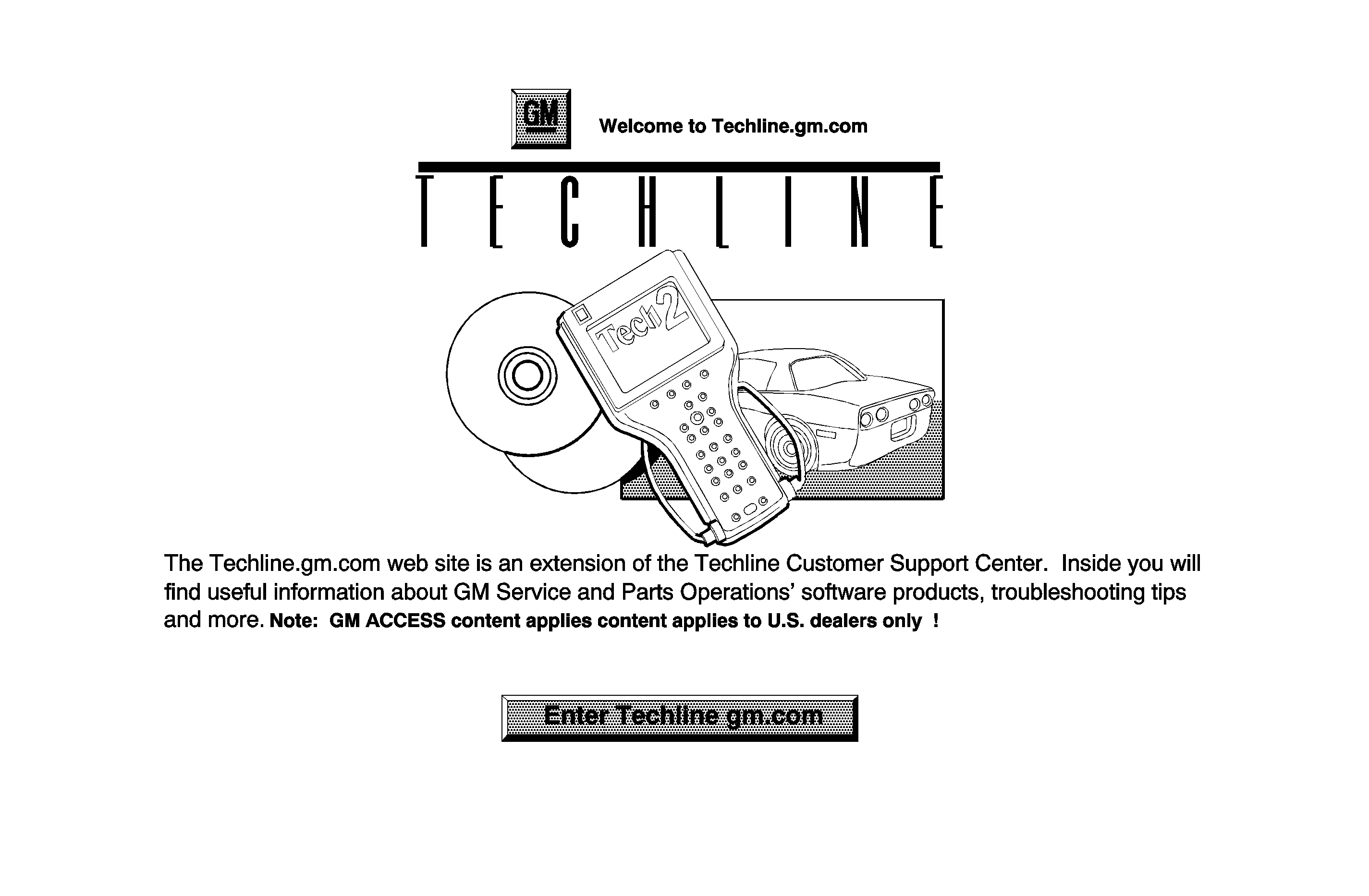
| • | You will then be taken to the following screen; if a pop-up window appears, close the pop-up window. Go to the Labor Time Guide tab, then click on Requests for Review . |
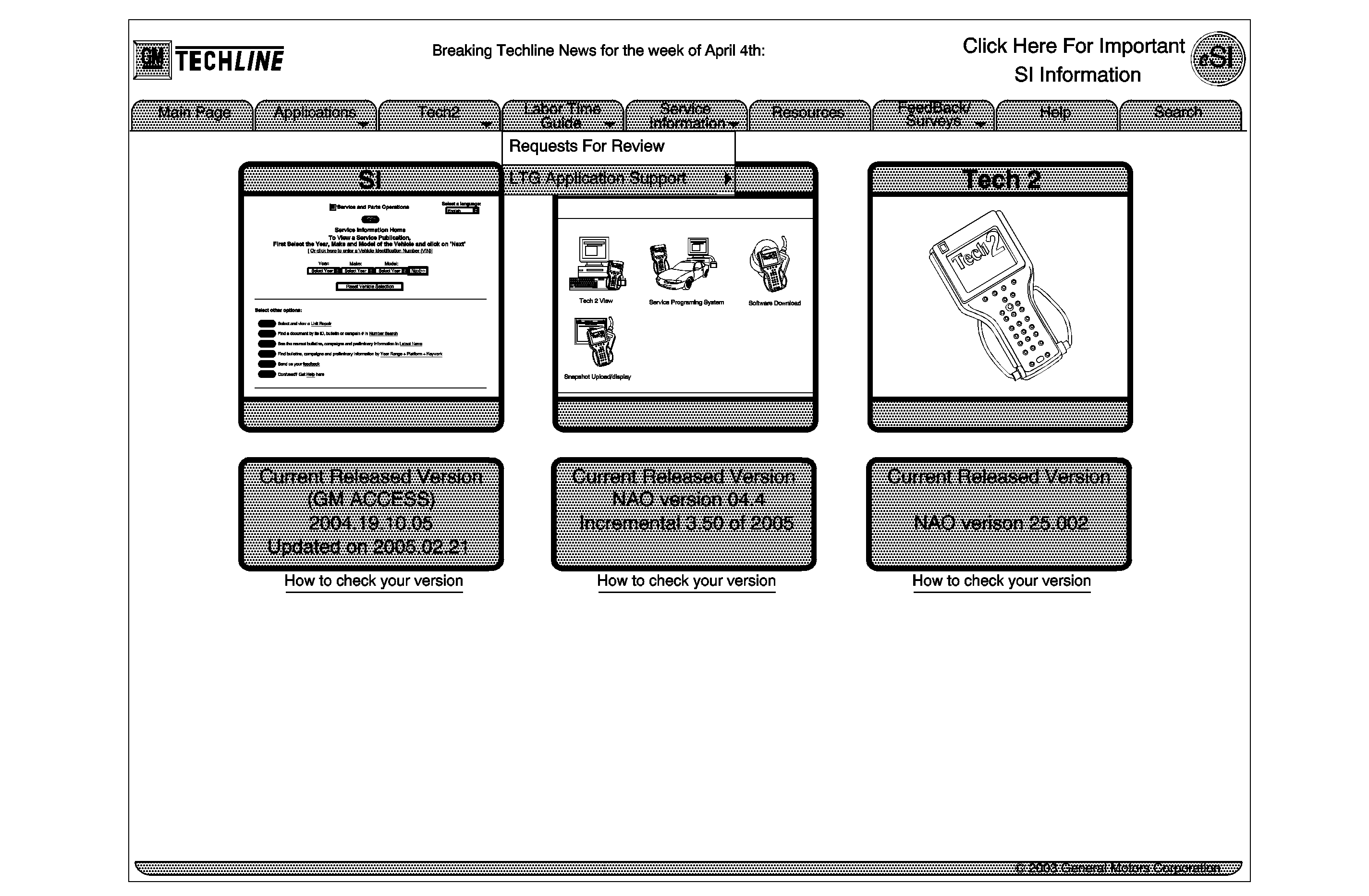
| Important: All required information (*) must be completed on this form prior to submission to the Labor Time Facility. |
| • | You will then be taken to the Requests for Review Form that must be filled out and sent to the Labor Time Facility for action. |
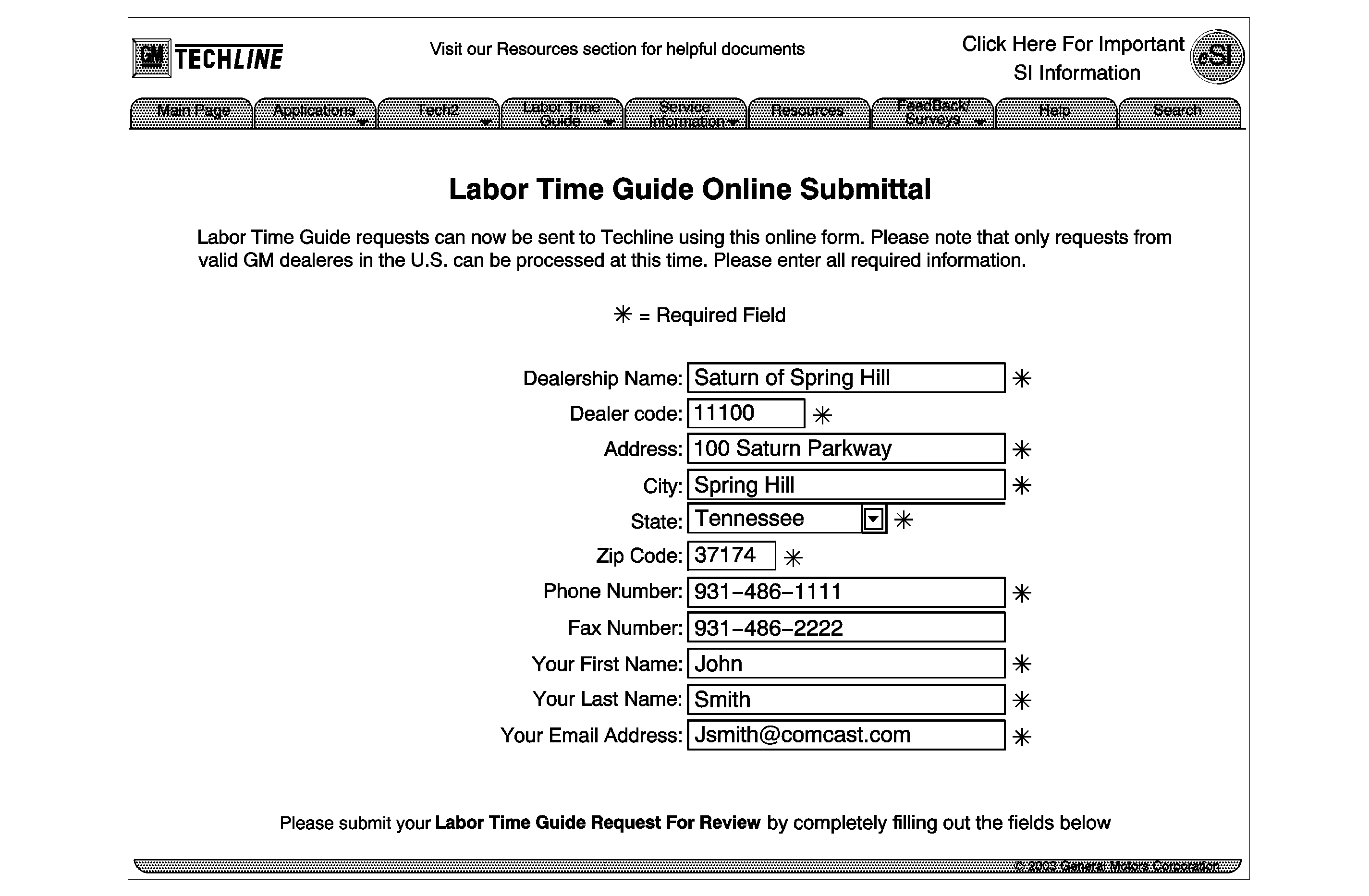
| • | For LTG Software Effective Date , use the date you are submitting the form to the Labor Time Guide (LTG) activity. |
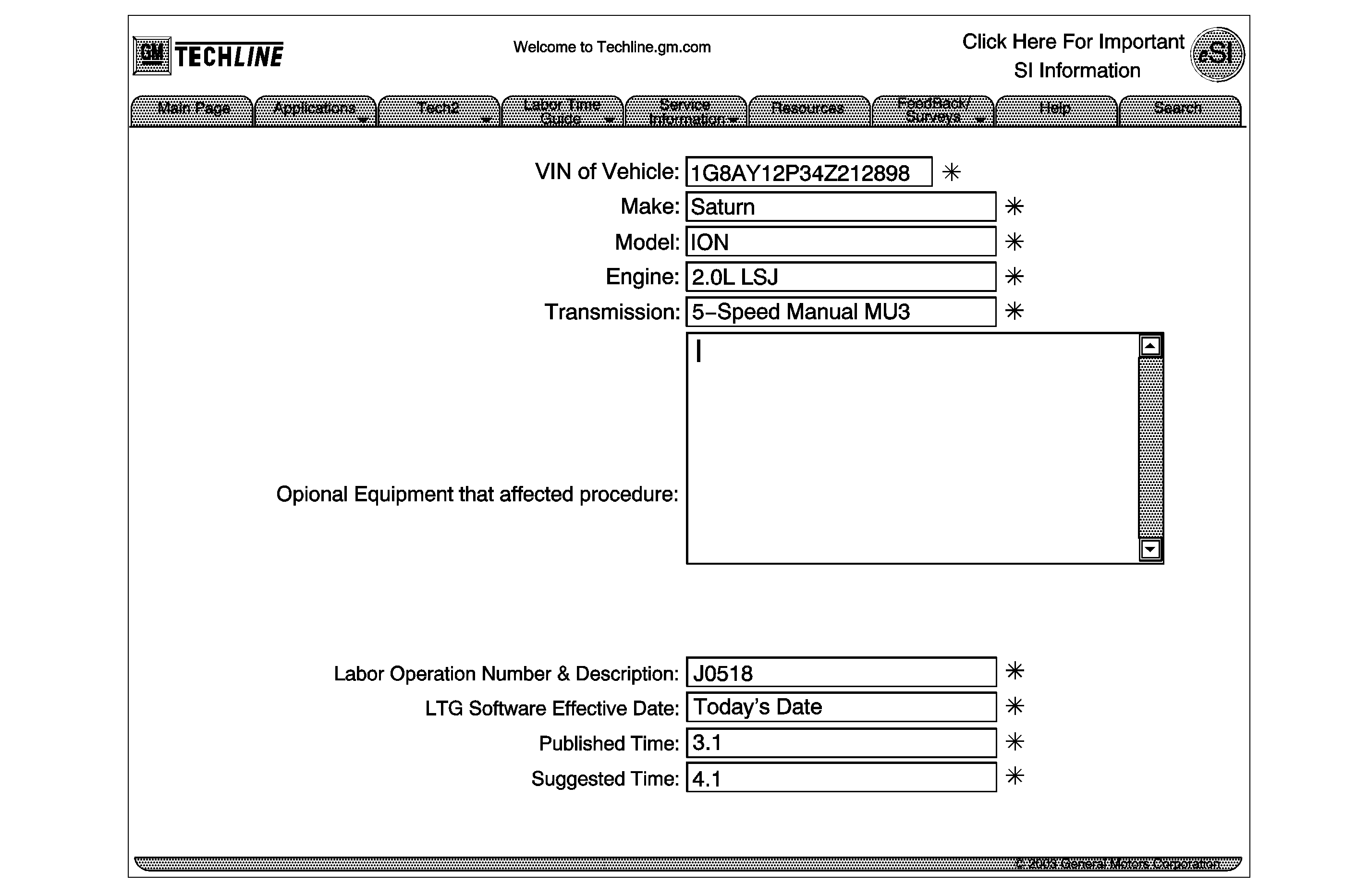
| • | Make sure to include any parts information and a list of procedures performed. If referencing a procedure from the SI system, make sure to list the SI document identification number on the form. |
| • | Once the form is filled out, click on the Submit LTG Form to forward the form to the LTG activity. |
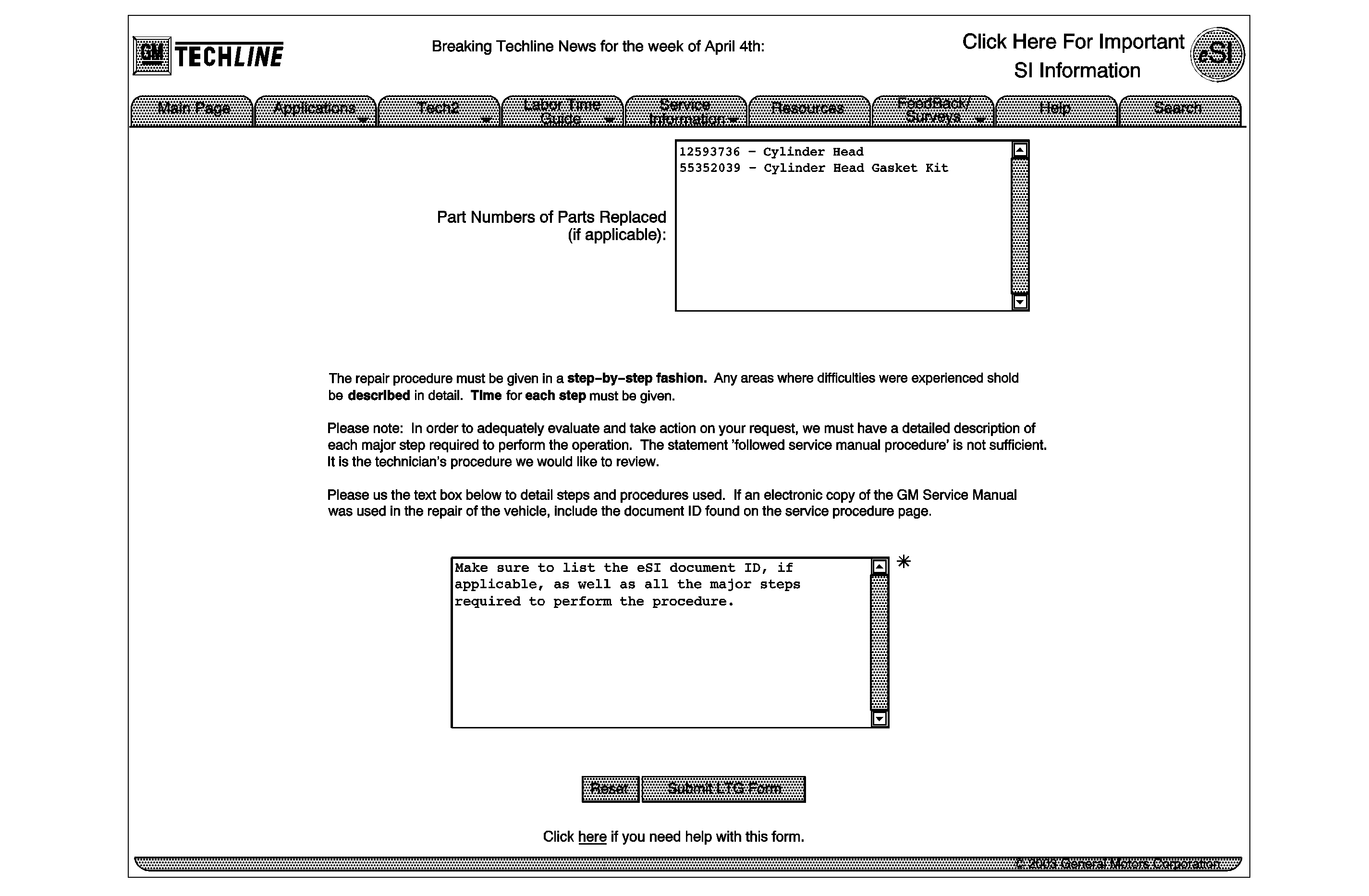
The LTG Activity will review the Request for Review and answer via e-mail with a decision on whether the time is correct, or if the time will be revised.
