Your vehicle may have a DVD Rear Seat Entertainment (RSE) system. The RSE system works with the vehicles audio system and includes a DVD radio, a video display screen, two sets of wireless headphones, and a remote control.
Before You Drive
The RSE system is designed for rear seat passengers only. The driver cannot safely view the video screen while driving and should not try to do so.
In severe or extreme weather conditions the RSE system may or may not work until the temperature is within the operating range. The operating range for the RSE system is above -4°F (-20°C) or below 140°F (60°C). If the temperature of your vehicle is outside of this range, heat or cool the vehicle until the temperature is within the operating range of the RSE system. To resume operation, shut off the RSE, pull down the video screen and then heat or cool the vehicle until the temperature is within the operating range.
Headphones
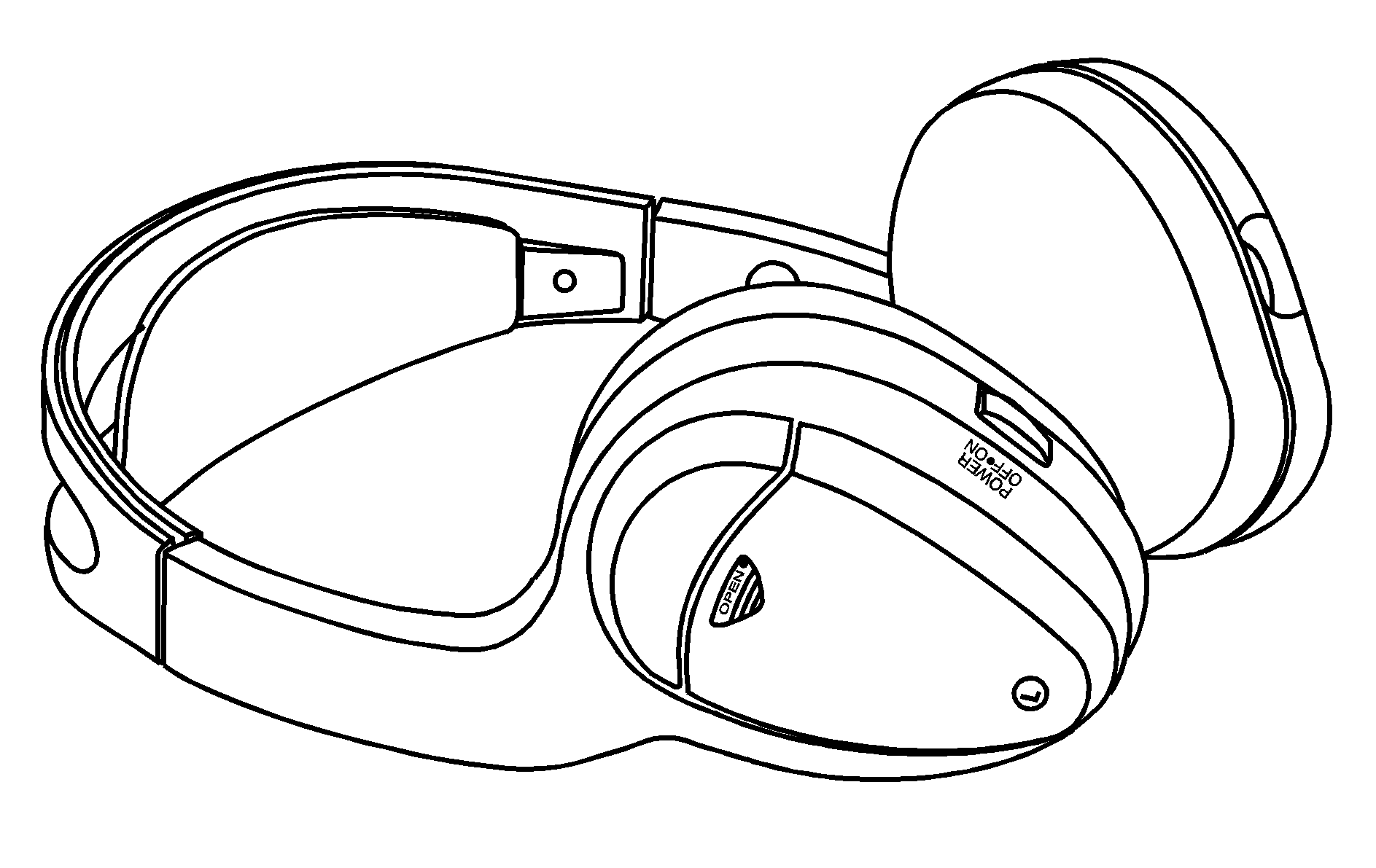
The RSE system includes two sets of wireless headphones. The headphones are used to listen to the DVD radio or an auxiliary device connected to the RCA jacks. The wireless headphones have an ON/OFF switch and a volume control.
To use the headphones, turn the switch, located on the left side, to ON. An indicator light located on the headphones will illuminate. If the light does not illuminate, the batteries may need to be replaced. See "Battery Replacement" later in this section for more information. Switch the headphones to OFF when not in use.
The transmitters are located in the display above the video screen. The headphones will shut off automatically to save the battery power if the DVD system is shut off or if the headphones are out of range of the transmitters for more than three minutes. If you move too far forward or step out of the vehicle, the headphones will lose the audio signal.
If the RSE system is shut off or if the headphones are out of range of the transmitters, located at the top of the video screen, for more than three minutes, the headphones will shut off automatically to save battery power. If you move too far forward or step out of the vehicle, the headphones will lose the audio signal.
To adjust the volume on the headphones, use the volume control located on the right side.
Notice: Do not store the headphones in heat or direct sunlight. This could damage the headphones and repairs will not be covered by the warranty. Storage in extreme cold can weaken the batteries. Keep the headphones stored in a cool, dry place.
Battery Replacement
To change the batteries, do the following:
- Slide open the battery door located on the left side of the headphones.
- Replace the two AAA batteries in the compartment. Make sure that they are installed correctly.
- Slide the battery door shut.
If the headphones are to be stored for a long period of time, remove the batteries and keep them in a cool, dry place.
Stereo RCA Jacks
The RCA jacks are located on the faceplate of the DVD player. The RCA jacks allow audio or video signals to be connected from an auxiliary device such as a camcorder or a video game unit to the RSE system. Adapter connectors or cables may be required to connect the auxiliary device to the RCA jacks. Refer to the manufacturer's instructions for proper usage.
The RCA jacks are color coded to match typical home entertainment system equipment. The yellow jack (top) is for the video input. The white jack (middle) is for the left audio input. The red jack (bottom) is for the right audio input.
To use the auxiliary function, connect a camcorder or a video game unit to the RCA jacks and turn on the auxiliary device. If you want to view a DVD, insert the DVD into the DVD player. The system will automatically switch to DVD and start to play. To switch between the auxiliary device and the DVD, press the SOURCE button on the DVD player or on the remote control. See "DVD Player" and "Remote Control" later in this section for more information.
Audio Output
Only one audio source can be heard through the speakers at one time.
Audio from the radio, cassette, or CD player will be heard through all speakers when the front audio system is being used.
Sound from the DVD player or an auxiliary device can be heard through all speakers when the front audio system is off and a DVD auxiliary device is playing.
To hear the DVD or an auxiliary device when the front audio system is on, use the headphones.
Video Screen
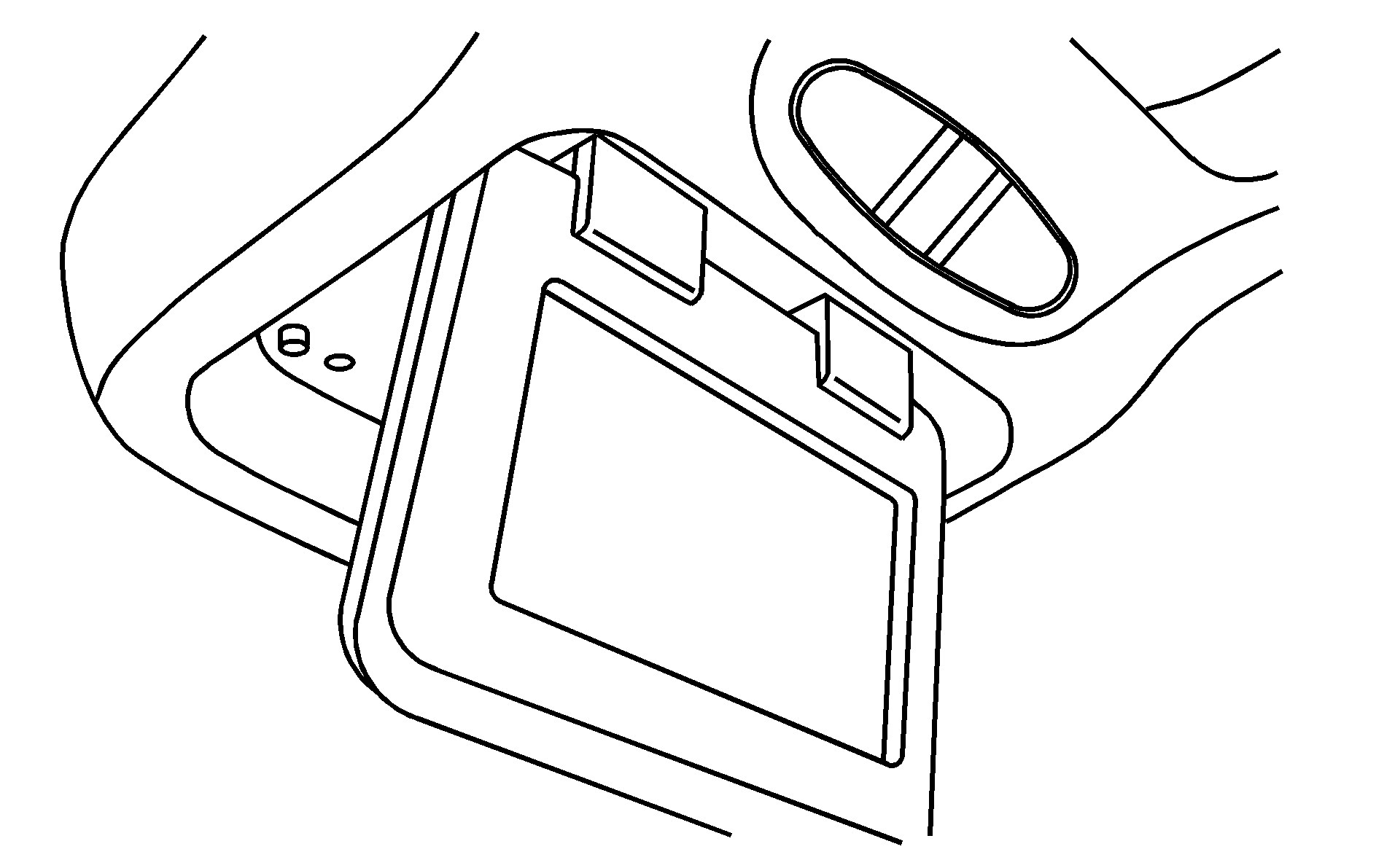
The video screen is located in the overhead console.
To use the video screen, do the following:
- Push forward on the release button and the screen will fold down.
- Pull the screen toward you and adjust its position as desired.
When the video screen is not in use, push it up into its locked position.
If a DVD is playing and the screen is raised to its locked position, the screen will shut off, but the DVD will continue to play through the previously selected audio source.
Notice: Avoid directly touching the video screen, as damage may occur. See "Cleaning the Video Screen" later in this section for more information.
DVD Player
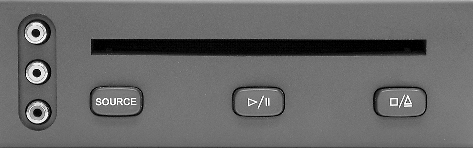
The DVD player is located in the center console between the front seats.
The DVD player can be controlled by the buttons on the DVD player and the remote control. See "Remote Control" later in this section for more information.
The DVD player works while the ignition is in RUN or ACC.
The RSE system is only compatible with DVDs authorized for use in the United States and Canada (Region Code 1). The DVD region code is printed on the jacket of most DVDs. Regular audio CDs, CD-R, CD-RW, and MP3s can also be played by the DVD player.
DVD Player Buttons
SOURCE: Press this button to switch the source for the RSE system between the auxiliary device (connected to the RCA jacks) and the DVD player. Pressing this button has no effect when an auxiliary device is not connected./ : Press this button to start play. Press while playing to pause. Press it again to continue playing.
/ : Press this button to stop playing. Press this button a second time to eject the disc.
Playing a Disc
To play a disc, gently insert the disc, with the label side up, into the loading slot until it stops. The DVD player will continue loading the disc and the player will automatically start.
If a disc is already in the player, press the play/pause button on the DVD player or the remote control to start playing the disc.
Some DVDs will not allow fast forwarding or skipping of the copyright information or the previews. Some DVDs will begin playing after the previews have finished, although there may be a delay of up to 30 seconds. If the DVD does not begin playing the movie automatically, press play/pause button on the DVD player or the remote control. If the DVD still does not play, refer to the on-screen instructions.
Stopping and Resuming Playback
To stop playing a disc, press the stop/eject button on the DVD player.
To resume playback, press the play/pause button. The movie should resume play from where it last stopped if the disc has not been ejected. If the disc has been ejected, the disc will resume playing at the beginning of the disc.
Ejecting a Disc
Press the stop/eject button on the DVD player once to stop and a second time to eject a disc.
If a disc is ejected from the player, but not removed, the DVD player will reload the disc after a short period of time. The disc will be stored in the player. The player will not resume play of the disc automatically.
Remote Control
To use the remote control, aim it at the display above the video screen and press the desired button. Direct sunlight or very bright light may affect the ability of the RSE system to receive signals from the remote control. If the remote control does not seem to be working, the batteries may need to be replaced. See "Battery Replacement" later in this section. Objects blocking the line of sight may also affect the function of the remote control.
Notice: Storing the remote control in a hot area or in direct sunlight can damage it, and the repairs will not be covered by the warranty. Storage in extreme cold can weaken the batteries. Keep the remote control stored in a cool, dry place.
Remote Control Buttons
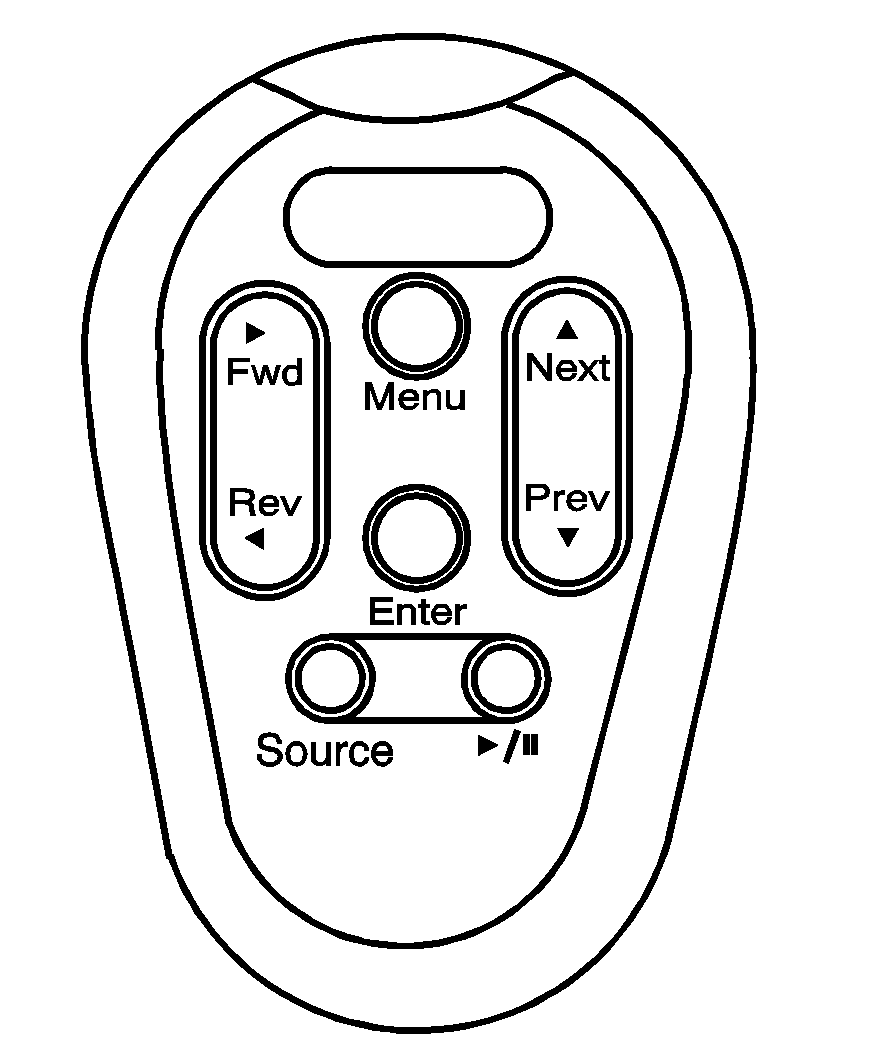
(Play/Pause): Press this button to play a disc. Press this button while a disc is playing to pause it. Press this button again to continue playing the disc. If you press and hold this button for 3 seconds or more, the DVD player will turn off.
Fwd/ Rev (Fast Forward/Reverse): Press this right or left arrow once to fast forward or reverse the DVD. To resume play, press the button again or press the play/pause button. Pressing and holding an arrow will fast forward or fast reverse the DVD and play will resume when the arrow is released. These buttons may not work when the DVD is playing the copyright information or the previews.
Next/ Prev (Next/Previous): Press the up or the down arrow to select the next or the previous chapter. These buttons may not work when the DVD is playing the copyright information or the previews.
Menu: Press this button to view the media menu. The media menu is different for every disc. Use the up, down, right, and left arrow buttons to move the cursor around the media menu. After making the selection, press Enter. Some discs may contain a short skit leading up to the media menu.
Source: Press this button to switch the source for the RSE system between the auxiliary device (connected to the RCA jacks) and the DVD player. Pressing this button has no effect when there is no auxiliary device connected.
Battery Replacement
To change the remote control batteries, do the following:
- Remove the screw and open the battery compartment door located on the back of the remote control.
- Replace the two AAA batteries in the compartment. Make sure that they are installed correctly.
- Replace the battery door and the screw.
If the remote control is to be stored for a long period of time, remove the batteries and keep them in a cool, dry place.
DVD Distortion
There may be an experience with video distortion when operating cellular phones, scanners, CB radios, Global Position Systems (GPS)*, two-way radios, mobile fax, or walkie talkies.
It may be necessary to turn off the DVD player when operating one of these devices in or near the vehicle.
*Excludes the OnStar® System.
Cleaning the DVD Player
When cleaning the outside DVD faceplate and buttons, use only a clean cloth dampened with clean water.
Cleaning the Video Screen
When cleaning the video screen, use only a clean cloth dampened with clean water. Use care when directly touching or cleaning the screen, as damage may result.
