The player can be used for CDs with conventional CD audio, MP3, or WMA compressed files and may have the capability to play DVD audio and DVD video. See DVD Player for more information about DVD audio and video.
With the ignition on, insert a CD partway into the slot, label side up. The player pulls it in and the CD should begin playing. The navigation system can be used while playing a CD.
When a CD is inserted, the CD tab displays. If an equalization setting is selected for the CD, it is activated each time a CD is played.
If the ignition or radio is turned off with a CD in the player, it stays in the player. When the ignition or radio is turned on, the CD starts playing where it stopped, if it was the last selected audio source.
As each new track starts to play, the track number displays.
If an error displays, see "CD Messages" later in this section.
If viewing a map screen, select the CD screen button or the NAV hard key. The display splits between the audio screen and the map screen. If you do not want to view a split screen or you are not on a map screen, press the AUDIO key, then press it repeatedly until CD is selected or select the CD screen button.
Playing an Audio CD
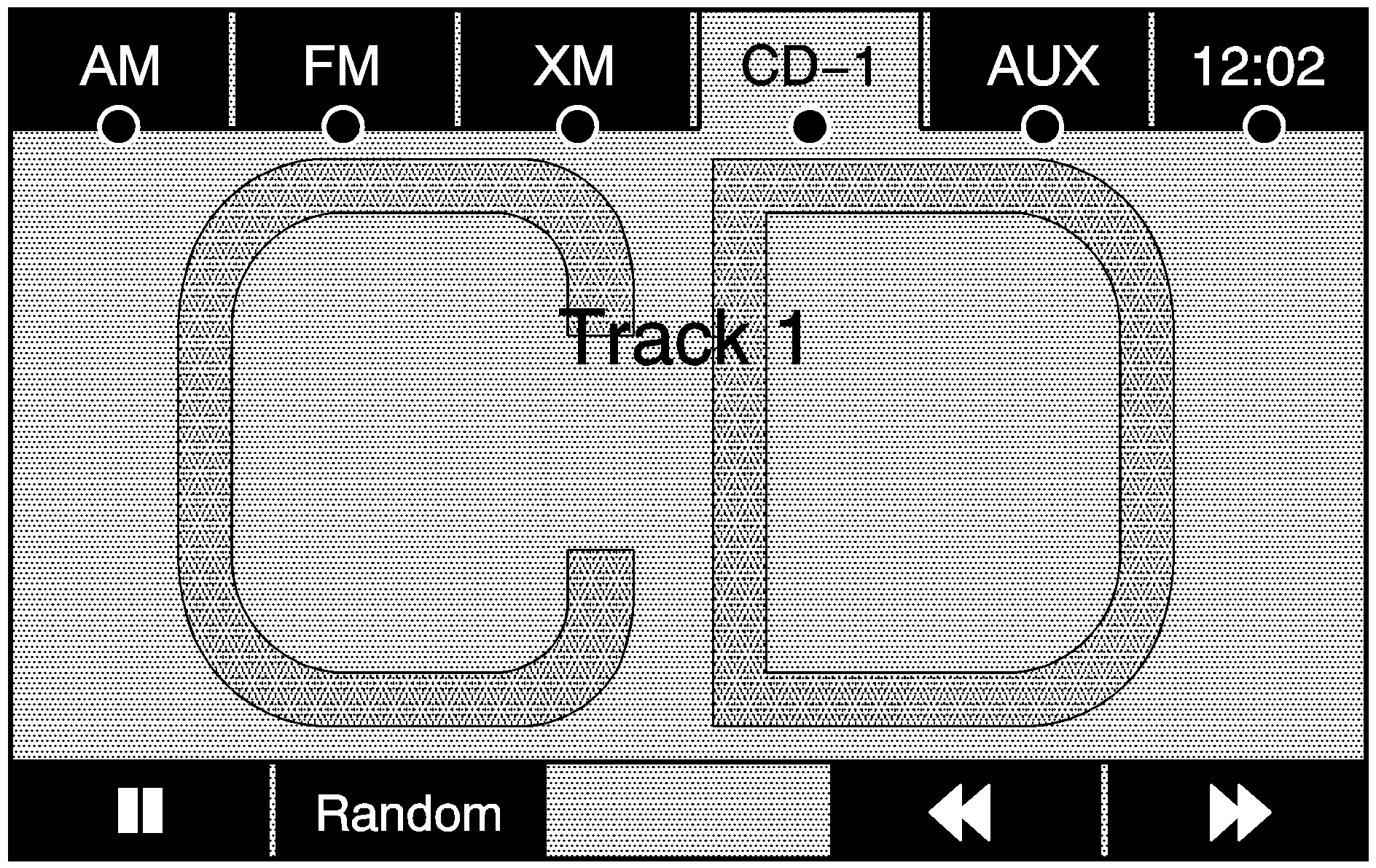
/ (Pause/Play):
- Select to pause the CD. This button then changes to the play button.
- Select the play button to play the CD.
Random:
- Select to hear the tracks in random, rather than sequential, order.
- Select Random again to turn off random play.
(Rewind):
- Select and hold to rewind quickly through a track selection. Sound is heard at a muted or a reduced volume.
- Release this button to stop rewinding. The display shows the elapsed time of the track.
(Forward):
- Select and hold to fast forward quickly through a track selection. Sound is heard at a muted or a reduced volume.
- Release this button to stop fast forwarding. The display shows the elapsed time of the track.
SEEK / SEEK:
- To seek tracks, press the up arrow to go to the next track.
- Press the down arrow to go to the start of the current track, if more than eight seconds have played.
- If either arrow is pressed more than once, the player continues moving backward or forward through the CD. The sound mutes while seeking.
(Tuning Knob):
- Turn counterclockwise one notch to go to the start of the current track, turn it again to go to the previous track.
- Turn clockwise to go to the next track.
While playing an audio CD the rear seat operator can power on the RSE video screen and use the remote control to navigate through the tracks on the CD.
Using a Compressed Audio CD/DVD
Compressed Audio CD/DVD Format
There are guidelines that must be met, when creating an MP3, WMA, or mixed disc. If the guidelines are not met when recording a burned disc, the disc may not play. The guidelines are:
| • | ID3 tag information is displayed by the radio if it is available. The radio supports ID3 tag information v1.0, v1.1, and v2.0. The radio displays a filename, song name, artist name, album name, and directory name. |
| • | Maximum 32 characters, including spaces, in a file or folder name. |
| • | The recommended maximum number of folders is 100 with a maximum hierarchy of three folders. |
| • | Create a folder structure that makes it easy to find songs while driving. Organize songs by albums using one folder for each album. |
| • | All playlist files (.m3u or .pls) must be removed from disc contents. Playlists are not supported. |
| • | It is recommended that there is a maximum of 192 files on a CD-R(W) disc. |
| • | It is recommended that there is a maximum of 200 files on a DVD+R(W) disc. |
| • | The files can be recorded on a CD-R(W) or DVD+R(W). |
| • | Copy protected WMA files are not supported. |
Scanning Compressed Audio Disc
Scanning a compressed audio disc categorizes and allows sorting of songs by folder artist or album.
| • | Select center folder/artist/album button to initiate scanning mode. The radio plays and a progress bar displays. |
| • | Background scanning occurs with the radio on and the compressed audio disc inserted but not being played. |
| • | Only the first 200 songs appears in the compressed audio music navigator. |
| • | Scanning time varies depending on the number of files and folders on the disc. |
Root Directory
The root directory is treated as a folder. If the root directory has compressed audio files, the directory is displayed as ROOT. All files contained directly under the root directory is accessed prior to any root directory folders.
Empty Directory or Folder
If a root directory or a folder exists somewhere in the file structure that contains only folders/subfolders and no compressed files directly beneath them, the player advances to the next folder in the file structure that contains compressed audio files and the empty folder is displayed or numbered.
No Folder
When the disc contains only compressed files, the files are located under the root folder. The next and previous folder functions have no function on a disc that was recorded without folders. When displaying the name of the folder the radio displays ROOT.
Order of Play
Tracks are played in the following order:
| • | The radio does not support playlist files. |
| • | Order of play differs depending if the compressed audio disc is fully scanned or unscanned. See "Scanning Compressed Audio Disc" previously in this section. |
| • | When playing an unscanned disc, the next and previous screen buttons may be required to switch away from the current folder when quickly seeking rather than allowing the last song of a folder to play to completion. |
| • | Play begins from the first track under the root directory. When all tracks from the root directory have been played, play continues from files according to their numerical listing. After playing the last track from the last folder, play begins again at the first track of the first folder or root directory. |
| • | A scanned compressed audio disc in artist/album modes only play songs within the current category. The next and previous screen buttons change to different artists or albums. |
When play enters a new folder, the display does not automatically show the new folder name. The new track name displays.
File System and Naming
The song name that displays is the name that is contained in the ID3 tag. If the song name is not present in the ID3 tag, then the radio displays the file name without the extension (such as.mp3) as the track name.
Track names longer than 32 characters or four pages are shortened. The display does not show parts of words on the last page of text and the extension of the filename does not display.
Playing a Compressed Audio Disc
As stated earlier in this section, the player can be used for CDs with conventional CD audio, MP3, or WMA compressed files. Read the information under "CD Player" for more information on playing an audio disc.
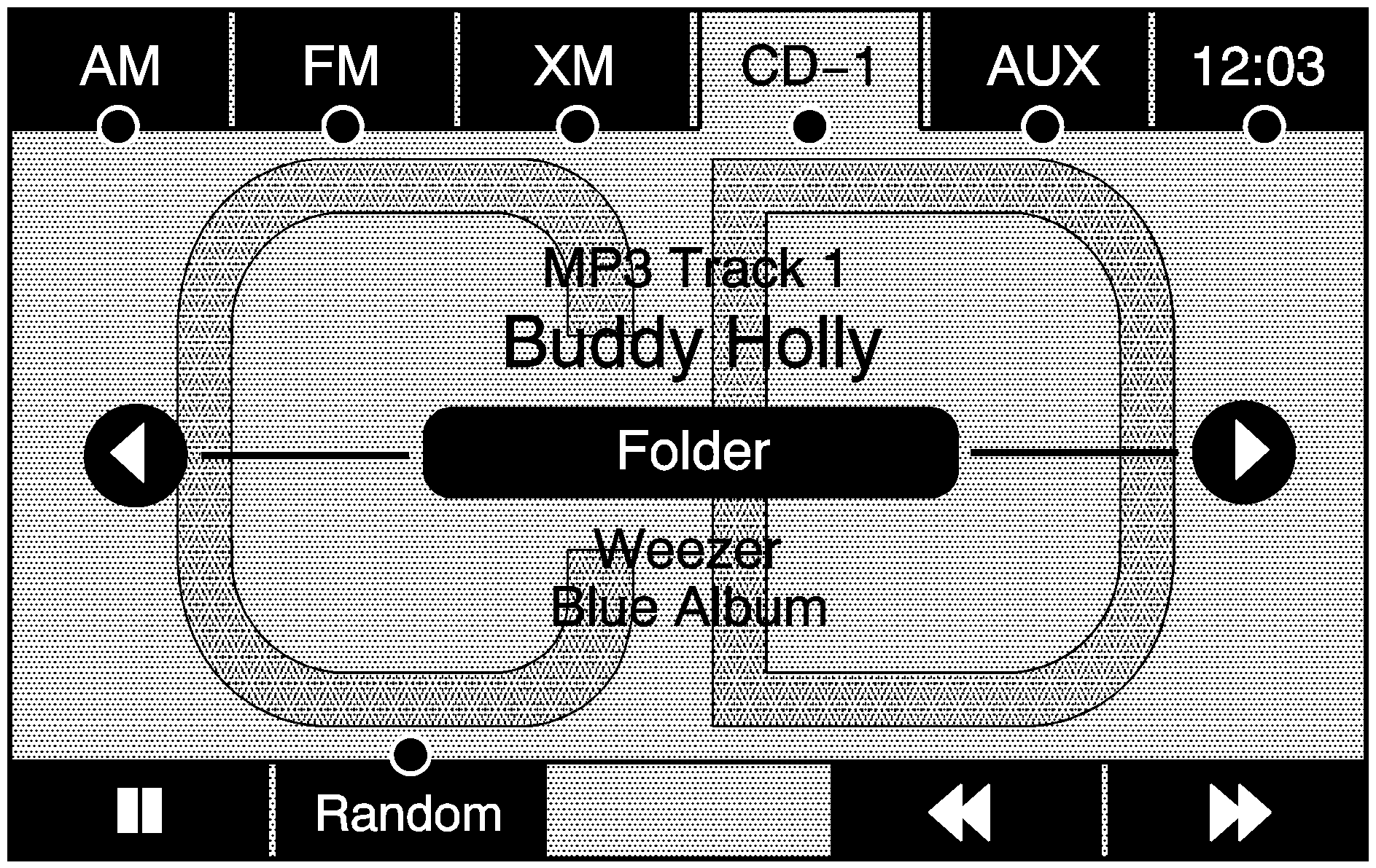
/ (Pause/Play):
- Select to pause the CD. This button then changes to the play button.
- Select the play button to play the CD.
Random:
- Select to hear the tracks in random, rather than sequential, order.
- Select Random again to turn off random play.
(Rewind):
- Select and hold to rewind quickly through a track selection. Sound is heard at a muted or reduced volume.
- Release to stop rewinding. The display shows the elapsed time of the track.
(Forward):
- Select and hold to fast forward quickly through a track selection. Sound is heard at a muted or reduced volume.
- Release to stop fast forwarding. The display shows the elapsed time of the track.
(Folder/Artist/Album):
- Select the left or right arrow to go to the previous or next folder, artist, or album on the disc.
- Select the middle screen button, with the folder, artist, or album name, to sort the compressed audio file by folder, artist, or album. It may take a few minutes for the system to sort the compressed audio files. See "Scanning Compressed Audio Disc" previously in this section.
SEEK / SEEK:
- Press the up arrow to go to the next track.
- Press the down arrow to go to the start of the current track, if more than eight seconds have played.
- If either arrow is pressed more than once, the player continues moving backward or forward through the CD. The sound mutes while seeking.
(Tuning Knob):
- Turn counterclockwise one notch to go to the start of the current track, turn it again to go to the previous track.
- Turn clockwise to go to the next track.
Vehicles with Rear Seat Audio (RSA) can use RSA to change tracks/chapters. Vehicles with RSE can use the remote control to change tracks/chapters.
CD Messages
If Disc Read Error displays and/or the CD comes out, it could be for one of the following reasons:
| • | A disc was inserted with an invalid or unknown format. |
| • | The map DVD disc was installed into the CD slot. See "Installing the Map DVD" under Maps. |
| • | It is very hot. When the temperature returns to normal, the CD should play. |
| • | The vehicle is being driven on a very rough road. When the road becomes smoother, the CD should play. |
| • | The CD is dirty, scratched, wet, or upside down. |
| • | The air is very humid. If so, wait about an hour and try again. |
| • | There may have been a problem while burning the CD. |
| • | The label may be caught in the CD player. |
If any error occurs repeatedly or if an error cannot be corrected, contact your dealer/retailer.
