The player can be used for CD, MP3, DVD audio, and as a DVD video player.
If the system has this feature, it will not operate, on the navigation screen, unless the vehicle is in PARK (P). It will operate on the Rear Seat Entertainment (RSE) screen while the vehicle is moving. The RSE video screen will start play of the DVD when a DVD is inserted into the navigation system. The DVD player can be controlled by the buttons on the navigation system, the Rear Seat Audio (RSA) system, and the remote control. The DVD player can also be used for the rear seat passengers with the radio off. The rear seat passengers can power on the video screen and use the remote control to navigate the disc. See "Rear Seat Entertainment System" in the Index of your vehicle's owner manual for more information.
The DVD player is only compatible with DVDs of the appropriate region code that is printed on the jacket of most DVDs.
The DVD slot is compatible with most audio CDs, CD-R, CD-RW, DVD-Video, DVD-Audio, DVD+R/RW single layer media along with MP3 and WMA formats. DVD-R, DVD-RW, and DVD+R dual layer media is not supported.
If playing any compatible DVD+R(W) the sound quality may be reduced due to disc quality, the method of recording, the quality of the video that has been recorded, and the way the disc has been handled. There may be an increase in skipping, difficulty in finding chapters, and/or difficulty in loading and ejecting. If these problems occur, check the bottom surface of the DVD. If the surface of the DVD is damaged, such as cracked, broken, or scratched, the DVD will not play properly.
If there is no apparent damage, try a known good DVD.
Notice: The DVD player can only accept and play, one CD or DVD.
If a label is added to a DVD, more than one DVD is inserted into the slot, or an attempt to play scratched or damaged DVDs is made, the DVD player could be damaged. The DVD player slot should be kept free of foreign materials, liquids, and debris.Do not add any label to a DVD, it could get caught in the DVD player. If a DVD is recorded on a personal computer and a description label is needed, try labeling the top of the recorded DVD with a soft marker instead.
If an error appears on the display, see "DVD Messages" later in this section.
Playing a DVD
There are three ways to play a DVD:
| • | Once a DVD is inserted, the system will automatically start play of the DVD up to the DVD top menu. The (play) button must be pressed to start the movie from the DVD's menu screen. |
| • | If you are on a map screen, select the DVD screen button. |
| • | Press the AUDIO hard key, then select the DVD screen button. |
| • | The (play) button must be pressed for the movie to resume play when the vehicle has been turned OFF and then back ON. |
When a DVD is loaded, the rear seat passengers can power on the RSE video screen and use the remote control to navigate through the DVD.
(Power/Volume): Press this knob to turn the system on and off. Turn the knob to increase or decrease the volume of the audio system. Press and hold this knob for more than two seconds to turn off the navigation system, RSE video screen, and RSA. If the vehicle has not been tuned off, the RSE and the RSA can be turned back on by pressing this knob and will continue play of the last active source.DVD Menu Options
Once a DVD starts to play, the menu options and cursor screen buttons will automatically appear. To display the menu Options screen button while a DVD is playing, touch anywhere on the screen.
Options: Select this screen button to view the menu option screen buttons. Menu options are available when they are highlighted. Some menu options are only available when the DVD is not playing.Cursor: Select this screen button to access the cursor menu. The arrows and other cursor options allow you to navigate the DVD menu options. The cursor menu options are only available if a DVD has a menu. Use the cursor menu to start a DVD video from the disc main menu.
, , , (Arrow Buttons): Use these arrow buttons to move around the DVD menu.
Enter: Select this button to select the highlighted option.
Return: Select this button to go back to the previous DVD menu.
Back: Select this button to go back to the main DVD display screen.
Move: Select this button to move the cursor buttons back and forth from the bottom-right corner to the top-left corner of the screen.
/ (Pause/Play): Select this button to pause the DVD. This button will then change to the play button. Select the play button to play the DVD. Select this button in a DVD disc main menu to start the DVD.
(Stop): Select this button to stop play of the DVD. Select the play button to continue playing the DVD from where the DVD was stopped. Select this button twice to return to the beginning of the DVD.
(Rewind): Select and release this button to rewind through the scene, chapters, and titles. Select this button again to increase the rewinding speed. Select the play button to stop rewinding. This button may not work when the DVD is playing the copyright information or the previews.
(Forward): Select and release this button to advance rapidly through the scene, chapters, and titles. Select this button again to increase the fast forwarding speed. Select the play button to stop fast forwarding. This button may not work when the DVD is playing the copyright information or the previews.
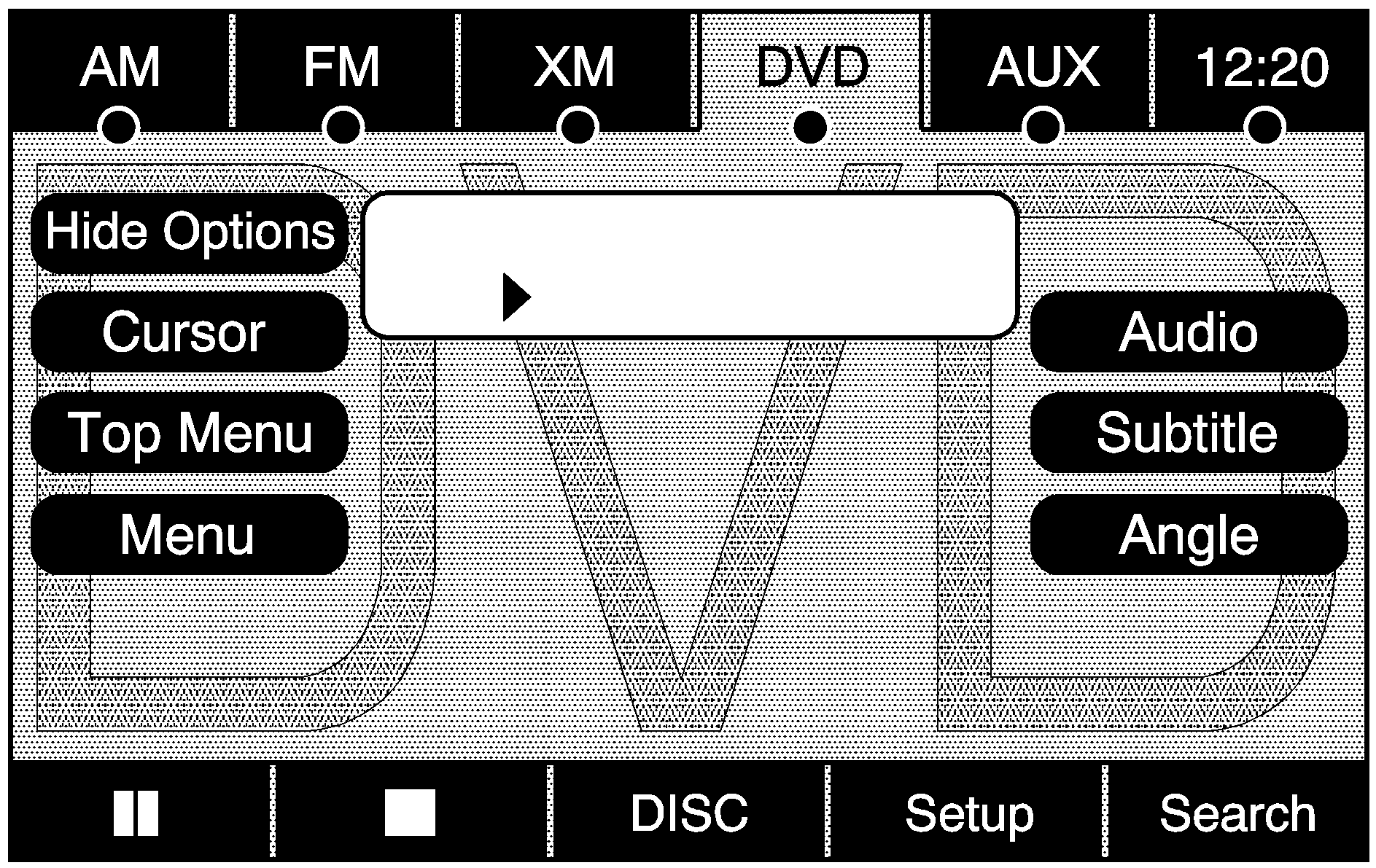
Hide Options: Select this screen button to remove all menu options from the display, except Options and Cursor.
Top Menu: Select this button to display the first menu of the DVD. This is not available on all DVDs.
Menu: Select this button to display the DVD menu of the current area of the DVD that is playing. This button is not available for DVD audio.
Audio: Select this button to display the audio options. Select the audio options that best improve sound quality. This is not available on all DVDs or when the DVD is stopped. This button may not be available for some DVD audio discs.
Subtitle: Select this button to play the video with subtitles. This is not available on all DVDs or when the DVD is stopped. This button is not available for DVD audio.
Angle: Select this button to adjust the viewing angle of the DVD. Repeatedly select this button to toggle through the angles. This is not available on all DVDs or when the DVD is stopped. This button is not available for DVD audio.
(Previous Scene): Select this button to go to the previous scene. This button does not work when the DVD is stopped. This button is not available for DVD video.
(Next Scene): Select this button to go to the next scene. This button does not work when the DVD is stopped. This button is not available for DVD video.
Search: Select this button to display the search screen. Select Title or Chapter Search for DVD video and Group or Track for DVD audio. The keyboard allows you to type in the title/chapter/group/track number that you would like to watch or listen to. This button does not work when the DVD is stopped.
Setup: Select this button to display the DVD Setup screen. This button is only available when the DVD is not playing. The DVD Setup screen allows you to change the brightness, contrast, and the viewing aspect on the monitor.
(Brightness): Select the up or down screen arrows to increase or decrease the brightness of the navigation screen.
(Contrast): Select the up or down screen arrows to increase or decrease the contrast of the navigation screen.
Monitor: From the DVD Setup screen, select this button to adjust the aspect ratio of the DVD on the navigation screen. This is not available on all DVDs. This button is not available for DVD audio Select the button to close the screen in from the left and right sides. Select the button to fill the screen on the left and right sides. Select the button to fill the screen on the top and bottom.
SEEK (Next Track/Chapter): Press this hard key to go to the next track or chapter. This button may not work when the DVD is playing the copyright information or the previews.
SEEK (Previous Track/Chapter): Press this hard key to return to the start of the current track or chapter. Press this button again to go to the previous track or chapter. This button may not work when the DVD is playing the copyright information or the previews.
(Tuning Knob): Turn this knob counterclockwise one notch to go to the start of the current chapter/track, turn it again to go to the previous chapter/track. Turn this knob clockwise to go to the next chapter/track.
DVD Messages
If Disc Read Error appears on the display and/or the DVD comes out, it could be for one of the following reasons:
| • | A disc was inserted with an invalid or unknown format. |
| • | The disc is not from a correct region. |
| • | The map DVD disc was installed into the DVD audio/video slot. See "Installing the Map DVD" under Maps |
| • | It is very hot. When the temperature returns to normal, the DVD should play. |
| • | You are driving on a very rough road. When the road becomes smoother, the DVD should play. |
| • | The DVD is dirty, scratched, wet, or upside down. |
| • | The air is very humid. If so, wait about an hour and try again. |
| • | There may have been a problem while burning the DVD. |
| • | The label may be caught in the DVD player. |
If the DVD is not playing correctly, for any other reason, try a known good DVD.
If any error occurs repeatedly or if an error cannot be corrected, contact your dealer/retailer.
