The navigation system's voice recognition allows for hands-free operation of the navigation system, audio system, and OnStar® features. The DVD map disc must be installed in the navigation system for voice recognition to work. See "Installing the DVD Map Disc" under Maps .
Voice recognition can be used when the ignition is on or when Retained Accessory Power (RAP) is active. See "Retained Accessory Power (RAP)" in the Index of your vehicle's owner manual for more information.
To use voice recognition, do the following:
-
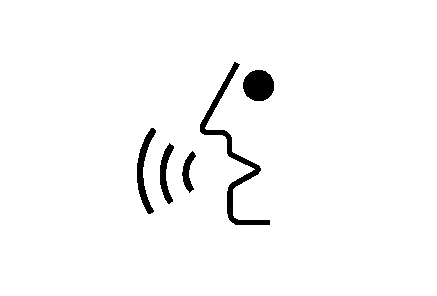
Push and hold the talk symbol steering wheel control until you hear a beep. The audio system will mute.
- Clearly state one of the commands listed on the following pages.
Helpful Hints for Stating Commands
| • | When a multiple command is available, choose the command that works best for you. |
| • | Words that are in brackets are optional. For example, for the command Radio [band] [select] FM, stating Radio FM or Radio select FM are both valid commands. |
| • | When the system recognizes the command the system will do one of the following: |
| - | Perform the function. |
| - | Ask you to confirm your choice. |
| - | Issue an error message "Did not recognize. Voice Recognition Canceled." |
| • | If the system is not yet ready, the system will display a message. |
| • | To cancel a command or if the system response does not match your verbal command, press and hold the talk symbol button. The system will reply, "Voice Recognition Canceled". |
| • | If you experience difficulty with the system recognizing a command, try saying it more softly, and wait for a few seconds after the beep, or you may just try saying it again. |
| • | Background noise may cause voice commands to be misunderstood, including airflow noise from wind. |
| • | To use the voice recognition system, the map DVD must be loaded and the navigation system must be on. |
This system is able to recognize commands in three different languages. The system will only recognize commands based on the language selected from the Driver Information Center (DIC). See "Driver Information Center, DIC Vehicle Personalization" in the Index of your vehicles owner manual.
Voice Recognition Commands
The following list shows all of the voice commands available for the navigation system with a brief description of each. The commands are listed with the optional words in brackets. To use the voice commands, refer to the instructions listed previously.
Voice Tag Commands
The following are voice tag commands you can access by clearly stating the commands exactly as they are written. You may have up to 40 voice tag entries for destinations.
Navigation go to [destination], navigation select: These commands instruct the system to select a destination saved under the voice tag you have stored. The system will prompt you for a destination name then wait for you to state the name. If you are not currently driving on a route, the system will automatically create the voice tag destination as the final destination. If you are currently driving on a route, the system will automatically create the voice tag destination as a stopover. Up to three stopovers can be created.Storing Voice Tags
From the address book entry information page, press the Add Voice tag screen button. The system will respond "Name Please?" and you will have four seconds to record a name. The system will ask for confirmation of the name before saving it as a voice tag.
Navigation Help
Navigation Help: This command instructs the system to assist with navigation commands.Display Commands
Use the following display commands to set the display mode.
Display [set] day [mode]: Use this command to set the display to daytime mode.Display [set] night [mode]: Use this command to set the display to night mode.
Display [set] auto [mode]: Use this command to set the display to automatic mode. The system will change between day and night mode automatically.
System help: This command instructs the system to assist with display commands.
Radio Commands
The following are radio commands you can access by clearly stating the commands exactly as they are written.
Radio [band] [select] AM, radio [band] [select] FM, radio [band] [select] XM, radio [band] [select] satellite: These commands instruct the system to go to either the AM, FM, or XM (if equipped).Radio [select] (frequency) AM, radio [select] (frequency) FM: These commands instruct the system to go to a specific frequency on either AM or FM.
Radio [select] (channel) XM, radio [select] (channel) satellite: These commands instruct the system to go to a specific channel on the XM™ band (if equipped).
Radio help: This command instructs the system to assist with radio commands.
CD Commands
The following are CD, MP3, and DVD commands that can be accessed by clearly stating the commands exactly as they are written.
CD, DVD, Disc: Use this command to select a CD, DVD, or disc that is currently loaded.CD, DVD, Disc, [select] track (one, two, three, etc.): This command instructs the system to select a specific track number.
CD, DVD, Disc select next folder: Use this command to select the next folder on the MP3 or audio DVD.
CD, DVD, Disc select previous folder: Use this command to select the previous folder on the MP3 or audio DVD.
CD help, DVD help, Disc help: This command instructs the system to assist with CD and DVD commands.
Auxiliary Commands
The following auxiliary commands can be accessed by clearly stating the commands exactly as they are written. The commands are available when the auxiliary source is available.
Aux, Auxiliary: Use this command to select the auxiliary device, when a device is connected.