Notice: Before adding any sound equipment to your vehicle, such as an audio system, CD player, CB radio, mobile telephone, or two-way radio, make sure that it can be added by checking with your dealer/retailer. Also, check federal rules covering mobile radio and telephone units. If sound equipment can be added, it is very important to do it properly. Added sound equipment may interfere with the operation of your vehicle's engine, radio, or other systems, and even damage them. Your vehicle's systems may interfere with the operation of sound equipment that has been added.
Notice: The chime signals related to safety belts, parking brake, and other functions of the vehicle operate through the navigation system. If that equipment is replaced or additional equipment is added to the vehicle, the chimes may not work. Make sure that replacement or additional equipment is compatible with the vehicle before installing it. See "Accessories and Modifications" in the Index of the vehicle's owner manual.
Your vehicle has a feature called Retained Accessory Power (RAP). With RAP, the audio system will continue to play even after the ignition is turned off. See "Retained Accessory Power (RAP)" in the Index of your vehicle's owner manual for more information.
The audio system is operated using navigation system menus.
Playing the Radio
(Power/Volume): Press this knob to turn the audio and navigation systems on and off. Turn the knob to increase or decrease the volume.Finding a Station
BAND: Press this hard key to access the band screen and to switch between AM, FM1, FM2, XM1, and XM2, if equipped.Tuning Knob: Use the tuning knob on the lower left corner of the navigation system to change radio frequencies.
SEEK : Press the SEEK up or down arrow to go to the next or previous station and stay there.
To scan stations, press and hold the SEEK up or down arrow for two seconds until you hear a beep. The radio will go to a station, play for a few seconds, then go on to the next station. Press either SEEK arrow again to stop scanning.
To scan preset stations, press and hold the SEEK up or down arrow for more than four seconds. You will hear two beeps and PSCAN will appear on the display, along with the highlighted preset. The radio will go to one of the preset stations, play for a few seconds, then go on to the next preset station. Press either SEEK arrow again to stop scanning presets.
The radio will only seek and scan stations with a strong signal that are in the selected band.
Setting Preset Stations
Up to 30 stations, six AM, six FM1, six FM2, six XM1, and six XM2, if equipped, can be programmed using the six screen buttons on the bottom of each band menu. To set preset stations, do the following:
- Turn the audio system on.
- Press the BAND hard key to select AM, FM1, FM2, XM1, or XM2, if equipped.
- Tune to the desired station using the SEEK arrows or the tuning knob.
- Press and hold one of the six preset screen buttons until you hear a beep. Whenever that preset screen button is pressed, the station that was set will return.
- Repeat the steps for each preset and source.
Band Menu
If the radio is on while the navigation system is not in use, this band menu will display the current audio information, as well as list the presets for the current band.
FM1 Source shown, Other Sources similar
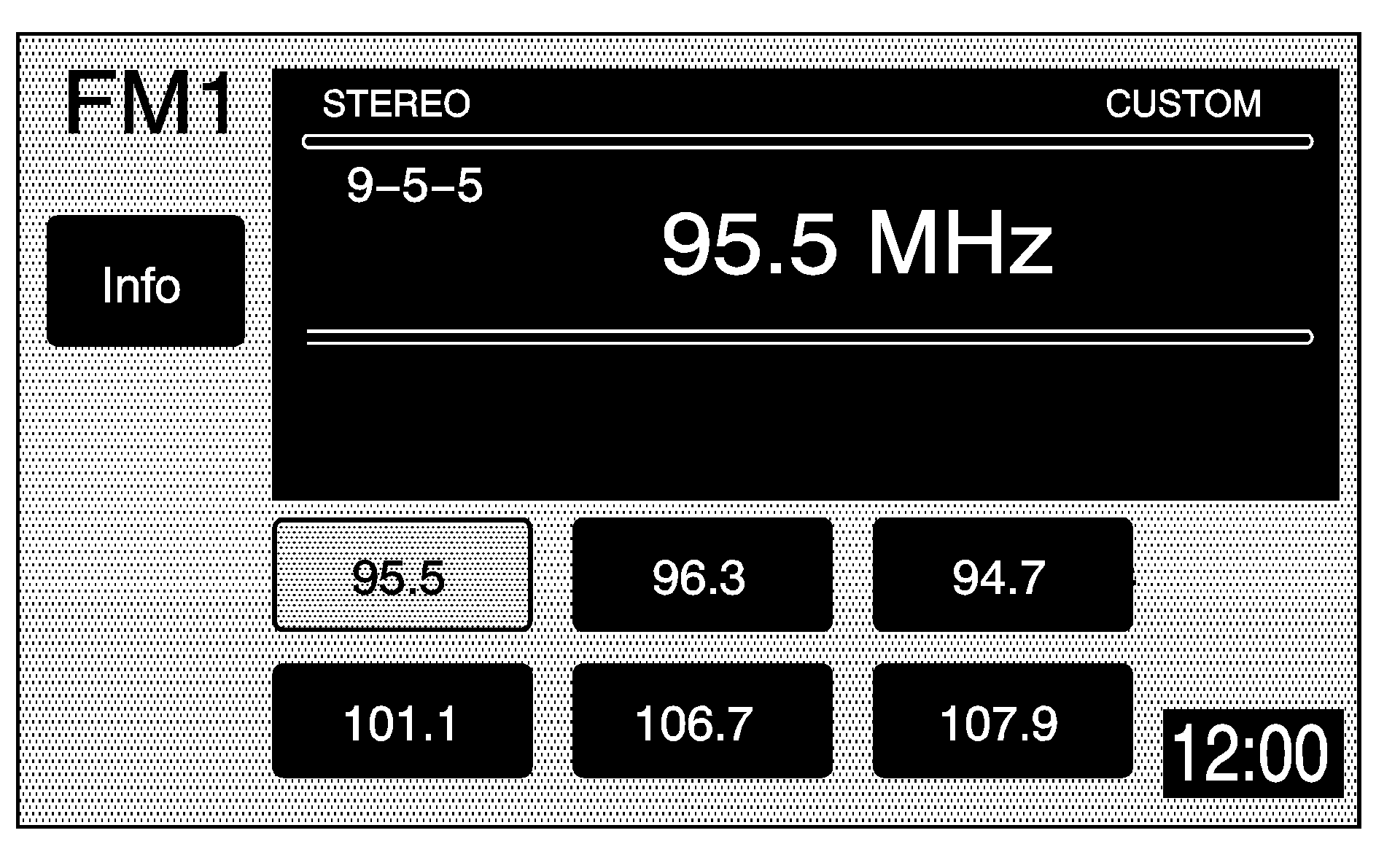
If the radio is on while the navigation system is in use, a smaller band menu will appear, located on the left side of the map screen. This audio screen will display the current audio information, such as band and station. Touch the smaller band menu screen button to access the full screen band menu.
FM1 Source shown, Other Sources similar
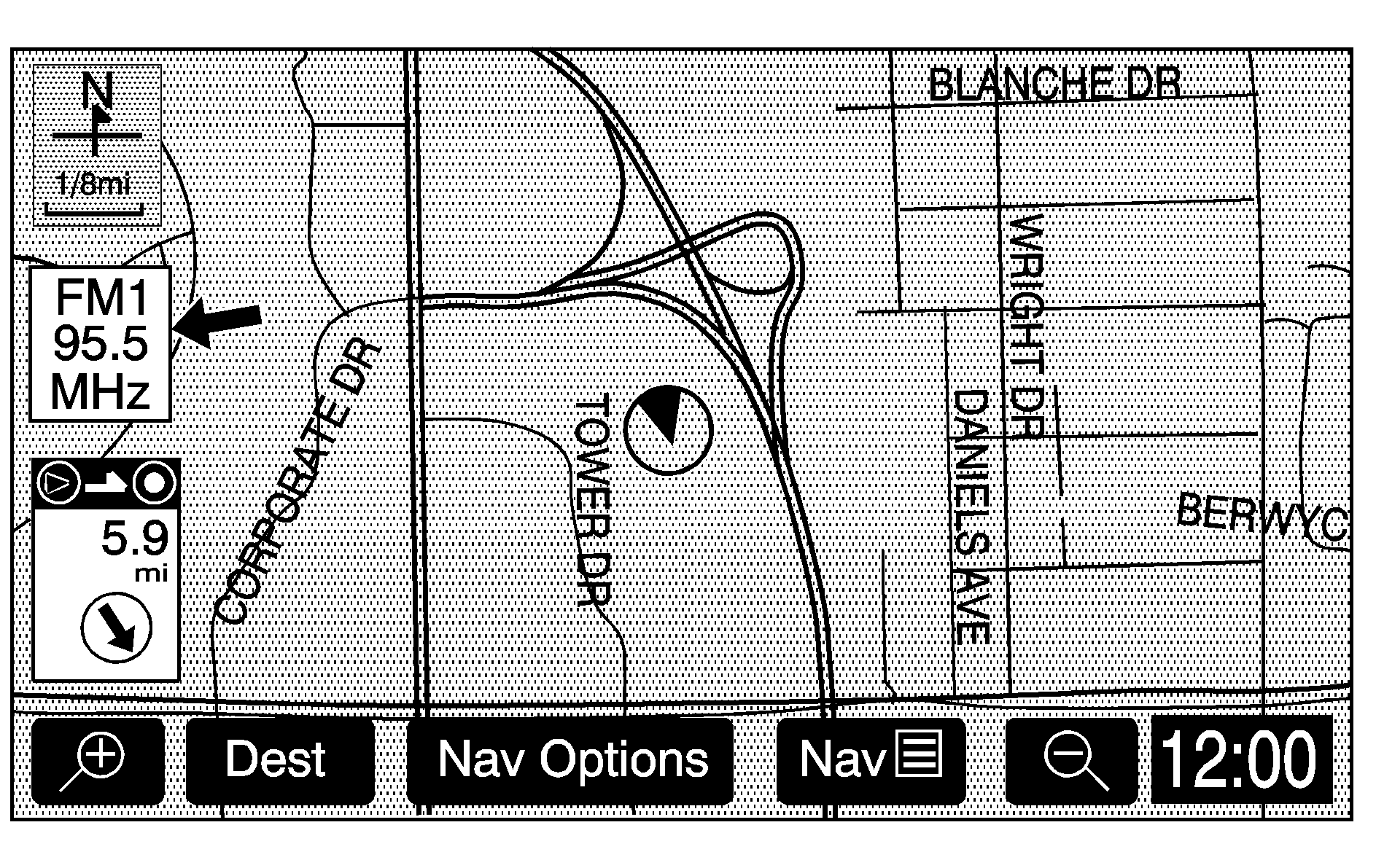
Audio Menu
(Audio): Press this hard key to display the Audio menu. Several adjustment options are available from this menu.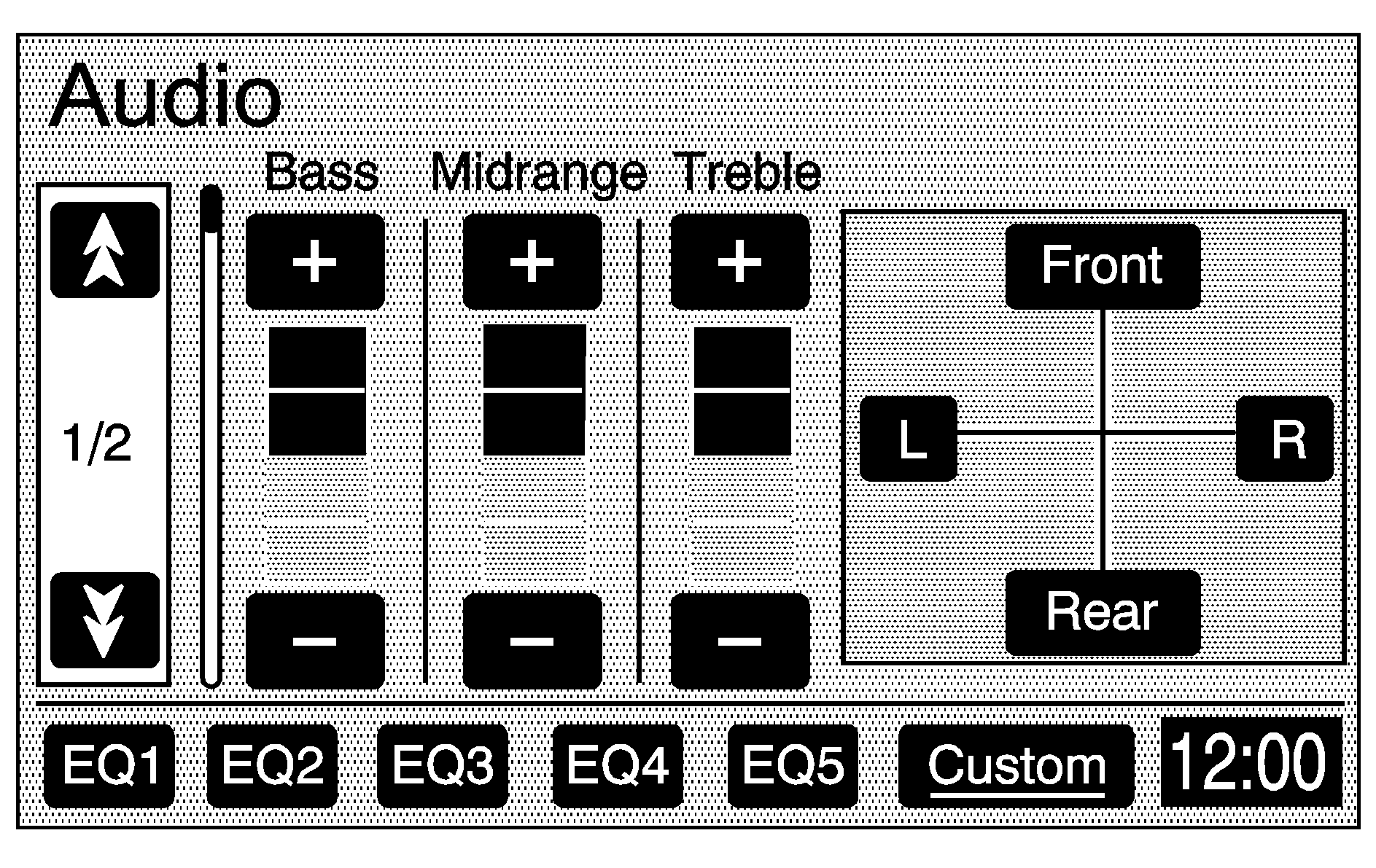
Tone (Bass/Midrange/Treble): Touch the plus (+) and minus (-) sign screen buttons to increase or decrease the Bass, Midrange, or Treble. If a station is weak or noisy, decrease the treble.
Speakers (Balance/Fade): Touch the L (left) or R (right) screen buttons to adjust the balance between the left and right speakers. Touch the Front or Rear screen buttons to adjust the fade between the front and rear speakers.
Speed Compensated Volume (SCV): With SCV, the audio system will adjust automatically to make up for road and wind noise as you drive, by increasing the volume as vehicle speed increases. Touch the down arrow screen button to access the second page of the Audio menu. Set the volume at the desired level, then select Low, Med, or High. The volume level should always sound the same to you as you drive. To turn SCV off, touch the Off screen button.
EQ (Equalizer): Use the screen buttons labeled EQ1 through EQ5 to choose preset bass, midrange, and treble equalization settings. The Custom screen button allows you to choose and set the equalization levels you desire. To set a custom equalization setting, adjust each setting to the desired level, then touch the Custom screen button until you hear a beep. After adjustments are made, press the BAND hard key to go back to the preset station menu. Now that you have preset the station and the EQ setting, you can assign the EQ to the preset station. To do this, touch the desired preset station screen button until you hear a beep. The EQ setting will now be assigned to that preset unless you decide to change it. If you were at the CD screen before setting an EQ and you press the CD hard key, you will be returned to the CD screen, and the EQ will be set to that screen until you change it.
See "Rear Seat Audio (RSA)", "Theft-Deterrent Feature", "Audio Steering Wheel Controls", "Radio Reception", and antenna information in the index of your vehicle's owner manual for more information.
Radio Data Systems (RDS)
The audio system has a Radio Data System (RDS). RDS features are available for use only on FM stations that broadcast RDS info. With RDS, the radio can do the following:
| • | Display station name |
| • | Display messages from radio stations |
| • | Display song title and artist name |
This system relies on receiving specific information from these stations and will only work when the information is available. In rare cases, a radio station may broadcast incorrect information that will cause the radio features to work improperly. If this happens, contact the radio station.
While the radio is tuned to an RDS station, the station name will appear on the display with the frequency.
Touch the Info screen button on the band menu to receive information the selected radio station is currently broadcasting.
XM™ Satellite Radio Service
XM™ is a satellite radio service that is based in the 48 contiguous United States and Canada. XM™ offers a large variety of coast-to-coast channels including music, news, sports, talk, traffic/weather (U.S. subscribers), and children’s programming. XM™ provides digital quality audio and text information that includes the channel name and number, song title, and artist name. A service fee is required in order to receive the XM™ service. For more information, contact XM™; In the U.S. at www.xmradio.com or call 1-800-852-XMXM (9696) or in Canada at www.xmradio.ca or call 1-877-GET-XMSR (438-9677).
Press the BAND key repeatedly until you reach the XM™ selection. When XM™ is active, the channel name and number, song title, and artist will be displayed on the screen.
Touch the XM Info screen button to display additional XM station information.
XM™ Options
Touch the XM Options screen button to access the XM Options menu.
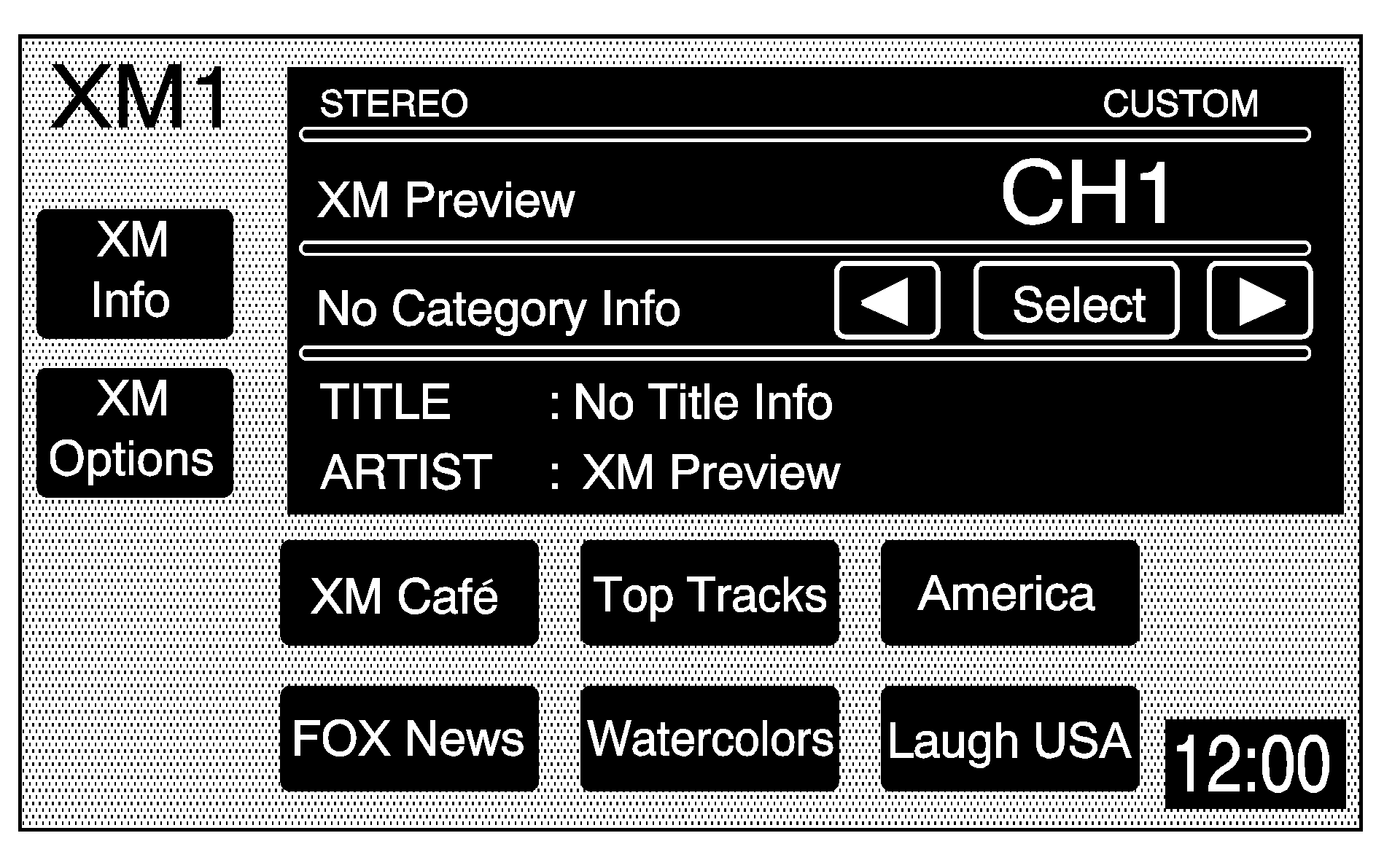
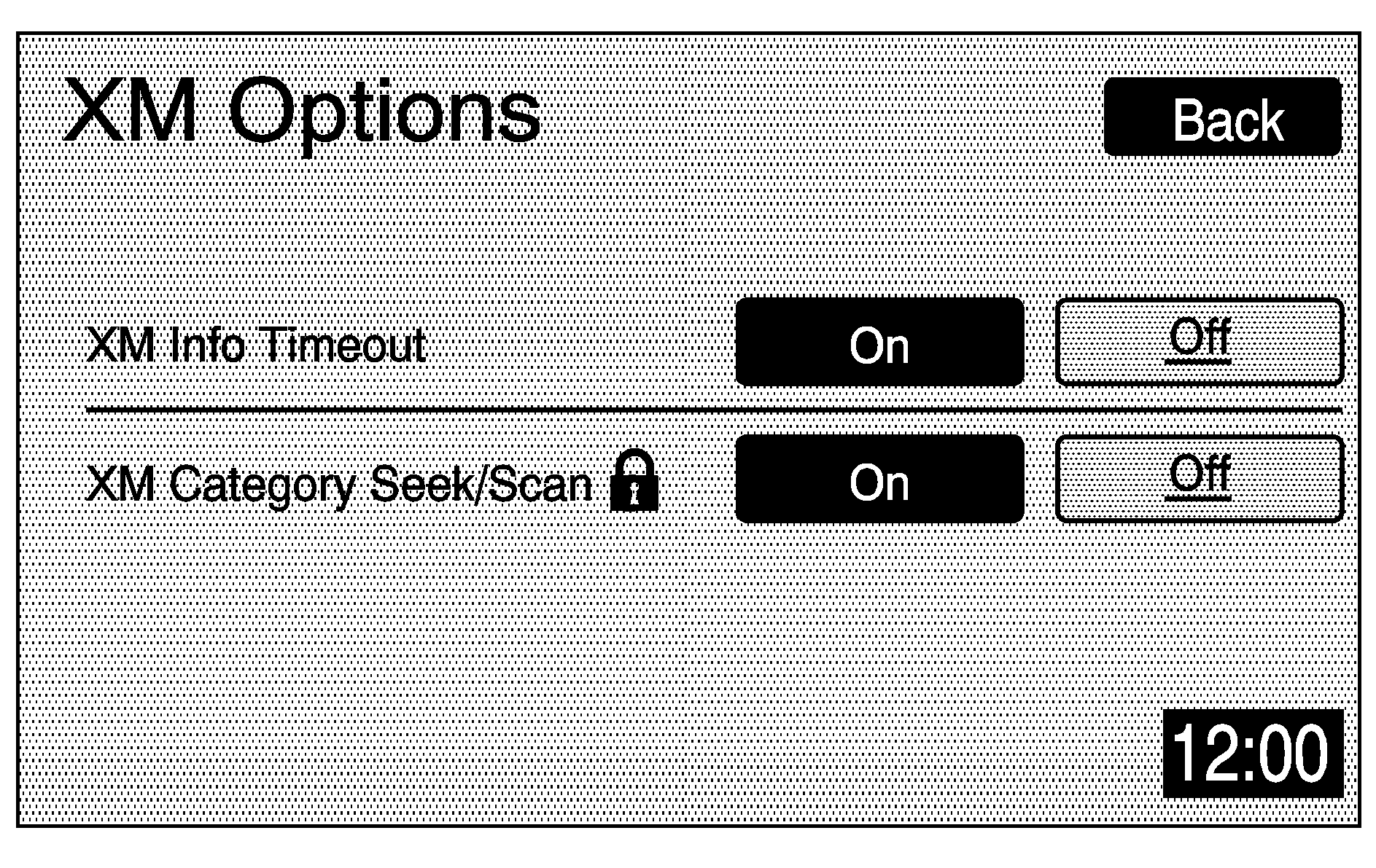
This menu allows you to seek or scan for stations based on their category. Touch the On screen button next to XM Info Timeout to hide XM™ information after a certain amount of time has passed. Touch Off to turn this feature off.
While in this menu, turn XM Category Seek/Scan on to scroll through the categories you want to seek to. This option will take you to the first available channel in that category.
Radio Display Message | Condition | Action Required |
|---|---|---|
XL (Explicit Language Channels) | XL on the radio display, after the channel name, indicates content with explicit language. | These channels, or any others, can be blocked at a customer's request, by calling 1-800-852-XMXM (9696). |
XM Updating | Updating encryption code | The encryption code in the receiver is being updated, and no action is required. This process should take no longer than 30 seconds. |
No XM signal | Loss of signal | The system is functioning correctly, but the vehicle is in a location that is blocking the XM™ signal. When you move into an open area, the signal should return. |
Loading XM | Acquiring channel audio (after 4 second delay) | The audio system is acquiring and processing audio and text data. No action is needed. This message should disappear shortly. |
Channel Off Air | Channel not in service | This channel is not currently in service. Tune in to another channel. |
Channel Unavail | Channel no longer available | This previously assigned channel is no longer assigned. Tune to another station. If this station was one of your presets, choose another station for that preset button. |
No Artist Info | Artist Name/Feature not available | No artist information is available at this time on this channel. The system is working properly. |
No Title Info | Song/Program Title not available | No song title information is available at this time on this channel. The system is working properly. |
No CAT Info | Category Name not available | No category information is available at this time on this channel. The system is working properly. |
Not Found | No channel available for the chosen category | There are no channels available for the selected category. The system is working properly. |
No Information | No Text/Informational message available | No text or informational messages are available at this time on this channel. The system is working properly. |
XM Theftlocked | Theft lock active | The XM™ receiver in your vehicle may have previously been in another vehicle. For security purposes, XM™ receivers cannot be swapped between vehicles. If this message is received after having your vehicle serviced, check with your dealer/retailer. |
XM Radio ID | Radio ID label (channel 0) | If tuned to channel 0, this message will alternate with the XM™ Radio eight digit radio ID label. This label is needed to activate the service. |
Unknown | Radio ID not known (should only be if hardware failure) | If this message is received when tuned to channel 0, there may be a receiver fault. Consult with your dealer/retailer. |
Check XM Receiver | Hardware failure | If this message does not clear within a short period of time, your receiver may have a fault. Consult with your dealer/retailer. |
See "Radio Reception" and "XM™ Satellite Radio Antenna System" in the Index of your vehicle's owner manual for more information.
