Your vehicle may have a DVD Rear Seat Entertainment (RSE) system. The RSE system includes a DVD player, a video display screen, auxiliary inputs, two sets of wireless headphones (if included), and a remote control.
Parental Control
(Parental Control): This button is located behind the video screen, below the auxiliary jacks. Press this button while using RSA, or when a DVD or CD is playing to blank the video screen and to mute the audio. The power indicator lights on the DVD player will flash. Turning on the parental control will also disable all other button operations from the remote control and the DVD player, except for the eject button. Press this button again to restore operation of the RSA, DVD player, and remote control. This button may also be used to turn the DVD player power on and automatically resume play if the vehicle is on and a disc is in the player. If no disc is in the player, the system will power up in auxiliary mode.Before You Drive
The RSE is designed for rear seat passengers only. The driver cannot safely view the video screen while driving and should not try to do so. The RSE system will play DVD, CD, and MP3 discs. You can also connect an auxiliary device to the RSE system to play games, watch videos, look at pictures, etc.
Normal operation may be limited under extremely low or high temperatures, in order to protect the system from damage. Operate the RSE system under normal or comfortable cabin temperature ranges.
Headphones
Wireless Headphones
The RSE system may include two sets of wireless headphones (batteries are included).
The wireless headphones have an ON/OFF switch, a channel select switch, and a volume control. To use the headphones, turn the switch to ON. An indicator light on the headphones will illuminate. If the light does not illuminate, the batteries may need to be replaced. See "Battery Replacement" later in this section for more information. Switch the headphones to OFF when not in use.
The headphones will shut off automatically to save the battery power if the RSE system is shut off or if the headphones are out of range of the transmitters for more than three minutes. The transmitters are located next to the DVD faceplate. If you move too far forward or step out of the vehicle, the headphones will lose the audio signal.
DVD and auxiliary audio will always be found on channel (CHA or CH1) of the wireless headphones. RSA audio is dedicated to CHB or CH2 of the wireless headphones.
To adjust the volume on the wireless headphones, use the volume control.
Notice: Do not store the headphones in heat or direct sunlight. This could damage the headphones and repairs will not be covered by the warranty. Storage in extreme cold can weaken the batteries. Keep the headphones stored in a cool, dry place.
If there is a decreased audio signal during CD, MP3, or DVD play, there may be a low hissing noise through the speakers and/or headphones. If the hissing sound in the wireless headphones seems excessive, make sure that the headphone batteries are fully charged. Some amount of hissing is normal.
Both sets of rear seat headphones may include foam ear pads that can be replaced.
Foam ear pads on these headphones may become worn or damaged. The headphone foam ear pads can become damaged if they are not handled or stored properly. If the foam ear pads do become damaged or worn out, the pads can be replaced separately from the headphone set. It is not necessary to replace the complete headphone set.
The headphone replacement foam ear pads can be ordered in pairs. See your dealer for more information.
Battery Replacement
To change the batteries, do the following:
- Loosen the screw on the battery compartment door located on the left side of the headphone earpiece.
- Replace the two AAA batteries in the compartment. Make sure that they are installed correctly using the diagram on the inside of the battery compartment.
- Tighten the screw on the battery compartment door.
If the headphones are to be stored for a long period of time, remove the batteries, and keep them in a cool, dry place.
Wired Headphones
There is a right and left wired headphone jack. To adjust the volume, do the following:
- Plug the headphone into the corresponding jack, located behind the video screen, next to the auxiliary jacks.
- Press the corresponding headphone button on the DVD faceplate.
- Press the right and left arrow buttons, on the DVD faceplate, to increase or to decrease the volume.
The wired headphones work as follows:
| • | DVD on / RSA off: The wired headphones will play RSE audio. |
| • | DVD off / RSA on: The wired headphones will play RSA audio. |
| • | DVD on / RSA on: The wired headphones will play RSA audio. |
Stereo RCA Jacks
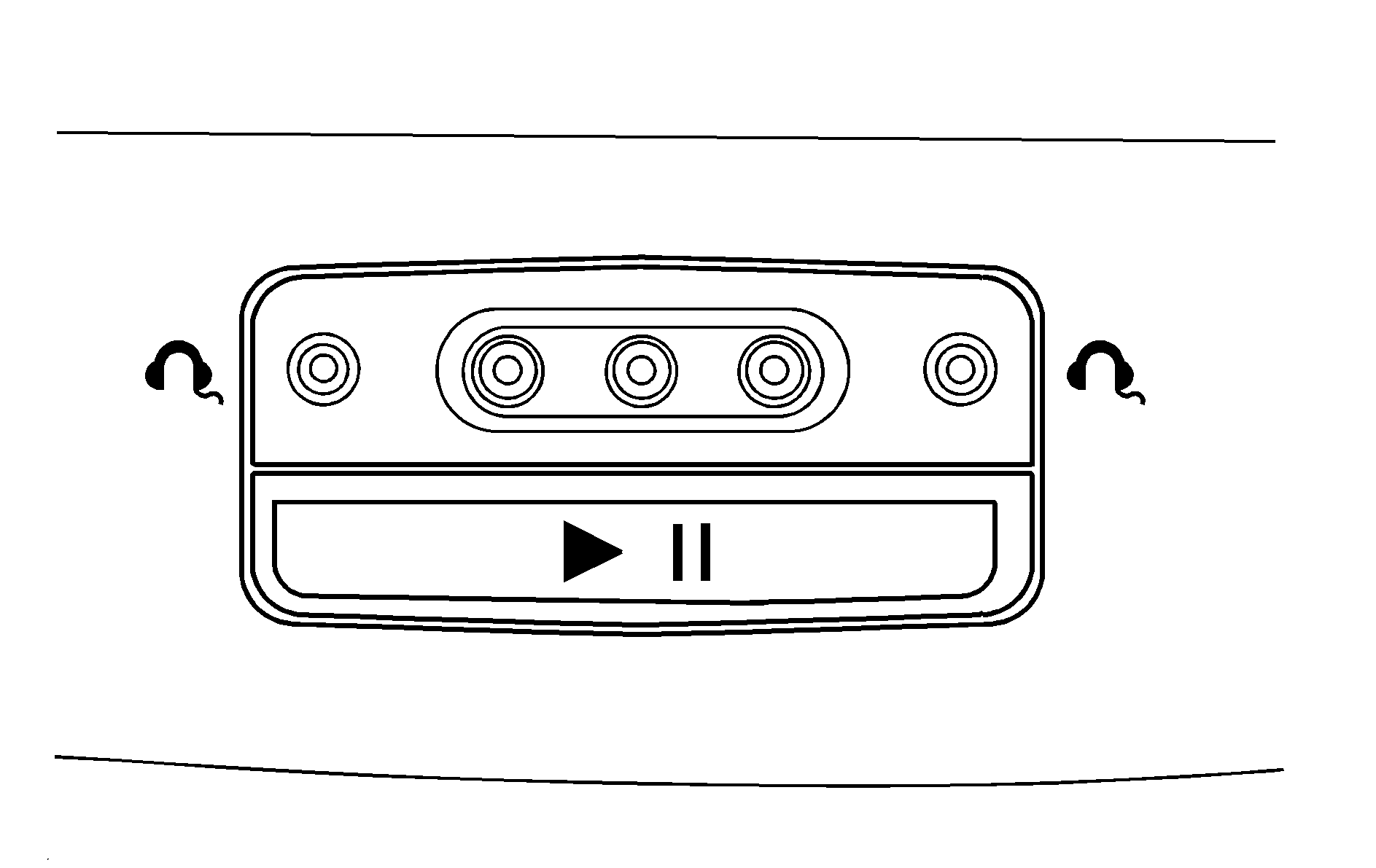
The RCA jacks are located behind the video screen on the DVD console. The RCA jacks allow audio and video signals to be connected from an auxiliary device such as a camcorder or a video game unit to the RSE. The yellow RCA jack is used for video inputs, the red RCA jack for right audio inputs, and the white RCA jack for left audio inputs. The system requires standard RCA cables, not included, to connect the auxiliary device to the RCA jacks. Refer to the manufacturer's instructions for proper usage.
To use the auxiliary audio and video inputs, connect an external auxiliary device such as a camcorder to the RCA jacks and turn on both the auxiliary device power and the power on the front of the RSE player.
If a disc is present when the RSE power is turned on, the player will automatically begin playing the disc and the user will need to press the AUX button on the remote control or on the DVD player faceplate to switch the system between the DVD player and the auxiliary device. See "DVD Player" and "Remote Control" later in this section for more information.
Audio Output
Audio from the DVD player or auxiliary devices can be heard through the following possible sources:
| • | Vehicle Speakers |
| • | Wireless Headphones |
| • | Wired Headphones (not included) |
Vehicle Speakers
Only one audio source can be heard through the vehicle's speakers at a time.
The RSE system or an auxiliary device can be heard through all of the vehicle's speakers when the following occurs:
| • | A DVD or auxiliary device is playing |
| • | The front audio system is on and the CD AUX button is pressed to enable the RSE system |
DVD will appear on the radio display when the RSE system is on.
To turn the vehicles speakers on and off, press the CD AUX button on the radio. The audio from the RSE system can be heard through the wireless headphones and the vehicles speakers at the same time. The volume on the radio may vary when switching between the radio, CD, DVD, MP3, or an auxiliary device.
Video Screen
The video screen is located in the overhead console.
To use the video screen, do the following:
- Push forward on the release button and the screen will fold down.
- Adjust its position as desired.
When the video screen is not in use, push it up into its stowed and latched position.
Notice: Avoid directly touching the video screen, as damage may occur. See "Cleaning the Video Screen" later in this section for more information.
DVD Player
The DVD player is located in the overhead console.
The DVD player can be controlled by the buttons on the DVD player and/or by the buttons on the remote control. See "Remote Control" later in this section for more information.
The RSE system DVD player is only compatible with DVDs of the appropriate region code for the country that the vehicle was sold. The DVD region code is printed on the jacket of most DVDs.
Standard audio CDs, CD-R, CD-RW, enhanced CDs, video CDs, and CD-ROM with MP3 media are supported by this DVD player. DVD+R, DVD+RW, and copy protected CDs may or may not be supported by the DVD player. The DVD player does not support DVD-RAM, DVD-ROM, DVD-R, DVD-R/W, and DVD audio media. An error message will appear on the display if this type of media is inserted into the DVD player.
If an error message appears on the video screen, see "DVD Messages" later in this section.
DVD Player Buttons
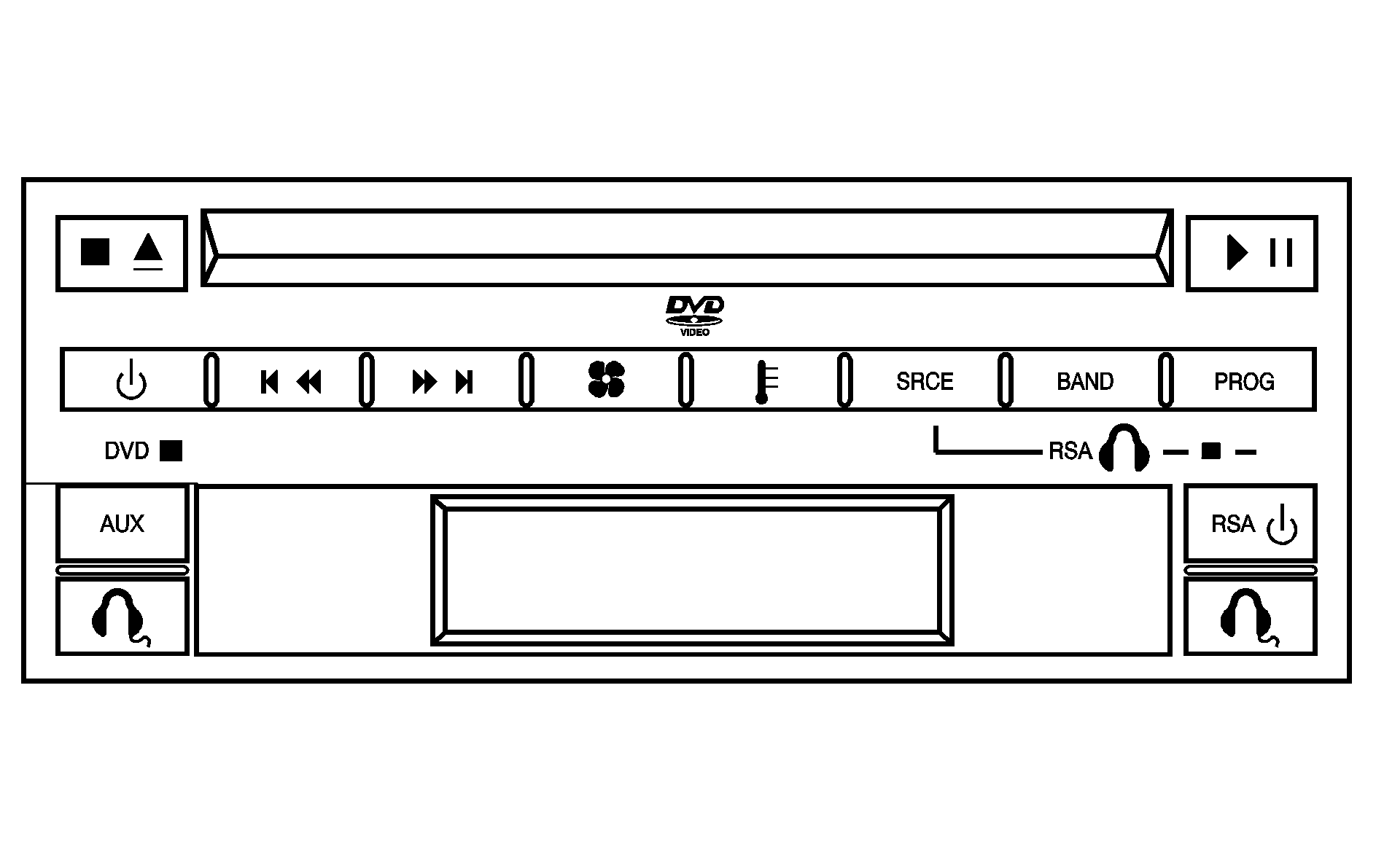
(Stop/Eject): Press and release this button to stop playing, rewinding, or fast forwarding. Press this button twice to eject a disc. If the player is already stopped, then only press this button once.
(Power): Press this button to turn the DVD player on and off.
AUX (Auxiliary): Press this button to switch the system between the DVD player and an auxiliary device.
(Play/Pause): Press this button to start play of a disc. Press this button while a disc is playing to pause it. Press it again to continue play of a disc.
/ (Previous and Fast Reverse/Next and Fast Forward): These controls can be used to move forward or backward through a disc. These buttons can also be used to modify RSA, rear temperature, rear fan speed, and wired headphone volume adjustment. See "Headphones" earlier in this section, Rear Seat Audio (RSA) , and Rear Climate Control System for more information. When a DVD is playing in the DVD player and the RSA system is on, the stop/eject and play/pause buttons are the only buttons that will work.
Playing a Disc
To play a disc, gently insert the disc, with the label side up, into the loading slot. The DVD player will continue loading the disc and the player will automatically start if the vehicle is in ACCESSORY, ON, or RAP.
If a disc is already in the player, make sure that the DVD player is on, then press the play/pause button on the player faceplate or on the remote control. You can also, press the CD AUX button on the radio faceplate, until RSE appears on the display, to start playing a disc.
Some DVDs will not allow fast forwarding or skipping of the copyright information or previews. Some DVDs will begin playing after the previews have finished. If the DVD does not begin playing at the main title, refer to the on-screen instructions.
Stopping and Resuming Playback
To stop playing a disc, press and release the stop button on the DVD player faceplate or the remote control.
To resume playback, press the play/pause button on the DVD player faceplate or the remote control. The movie should resume play from where it was last stopped if the disc has not been ejected.
If the disc has been ejected, the disc will resume play at the beginning of the disc.
Ejecting a Disc
Press the eject button on the DVD player faceplate, when the disc is stopped, to eject the disc. There is not an eject button on the remote control.
If a disc is ejected from the player, but not removed, the DVD player will reload the disc after a short period of time.
Remote Control
The RSE system will include a remote control (batteries are included). To use the remote control, aim it at the transmitter window next to the RSE faceplate and press the desired button. Direct sunlight or very bright light may affect the ability of the transmitter to receive signals from the remote control. If the remote control does not seem to be working, the batteries may need to be replaced. See "Battery Replacement" later in this section. Objects blocking the line of sight will affect the function of the remote control.
Notice: Storing the remote control in a hot area or in direct sunlight can damage it, and the repairs will not be covered by the warranty. Storage in extreme cold can weaken the batteries. Keep the remote control stored in a cool, dry place.
Remote Control Buttons
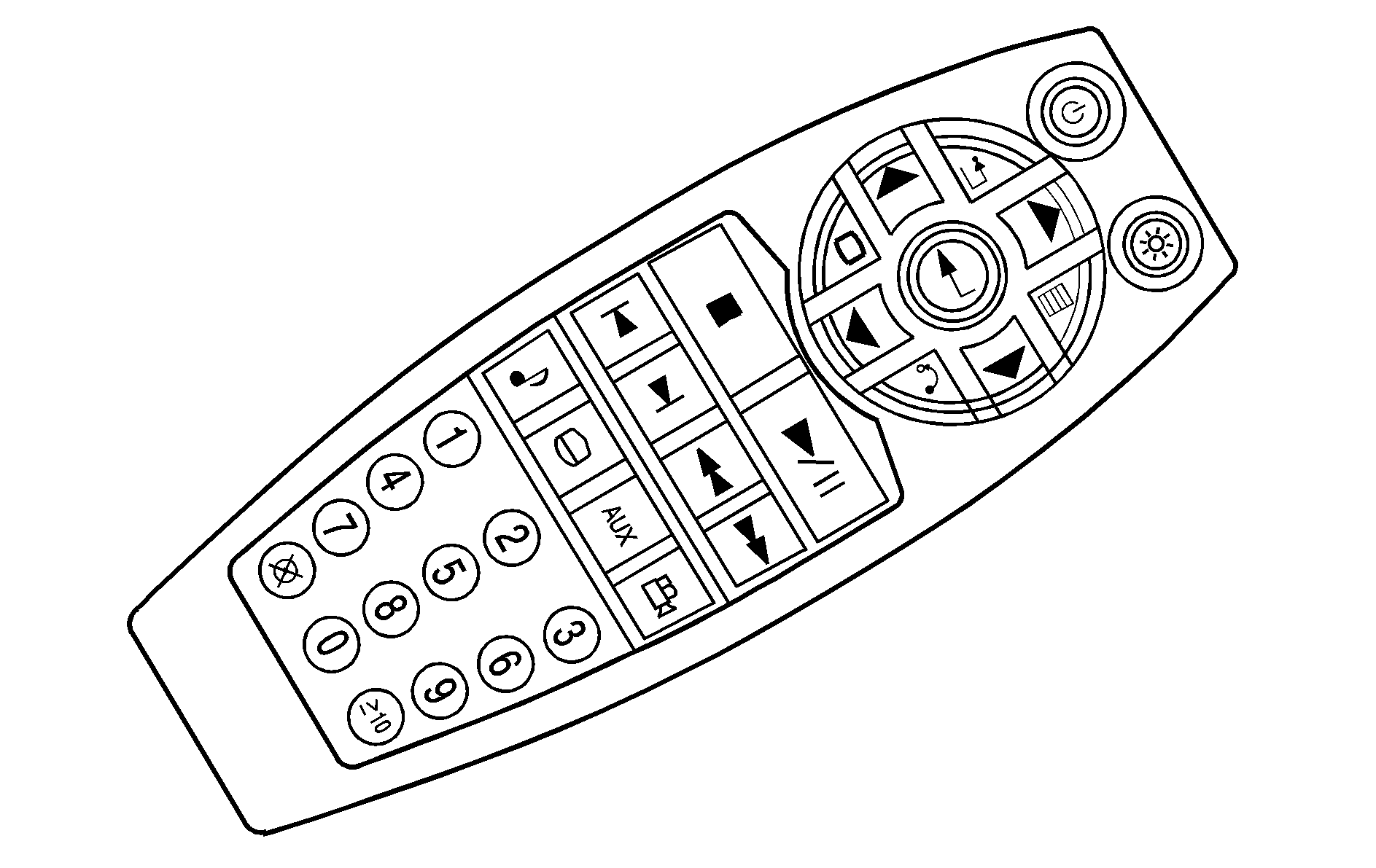
(Power): Press this button to turn the DVD player on and off.
(Backlight): Press this button to turn the remote control backlighting on. The backlight will automatically turn off after eight seconds.
(Title): Press this button to display the current title number. Each press of this button will move the disc to the next available title.
, , , (Directional Arrows): Press these buttons to move through DVD menus. The up and down arrows will move through MP3 folders.
(Enter): Press this button to select the choice that is highlighted in any menu.
(Display Control Button): Press this button to open the RSE On-Screen Display (OSD) menus to adjust the color, tint, brightness, contrast, and display modes.
(Main Menu): Press this button to view the main DVD menu. The menu is different on every disc. Use the up, down, right, and left arrow buttons to move the cursor around the menu. After making a selection, press the enter button.
(Return): Press this button to go back one step in the RSE OSD menu and some DVD menus. Press this button to exit the current menu and to move to the previous menu.
(Stop): Press this button to stop playing, rewinding, or fast forwarding a disc.
(Play/Pause): Press this button to start play of a disc. Press this button while a disc is playing to pause it. Press it again to continue playing the disc.
(Prior Chapter/Track): Press this button to go to the beginning of the current chapter or track. Press this button again to return to the previous chapter or track. This button may not work when the DVD is playing the copyright information or previews.
(Next Chapter/Track): Press this button to go to the beginning of the next chapter or track. This button may not work when the DVD is playing the copyright information or the previews.
(Fast Reverse): Press this button to fast reverse the DVD and CD. To stop reversing, press the play or stop button. This button may not work when the DVD is playing the copyright information or the previews.
(Fast Forward): Press this button to fast forward the DVD and CD. To stop fast forwarding, press the play or stop button. This button may not work when the DVD is playing the copyright information or the previews.
(Sound): Press this button to display the current audio track. Each press will move the DVD to the next language or commentary. The format and content of this function will vary for each disc.
(Subtitles): Press this button to display the current subtitles. Each press of this button will move the DVD to the next available subtitle option (English, Spanish, French, etc., if available). The format and content of this function will vary for each disc.
AUX (Auxiliary): Press this button to switch the system between the DVD player and an auxiliary source.
(Camera): Press this button to display the current camera angle on DVDs that have this feature. Each press will move the DVD to the next available camera angle. The format and content of this function will vary for each disc.
0 through 9 (Numeric Keypad): The numeric keypad provides the capability of direct chapter or track number selection.
(Clear): Press this button within two seconds after inputting a numeric selection, to clear all numeric inputs.
10 (Multiple Digit Entries): Press this button to select chapter or track numbers greater than nine. Press this button before inputting the number.
RSE On-Screen Display (OSD) Menu
To use the RSE OSD menu when using a DVD or an auxiliary device, do the following:
To access this menu, press the display button on the remote control. Once the menu is on the screen, use the directional arrows and the enter button to navigate the screen. This menu will let you select default preferences for video format, language preference, brightness, color, contrast, and tint. Not all DVDs support all the feature defaults in the setup menus. If a feature is not supported, the defaults will be provided by the DVD media. To exit this menu, press the display or the return button on the remote control or wait for the menu to time out.
The default language selection will apply to all future DVDs.
To use the RSE OSD menu when using a CD or an MP3, do the following:
Make sure that a CD or an MP3 is loaded in the RSE system and that the system is not in auxiliary, then press the display button on the remote control. Once the menu is on the screen, use the directional arrows and the enter button to navigate the screen. This menu will let you select default preferences for language and playback settings. To exit this menu, press the display or the return button on the remote control or wait for the menu to time out.
Battery Replacement
To change the remote control batteries, do the following:
- Slide the battery door, located on the back of the remote control, down.
- Replace the two AA batteries in the compartment. Make sure that they are installed correctly, using the diagram on the inside of the battery compartment.
- Close the battery door.
If the remote control is to be stored for a long period of time, remove the batteries and keep them in a cool, dry place.
Tips and Troubleshooting Chart
Problem | Recommended Action |
|---|---|
No power. | The ignition may not be in ACCESSORY, RUN, or RAP. |
Disc will not play. | The system might be off. The parental control button might have been pressed. The power indicator lights will flash. The system might be in auxiliary source mode. Press the AUX button to switch between the DVD player and the auxiliary source. The disc is upside down or is not compatible. |
No sound -- Wireless Headphones | Turn the headphones on. Make sure the correct channel is selected on the wireless headphones. Check the batteries. The volume on the headphones could be too low, adjust the volume. |
No sound -- Wired Headphones | Make sure the wired headphones are plugged in. Adjust the volume. If RSA is on, DVD audio will not be heard. |
No sound -- Vehicle Speakers | If the DVD system is being heard through the vehicle speakers, adjust the volume on the radio. Press the CD AUX button on the radio to make sure that RSE is enabled. The rear speakers will mute when RSA is on. |
The picture is distorted during fast forward or reverse. | This is normal for this operation. |
The picture does not fill the screen. There are black borders on the top and bottom or on both sides or it looks stretched out. | Video mode may not be correctly set. See "RSE OSD" earlier in this section. |
I ejected the disc and tried to take it out, but it was pulled back into the slot. | Press the eject button once. |
The language in the audio or on the screen is wrong. | Press the main menu button on the remote control and change the audio or language selection on the DVD menu. To change the language preference, press the display button to access the RSE OSD menu. See "RSE OSD" earlier in this section. |
The remote control does not work. | Point the remote control directly at the face of the DVD unit. The batteries could be weak or put in wrong. The parental control button might have been pressed, the power indicator lights will flash. |
How do I get subtitles on or off? | Press the subtitle button on the remote control to select subtitle option or go to the DVDs main menu and follow the screen prompts. |
The auxiliary source is running but there is no picture or sound. | Press and release the AUX button on the remote control or the DVD player to get to auxiliary input. Check to make sure that the auxiliary source is connected to the inputs properly. |
The audio or video skips or jumps. | The DVD could be dirty or scratched. Try cleaning the disc. |
The fast forward, fast reverse, previous, and next functions do not work. | Some commands that do one thing for DVDs will not always work or perform the same function for audio, audio discs, or games. These functions may also be disabled when the DVD is playing the copyright information or the previews. When RSA is on, these buttons control RSA functions. |
My disc is stuck in the player. The eject button does not work. | Press the eject button on the DVD player. Turn the ignition off, then on again, then press the eject button on the DVD player. Do not attempt to force or remove the disc from the player. If the problem persists, return to your retailer for further assistance. |
I lost the remote control and/or the headphones. | Contact your retailer for assistance. |
Sometimes the wireless headphone audio cuts out or buzzes for a moment, then it comes back. | This could be caused by interference from cell towers or by using the cellular telephone or other radio transmitter devices in the vehicle. |
DVD System inoperable. | In severe or extreme temperatures the DVD system might not be operable. Temperatures below -4°F (-20°C) or above 140°F (60°C) could damage the DVD system. Operate the DVD system under normal or comfortable cabin temperature ranges. See your retailer if the problem persists. |
The wireless headphones have audio distortion. | Verify that the headphones are facing to the front of the vehicle, left and right sides are indicated on the headphones to ensure that the signal is received properly. Verify that there is no obstruction between the headphone(s) and the transmitter. Verify that the batteries have a full charge. |
In auxiliary mode, the picture moves or scrolls. | Check the signal coming from the auxiliary device and make sure that the connection and the signal is good. |
DVD Messages
The following errors may be displayed on the video screen.
Disc Format Error: This message will be displayed if a disc is inserted upside down, if the disc is not readable, or if the disc format is not compatible.Disc Play Error: This message will be displayed if the mechanism cannot play the disc. Scratched or damaged discs will cause this error.
Region Code Error: This message will be displayed if the region code of the DVD is not compatible with the region code of the DVD player.
Load/Eject Error: This message will be displayed if the disc is not properly loaded or ejected.
No Disc: This message will be displayed when you try to play or eject a disc that is not in the player.
X: An X will be displayed, in the upper left corner of the video screen, if the operation that has been selected is not currently available.
DVD Distortion
There may be an experience with video distortion when operating cellular phones, scanners, CB radios, Global Position Systems (GPS)*, two-way radios, mobile fax, or walkie talkies.
It may be necessary to turn off the DVD player when operating one of these devices in or near the vehicle.
*Excludes the OnStar® System.
Cleaning the DVD Player
When cleaning the outside DVD faceplate and buttons, use only a clean cloth dampened with clean water.
Cleaning the Video Screen
When cleaning the video screen, use only a clean cloth dampened with clean water. Use care when directly touching or cleaning the screen, as damage may result.
