| Table 1: | AM/FM Stereo with In-Dash CD Player |
AM/FM Stereo
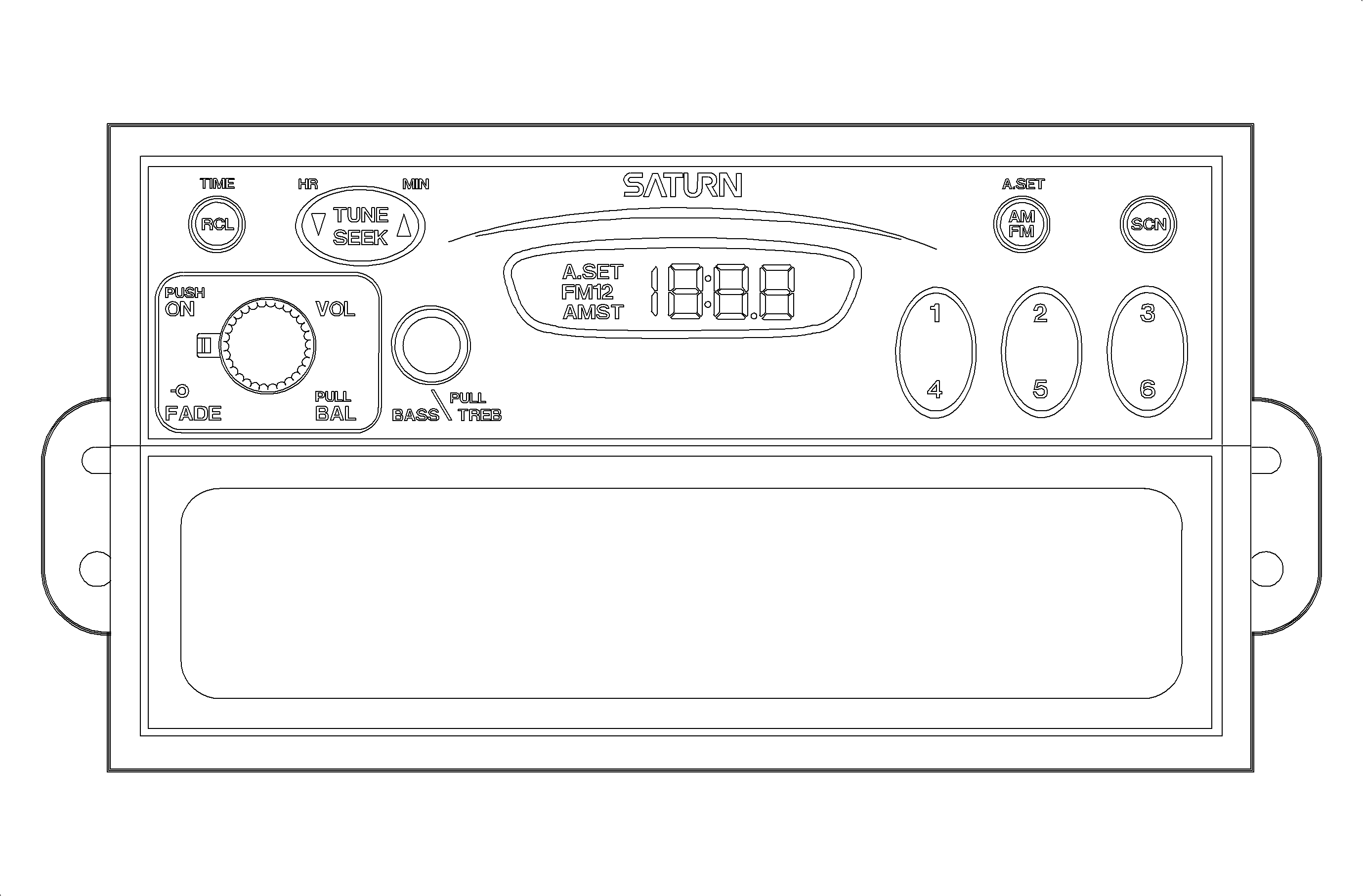
Step | Action | Verify |
|---|---|---|
1 | Press VOL (Volume) knob | Radio turns On/Off |
2 | Rotate VOL (Volume) knob | Volume increases as VOL knob is turned clockwise or decreases as VOL knob is turned counterclockwise. |
3 | Press RCL (Recall button) | Display is switched from time to radio frequency. If the RCL button is pushed again it will switch back to time. If RCL button is not pushed again, display will go back to time after ten seconds. |
4 | Press RCL (Recall) button with ignition switch OFF | Clock time backlighting temporarily lights up the display to read the time of day. |
5 | Press Station preset rocker buttons | When pressed-in, radio station changes to the station that was preset to that button. To set station in memory, tune in desired radio station and push and hold in desired station preset rocker button location until an audible tone is heard. The station (frequency) will be displayed for ten seconds and then the time will be displayed. |
6 | Press AM/FM button | Radio frequency band changes as the AM/FM button is pressed. Frequency band will change between FM1, FM2, and AM bands. The display will show the band selection on the display. If the AM/FM button is pressed while the radio is Off, the radio will begin to play the last AM or FM station that was played. |
7 | Press and hold AM/FM button until an audible tone is heard (A.SET mode) | Radio will sample and pick out the strongest radio stations starting from the lowest frequency, by searching through the current band, AM or FM. It will then store the six strongest AM stations or 12 strongest FM stations onto the station preset buttons. When finished, you will see that it is no longer searching and that the station presets are set. A.SET will also be on the display. The radio retains the originally stored stations so that they may be recalled when the A.SET mode is cancelled. To cancel the A.SET mode and recall the previously stored stations, press and hold the AM/FM button until an audible tone is heard. This function is used when traveling outside of normal area to automatically set the radio station preset buttons to the strongest stations in the new area. |
8 | Lightly pull the VOL knob out and rotate to adjust the BAL (Balance) | Sound moves from left-to-right speakers as VOL knob is turned clockwise or right-to-left speakers as Volume knob is turned counterclockwise. Press in VOL knob to lock the balance in place. Exactly in the middle position (you will feel a slight indent) the sound will be balanced equally between the left and right speakers. |
9 | Rotate FADE ring (located behind VOL (Volume) knob | Sound moves from rear-to-front speakers as FADE ring is turned clockwise or front-to-rear speakers as FADE ring is turned counterclockwise. When the ring is in the middle position, the sound will be balanced equally between the front and rear speakers. |
10 | Press to release, then rotate BASS/TREB knob to adjust the BASS | Bass increases as BASS/TREB knob is turned clockwise or decreases as BASS/TREB knob is turned counterclockwise. Press in BASS/TREB knob to lock in place. |
11 | Press to release, lightly pull, then rotate the BASS/TREB knob to adjust the TREB (Treble) | Treble increases as BASS/TREB knob is turned clockwise or decreases as BASS/TREB knob is turned counterclockwise. Press in BASS/TREB knob to lock in place. |
12 | Press right side of TUNE SEEK rocker button | Manually increases (tunes) the radio station frequency one station at a time until rocker button is released. |
13 | Press left side of TUNE SEEK rocker button | Manually decreases (tunes) the radio station frequency one station at a time until rocker button is released. |
14 | Press and hold right side of TUNE SEEK rocker button until an audible tone sounds, approximately 1/2 second. | After the rocker button is released, the radio station increases (seeks) to the next higher receivable station. |
15 | Press and hold left side of TUNE SEEK rocker button until an audible tone sounds, approximately 1/2 second. | After the rocker button is released, the radio station decreases (seeks) to the next lower receivable station. |
16 | Press SCN (Scan) button | Radio will sequentially sample all of the AM or FM radio stations that can be received and will pause for five seconds at each station (frequency). |
Step | Action | Verify |
|---|---|---|
1 | Push in VOL (Volume) knob | Radio turns On/Off. |
2 | Rotate VOL (Volume) knob | Volume increases as VOL knob is turned clockwise and decreases as the VOL knob is turned counterclockwise. The VOL knob is a continuously rotatable knob. |
3 | Press RCL (Recall) button | Display is switched from time to frequency/frequency to time in radio mode only. When frequency is on the display, it will be shown for ten seconds before returning to display the time. When playing a CD, pressing the RCL button once changes the display to show the current track number being played. Pressing the RCL button a second time changes the display to show the elapsed track time. After ten seconds, the time of day will return to the display. If the ignition is turned off, pressing the RCL button lights up the backlighting of the display temporarily to read the time of day. |
4 | Lightly press a side of the TUNE SEEK rocker button | Manually tunes the frequency one station at a time until the rocker button is released. Pressing the top side of the button increases the frequency. Pressing the bottom side of the button decreases the frequency. |
5 | Press and hold a side of the TUNE SEEK rocker button until an audible tone is heard | After the rocker button is released, the radio station proceeds (seeks) to the next receivable station. Pressing and holding the top side of the button increases frequency to the next higher receivable station. Pressing and holding the bottom side of the button decreases frequency to the next lower receivable station. |
6 | Press SCN (Scan) button to sequentially sample all of the radio stations that can be received | Radio station increases to next higher station, pauses for a few seconds, then continues to the next higher station. This sequence continues until the SCN button is pushed again. |
7 | Press MODE button | Switches mode to BAS (Bass), TRE (Treble), FAD (Fade), and BAL (Balance) as the button is pressed so they may be adjusted by using the + and - push buttons. The display will show which mode is currently available to be adjusted. |
8 | Press MODE button until BAS (bass) appears and then press either the + or - button to adjust the bass response | As the + button is pressed, the bass response increases. As the - button is pressed, the bass response decreases. The flashing display moves accordingly. |
9 | Press MODE button until TRE (Treble) appears and then press either the + or - button to adjust the treble response | As the + button is pressed, the treble response increases. As the - button is pressed, the treble response decreases. The flashing display moves accordingly. Decrease the treble response if the station is weak or noisy. |
10 | Press MODE button until FAD (Fade) appears and then press either the + or - button to adjust the sound output between the front and rear speakers | Sound output moves to the front speakers as the + button is pressed. (The flashing display moves to the left.) Sound output moves to the rear speakers as the - button is pressed. (The flashing display moves to the right.) When the flashing display is in the middle position, the sound output is equally balanced between the front and rear speakers. |
11 | Press MODE button until BAL (Balance) appears and then press either the + or - button to adjust the sound output between the left and right speakers | Sound output moves to the right speakers as the + button is pressed. Sound output moves to the left speakers as the - button is pressed. The flashing display moves accordingly. When the flashing display is in the middle position, the sound output is equally balanced between the left and right speakers. |
12 | Press Station Preset buttons (buttons 1 through 6) | When pressed in, radio station changes to the station that was preset to that button. To set station in memory, tune in desired radio station and push-in desired station preset button location until an audible tone is heard. The frequency will be displayed for ten seconds and then the time will be displayed. |
13 | Press AM/FM button | When listening to the radio, the radio frequency band changes as the AM/FM button is pressed. Frequency band will change between FM1, FM2, and AM bands. The display will show the band selection on the display. When the radio is Off or when playing a CD, pressing this button stops CD play and returns to radio mode. Continue to push this button to change between the FM1, FM2, and AM bands. |
14 | Press and hold AM/FM button for more than three seconds, until an audible tone is heard. (A.SET Mode) | Radio will sample and pick out the strongest radio stations, starting from the lowest frequency, by searching through the current band, AM or FM. It will then store the six strongest AM stations or the 12 strongest FM stations onto the station preset buttons. When finished, you will see that it is no longer searching and that the station presets are set. Also, A.SET will be on the display. The radio retains the originally stored stations so that they may be recalled when the A.SET mode is canceled. To cancel the A.SET mode and recall the previously stored stations, press and hold the AM/FM button for more than three seconds, until an audible tone is heard. This function is used when traveling outside of normal area to automatically set the radio station preset buttons to the strongest stations in the area. |
15 | Insert compact disc (CD) with label side facing upward | The in-dash CD symbol, along with the letters "CD" will be displayed on the display. The CD will begin playing the first track on the CD. |
16 | Press CD (Compact Disc) button | Changes to the CD player mode when the radio is either On or Off and a CD is already in the player. |
17 | Press EJ (Eject) button | Pushing and releasing the eject button will cause the CD player to eject the CD with no other effect to the radio operation. If no CD is present, pushing this button will cause no action. The EJ button is available when the ignition if ON or OFF. If you eject a CD then decide to replay it before removing it from the player, press the CD button. The CD will be pulled back into the CD player. The CD will also begin to play if the ignition is On. |
18 | Press PRV (Previous) button (also selects station preset 1 when the radio is playing) | CD player returns to start of current selection on the CD. If the PRV button is pressed at the start of the lowest numbered available track on a CD, the highest available track on a CD will be played. If the button is pressed during random play mode, the beginning of current track will be played. |
19 | Press NXT (Next) button (also selects station preset 2 when the radio is playing) | CD player will stop playing the current track and will begin playing the next track selection. If the NXT button is pressed while playing the last track on a CD, the first track will be played. If the button is pressed during random play mode, the next random track will be played. |
20 | Press and hold REV (Reverse) button (also selects station preset 3 when the radio is playing) | While a CD is playing, pressing and holding the REV button will rewind the CD. While rewinding, sound can be heard at a reduced volume and the display will show elapsed track time to assist in locating specific passages. When a new track is encountered during this search, it is briefly shown, then the elapsed track time continues until the button is released. The display will return to the time of day ten seconds after the REV button is released. |
21 | Press FWD (Forward) button (also selects station preset 4 when the radio is playing) | While a CD is playing, pressing and holding the FWD button will make the CD play at a rate faster than the normal play speed. While forwarding, sound can be heard at a reduced volume and the display will show elapsed track time to assist in locating specific passages. When a new track is encountered during this search, it is briefly shown, then the elapsed track time continues until the button is released. The display will return to the time of day ten seconds after the FWD button is released. |
22 | Press RDM (Random) button (also selects station preset 5 when the radio is playing) | Selections on the CD will be played in a random rather than a sequential order. After pressing the RDM button, the CD player immediately advances to the first random selection. To skip a selection chosen by the random play feature, push the NXT button. Push PRV button to repeat the current selection. To exit the random mode, press the RDM button. While in the random mode, RDM will be displayed on the display. If the RPT (repeat) button is pressed while in the random mode, the CD player will keep repeating the selection until the repeat mode is canceled. |
23 | Press RPT (Repeat) button (also selects station preset 6 when the radio is playing) | Pressing the RPT button will alternately turn the repeat track feature On or Off. When the repeat track feature is On, the letters RPT will be displayed and the current track will be repeated until the RPT button is pushed again. The repeat feature is also cancelled by pushing RDM, NXT, or PRV. |
|
Important: Several conditions will generate errors which prevent the CD player from operating normally. These include upside-down CD loading, moisture on the CD or player, damaged CDs, or improper loading or unloading of a CD. If a CD is accidentally loaded upside-down, initialization of that CD will not be completed. The player will eject the CD and the system will return to radio mode. If the CD or player has moisture on them, if a CD is damaged and cannot be played, or if an error occurs during loading or unloading, then "Err" is displayed, the system will eject the CD, and then return to radio mode. | ||
AM/FM Stereo with Cassette Player or AM/FM Stereo with Cassette and In-Dash CD Player
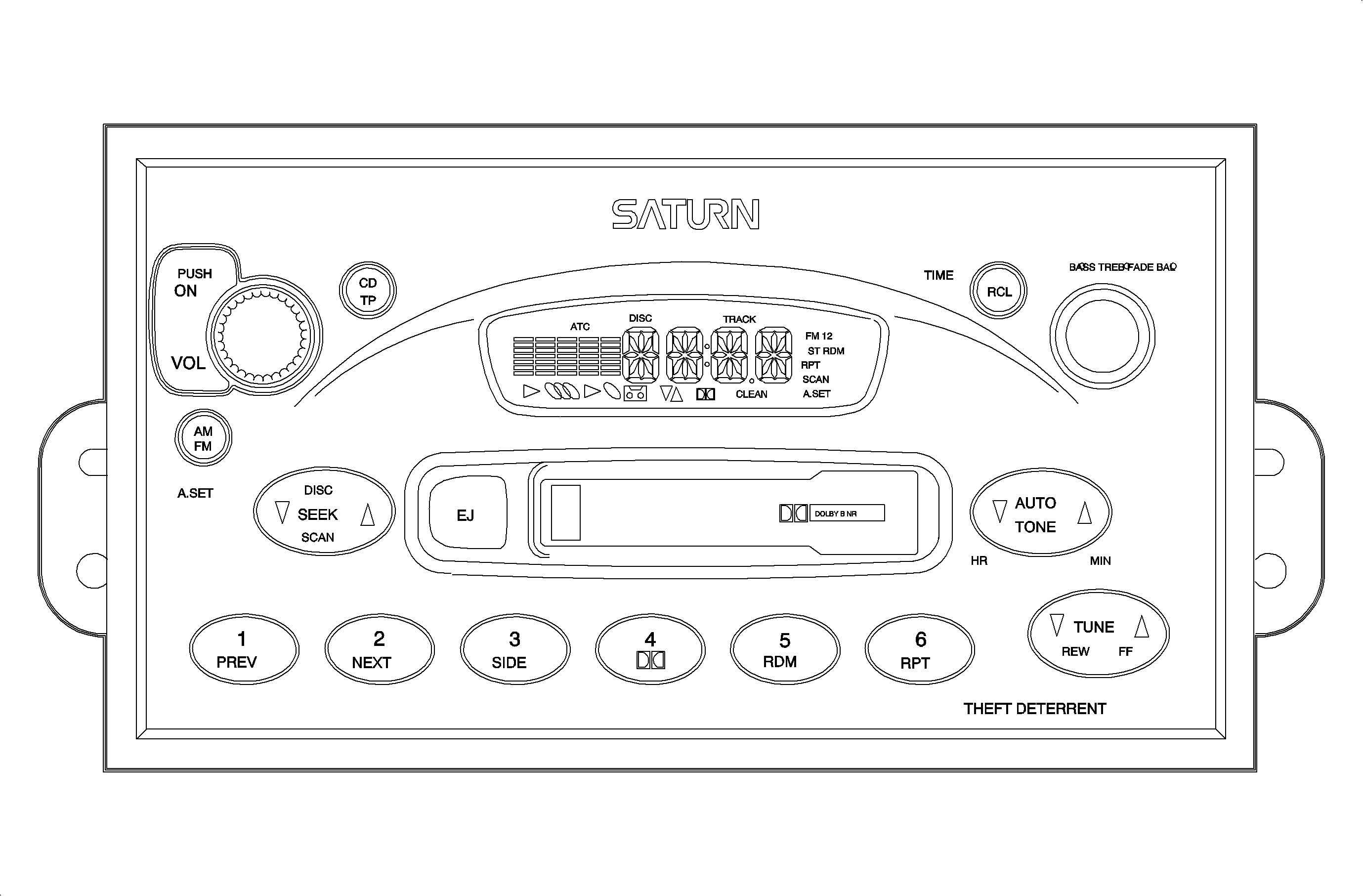
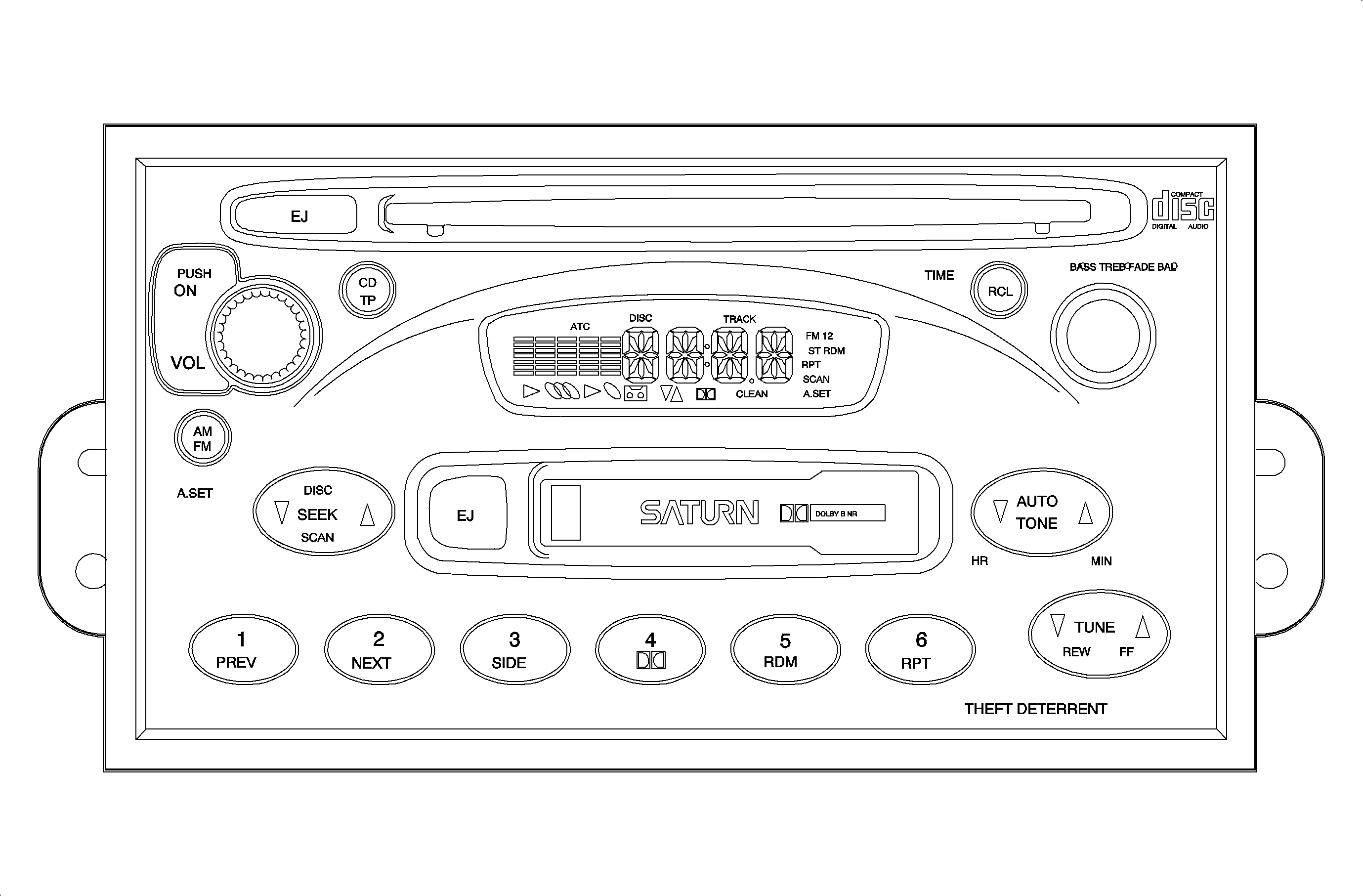
Step | Action | Verify |
|---|---|---|
1 | Press VOL (Volume) knob | Radio turns On/Off. |
2 | Rotate VOL (Volume) knob | Volume increases as VOL knob is turned clockwise or decreases as VOL knob is turned counterclockwise. The VOL knob is a continuously rotatable knob. |
3 | Press RCL (Recall) button | Display is switched from time-to-frequency/frequency-to time in radio mode only. When frequency is on the display, it will be shown for ten seconds before returning to display the time. When playing a tape, pressing the RCL button changes the display to show "TAPE." When playing a CD in the in-dash CD player, pressing the RCL button once changes the display to show the current track number being played. Pressing the RCL button a second time, within ten seconds, changes the display to show the elapsed track time. When playing a CD in the CD changer/player, pressing the RCL button once changes the display to show the current disc and track number along with letters DISC and TRACK. Pressing the RCL button a second time, within ten seconds, changes the display to show the elapsed track time. After ten seconds, the display will return to show the time of day. If the ignition is turned Off, pressing the RCL button temporarily lights up the backlighting of the display to read the time of day. |
4 | Press Station Select buttons (buttons 1 through 6) | When pressed-in, radio station changes to the station that was preset to that button. To set station in memory, tune in desired radio station and push in desired station preset button location until an audible tone is heard. The frequency will be displayed for ten seconds and then the time will be displayed. |
5 | Press AM/FM button | When listening to the radio, the radio frequency band changes as the AM/FM button is pressed. Frequency band will change between FM1, FM2, and AM bands. The display will show the band selection to the right of the display. When the radio is Off, pressing this button will turn the radio On and it will begin to play the last AM or FM station that was played. When playing a tape or CD, pressing this button stops tape or CD play and returns to AM/FM mode. Continue to push this button to change between the FM1, FM2, and AM bands. |
6 | Press and hold AM/FM button for more than three seconds until an audible tone is heard (A.SET Mode) | Radio will sample and pick out the strongest radio stations, starting from the lowest frequency, by searching through the current band, AM or FM. It will then store the six strongest AM stations or the 12 strongest FM stations onto the station preset buttons. When finished, you will see that it is no longer searching and that the station presets are set. Also, A.SET will be on the display. The radio retains the originally stored stations so that they may be recalled when the A.SET mode is canceled. To cancel the A.SET mode and recall the previously stored stations, press and hold the AM/FM button for more than three seconds, until an audible tone is heard. This function is used when traveling outside of normal area to automatically set the radio station preset buttons to the strongest stations in the area. |
7 | Press CD/TP (compact disc/tape) button | The CD/TP button is used to select and switch between tape play mode, in-dash CD play mode, and CD changer/player play mode, only when a tape or CD is present. When the CD/TP button is pushed, the current media will stop and another media will begin. If the CD/TP button is pressed while the radio is Off and when either a tape or CD is present, the radio will begin to play the last CD or tape that was played. Either the tape track arrow will be displayed or an arrow will point to the in-dash CD symbol or CD changer/player symbol, whichever is the new media that is being played. The symbols for the other available media will remain displayed to indicate that they are available. The CD/TP button has no function when neither a CD nor a tape is loaded. |
8 | Press a side of the AUTO TONE rocker button and advance to the desired tone | As the button is pressed, radio will switch to each of the seven different selectable preset tones. A different tone can be set for each station preset, tape, and CD. The FLAT auto tone is the factory tuned sound, set specifically for optimum performance of the audio system in your Saturn vehicle. POP, ROCK, C/W (country/western), CLSC (classic), JAZZ, NEWS, and FLAT are the selectable auto tones for each specific type of available radio station or CD. When the Bass and Treble settings are manually changed using the BASS/TREB/FADE/BAL knob, the auto tone mode is canceled and the CSTM (custom) mode is entered. Important: ATC is not on the display if the radio is in the CSTM mode. While in the auto tone mode, ATC is displayed on the display. |
9 | Press and hold BASS/TREB/FAD/BAL knob until an audible tone is heard. | Each time this action is performed, the equalization display will toggle between being displayed permanently and temporarily. |
10 | Press BASS/TREB/FADE/BAL knob until BASS is displayed. Rotate to control knob. | Bass increases as the knob is turned to the right. The left two columns on the display get larger. Bass decreases as the knob is turned to the left. The left two columns on the display get smaller. If the knob is not pressed or rotated within ten seconds, the display will return directly to displaying the time. Press the knob in to return to the bass adjust mode. |
11 | Press BASS/TREB/FADE/BAL knob until TREB (Treble) is displayed. Rotate to control knob | Treble increases as the knob is turned to the right. The right two columns on the display get larger. Treble decreases as the knob is turned to the left. The right two columns on the display get smaller. If the knob is not pressed or rotated within ten seconds, the display will return directly to displaying the time. Press the knob in to return to the treble adjust mode. Decrease the treble if a station is weak or noisy until the desired sound is reached. |
12 | Press BASS/TREB/FADE/BAL knob until BAL is displayed. Rotate to control knob | Sound moves from left-to-right speakers as the knob is turned clockwise or right-to-left speakers as the knob is turned counterclockwise. If the knob is not pressed or rotated within ten seconds, the display will return directly to displaying the time. Press the knob in to return to the balance adjust mode. |
13 | Press BASS/TREB/FADE/BAL knob until BAL is displayed. Rotate to control knob | Sound moves from left-to-right speakers as the knob is turned clockwise or right-to-left speakers as the knob is turned counterclockwise. If the knob is not pressed or rotated within ten seconds, the display will return directly to displaying the time. Press the knob in to return to the balance adjust mode. |
14 | Press right side of TUNE rocker button | Manually increases (tunes) the radio station frequency one station at a time until the rocker button is released. |
15 | Press left side of TUNE rocker button | Manually decreases (tunes) the radio station frequency one station at a time until the rocker button is released. |
16 | Press right side of SEEK rocker button | After the rocker button is released, the radio station increases (seeks) to the next higher receivable station. |
17 | Press left side of SEEK rocker button | After the rocker button is released, the radio station decreases (seeks) to the next lower receivable station. |
18 | Press and hold right side of SCAN rocker button until an audible tone is heard | Radio station increases to next station, pauses for a few seconds, then continues to increase to the next higher station. This sequence continues until the SCAN rocker button is pushed again. |
19 | Press and hold left side of SCAN rocker button until an audible tone is heard | Radio station decreases to next station, pauses for a few seconds, then continues to decrease to the next lower station. This sequence continues until the SCAN rocker button is pushed again. |
Tape Function | ||
20 | Insert tape | Tape symbol and tape directional arrow light up and tape begins to play. |
21 | Press EJ (Eject) button next to the tape player opening | Tape stops and ejects. Radio returns to last played station or last played CD track (if equipped). |
22 | Press PREV (Previous) button (also selects station preset 1 when the radio is playing) | Current song will be repeated. If the PREV button is pushed again, tape will advance to beginning of previous song. Radio will play during tape advance. |
23 | Press NEXT button (also selects station preset 2 when the radio is playing) | Tape will advance to next song on tape. Radio will play during tape advance. |
24 | Press SIDE button. (also selects station preset 3 when the radio is playing) | Tape reverses direction and other side of tape plays. The up arrow[utrif ] refers to the top side of the tape. The down arrow[dtrif ] refers to the bottom side of the tape. |
25 | Press Dolby B® Noise Reduction button (also selects station preset 4 when the radio is playing) | Tape player noise (or hiss) is reduced. |
26 | Press RPT button (also selects station preset 6 when the radio is playing) | Current song will be repeated until RPT button is pressed again. Radio will play during tape advance. |
27 | Press REW (Rewind) rocker button | Tape goes into fast reverse to another part of the tape. Radio will play until fast reverse is disabled. Press REW rocker button to stop fast reverse. |
28 | Press FF (Fast Forward) rocker button | Tape goes into fast forward to another part of the tape. Radio will play until fast forward is disabled. Press FF rocker button to stop fast forward. |
In-Dash CD Player Function | ||
29 | Insert CD (label side facing upward) | The in-dash CD symbol will be displayed. The CD will begin playing the first track on the CD. |
30 | Press and hold REW (Rewind) button (also performs the TUNE down function when radio is playing) | Pressing and holding the REW button while a CD is playing will rewind the CD. While rewinding, sound can be heard at a reduced volume and the display will show elapsed track time to assist in locating specific passages. When a new track is encountered during this search, it is briefly shown, then the elapsed track time continues until the button is released. The display will return to the time of day ten seconds after the REW button is released. |
31 | Press and hold FF (fast forward) button (also performs the TUNE up function when radio is playing) | While a CD is playing, pressing and holding the FF button will make the CD play at a rate faster than the normal play speed. While forwarding, sound can be heard at a reduced volume and the display will show elapsed track time to assist in locating specific passages. When a new track is encountered during this search, it is briefly shown, the elapsed track time continues until the button is released. The display will return to time of day ten seconds after the FF button is released. |
32 | Press PREV (previous) button (also selects station preset 1 when radio is playing) | CD player returns to start of current track selection on the CD when in normal or random play mode. If the PREV button is pressed at the start of the lowest numbered available track on a CD, the highest available track on the CD will be played. |
33 | Press NEXT button (also selects station preset 2 when radio is playing) | CD player will stop playing the current track and will begin playing the next track selection. The updated track number will be displayed. If the NEXT button is pressed while playing the last track on a CD, the first track will be played. If the button is pressed during normal or random play mode, the next random track will be played. |
34 | Press RDM (random play) button (also selects station preset 5 when radio is playing) | Selections on the CD will be played in a random rather than a sequential order. After pressing the RDM button, the CD player immediately advances to the first random selection. To skip a selection chosen by the random play feature, push the NEXT button. Push PREV button to repeat the current selection. To exit the random mode, press the RDM button. While in the random mode, RDM will be displayed on the display. If the RPT (repeat) button is pressed while in the random mode, the CD player will keep repeating the selection until the repeat mode is canceled. |
35 | Press RPT (repeat) button (also selects station preset 6 when radio is playing) | Pressing the RPT button will alternately turn the repeat track feature On or Off. When the repeat track feature is On, the letters RPT will be displayed and the current track will be repeated until the RPT button is pushed again. The repeat feature is also canceled by pushing RDM, NEXT, or PREV. |
36 | Press EJ (eject) button next to the in-dash CD player opening | Pushing and releasing the eject button will cause the CD player to eject the CD with no other effect to the radio operation. If no CD is present, pushing this button will cause no action. The eject button is available when the ignition is On or Off. If you eject a CD then decide to replay it before removing it from the CD player, press the CD button. The CD will be pulled back into the CD player. The CD will also begin to play if the ignition is On. |
|
Important: Several conditions will generate errors which prevent the CD player from operating normally. These include upside-down CD loading, moisture on the CD or player, damaged CDs, or improper loading or unloading of a CD. If a CD is accidentally loaded upside-down, initialization of that CD will not be completed. The player will eject the CD and the system will return to radio mode. If the CD or player has moisture on them, if a CD is damaged and cannot be played, or if an error occurs during loading or unloading, then "Err" is displayed, the system will eject the CD, and then return to radio mode. | ||
CD Changer/Player Operation (Am/FM Stereo with Cassette Player or AM/FM Stereo with Cassette and In-Dash CD Player)
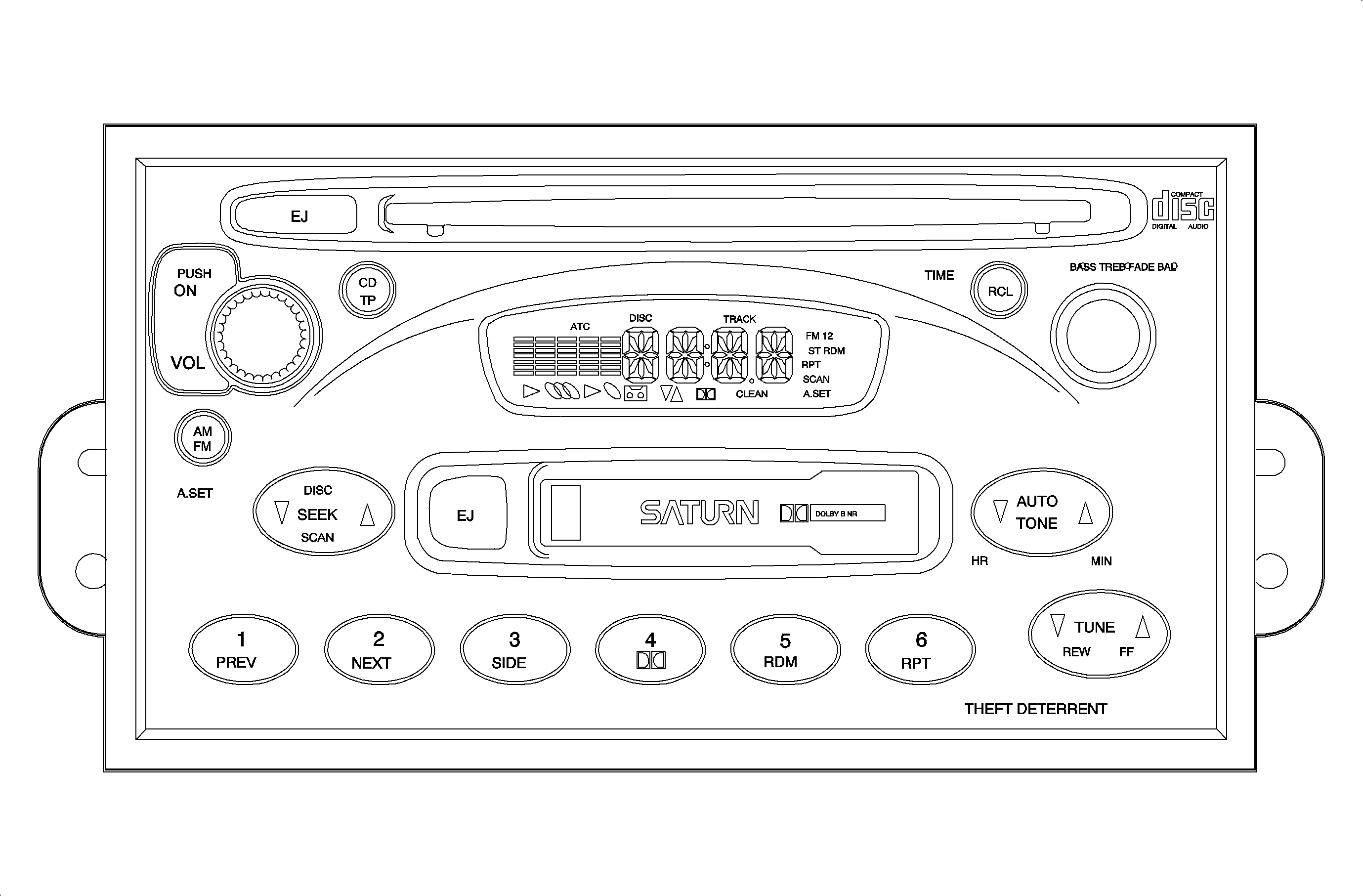
Step | Action | Verify |
|---|---|---|
|
Important: AM/FM stereo with cassette and in-dash CD player shown. AM/FM stereo with cassette is similar. | ||
1 | Push the magazine into the CD changer/player. Align embossed arrow on magazine to embossed arrow on CD changer/player mechanism. | The CD changer/player begins checking the CDs in the magazine which takes almost 20 seconds. The CD changer/player symbol will be displayed on the radio display to indicate the magazine is loaded. If the magazine is inserted without any CDs loaded, the symbol will not illuminate. (The CD changer/player symbol will flash during the CD check and initialization). |
2 | Press the Eject button on the CD changer/player | The eject button is available if a magazine is in the CD changer/player. Pushing and releasing the CD changer/player eject button will cause the magazine to eject with no other effect to the tape, radio, or in-dash CD player operation. If no magazine is present, pushing this button will cause no action. The eject button is available when the ignition is On or Off. |
3 | Press PREV (previous) button (also selects station preset 1 when the radio is playing) | CD changer/player returns to start of current selection on the CD. If the button is pressed at the start of the lowest numbered available track on a CD, the highest available track on the same CD will be played. If the button is pressed during random play mode, the beginning of current track will be played. |
4 | Press RDM (random play) button (also selects station preset 5 when the radio is playing) | CD changer/player will play selections on a CD or the CDs loaded into the changer in a random sequence. After pressing the RDM button, the CD changer/player immediately advances to the first random selection. To skip a selection chosen by the random play feature, push the NEXT button. Push RPT button to repeat. To exit the random mode press the RDM button. |
5 | Press RDM (random play) button (also selects station preset 5 when the radio is playing) | CD changer/player will play selections on a CD or the CDs loaded into the changer in a random sequence. After pressing the RDM button, the CD changer/player immediately advances to the first random selection. To skip a selection chosen by the random play feature, push the NEXT button. Push RPT button to repeat. To exit the random mode press the RDM button. |
6 | Press RPT (repeat) button (also selects station preset 6 when the radio is playing) | Pressing the RPT button will alternately turn the repeat track feature On or Off. When the repeat track feature is On, the letters RPT will be displayed and the current track will be repeated until the RPT button is pushed again. The repeat feature is also canceled by pushing RDM, NEXT, or PREV. |
7 | Press REW (rewind) button | Pressing and holding the REW button while a CD is playing will rewind the CD. While rewinding, sound can be heard at a reduced volume and the display will show elapsed track time to assist in locating specific passages. When a new track is encountered during this search, it is briefly shown, then the elapsed track time continues until the button is released. Display will return to the time of day ten seconds after the REW button is released. |
8 | Press FF (fast forward) button | While a CD is playing, pressing and holding the FF button will make the CD play at a rate faster than the normal speed. While forwarding, sound can be heard at a reduced volume and the display will show elapsed track time to assist in locating specific passages. When a new track is encountered during this search, it is briefly shown, the elapsed track time continues until the FF button is released. Then, the updated CD and track number will be displayed for ten seconds before the display changes to time of day. |
9 | Press DISC rocker button. | The DISC rocker button provides for forward and reverse CD selection. DISC directs the CD changer to find the beginning of the first available track on the next higher numbered available CD and resumes play from that point. DISC directs the CD changer to find the beginning of the first available track on the next lower numbered available CD and resumes play from that point. The CD number can be increased or decreased multiple times with wraparound at the lowest and highest available CD number. |
|
Important: If a CD in the CD changer/player has moisture on it or is accidentally loaded into the cartridge upside-down, initialization of that CD will not be completed. The upside-down CD will be skipped and the system will automatically select and play the next higher available properly loaded CD. If no CD can be played, "Err" will temporarily appear on the display and the system will return to the last played mode. Also, in random play mode, the "bad" CD is ignored as if no CD is in that slot. | ||
