The DIC has different displays which can be accessed by pressing the DIC buttons located on the instrument panel, next to the steering wheel.
The DIC displays trip, fuel, and vehicle system information, and warning messages if a system problem is detected.
DIC Buttons
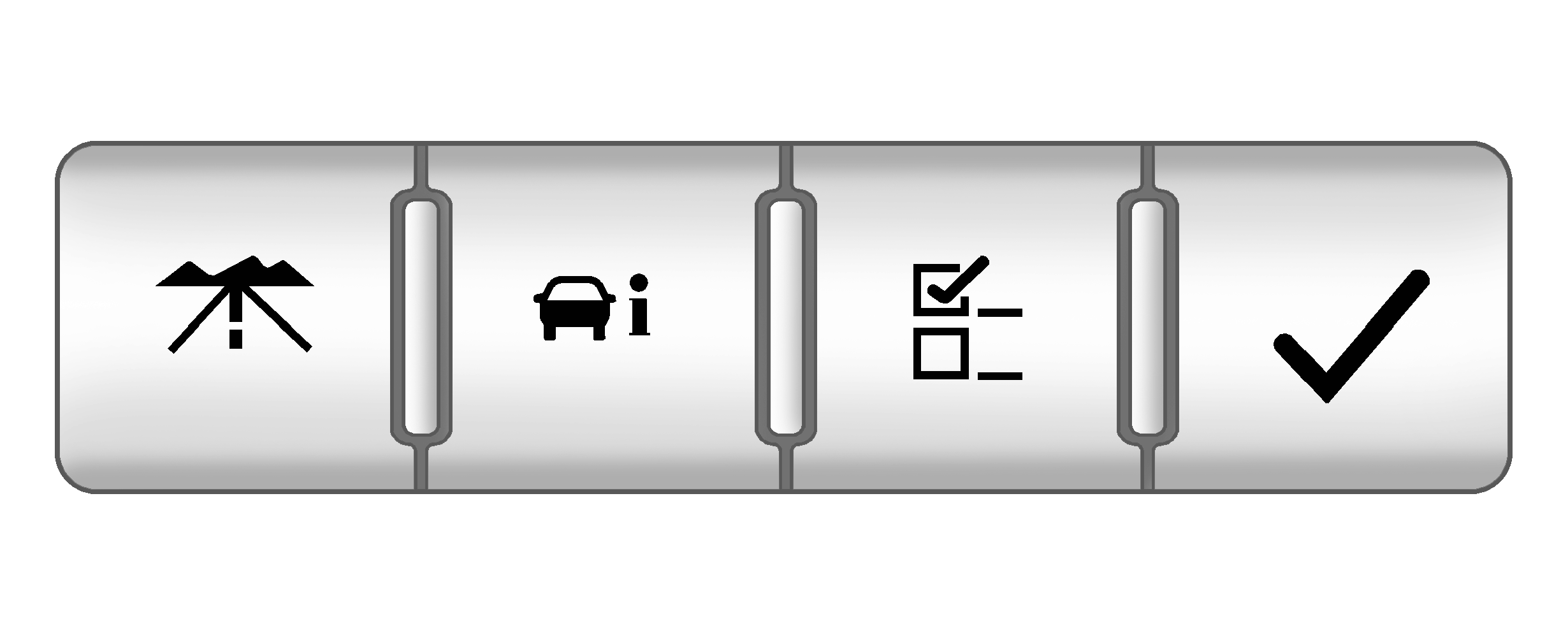
The buttons are the trip/fuel, vehicle information, customization, and set/reset buttons. The button functions are detailed in the following pages.
(Trip/Fuel): Press this button to display the odometer, trip odometer, fuel range, average economy, and instantaneous economy. The compass and outside temperature will also be shown in the display. The temperature will be shown in °F or °C depending on the units selected.(Vehicle Information): Press this button to display the oil life, units, engine hours, tire pressure readings for vehicles with the Tire Pressure Monitor System (TPMS), Remote Keyless Entry (RKE) transmitter programming, regeneration light on/off, compass zone setting, and compass recalibration on vehicles with this feature.
(Customization): Press this button to customize the feature settings on your vehicle. See DIC Vehicle Customization for more information.
(Set/Reset): Press this button to set or reset certain functions and to turn off or acknowledge messages on the DIC.
Trip/Fuel Menu Items
(Trip/Fuel): Press this button to scroll through the following menu items:Odometer
Press the trip/fuel button until ODOMETER displays. This display shows the distance the vehicle has been driven in either miles (mi) or kilometers (km). Pressing the trip odometer reset stem will also display the odometer.
To switch between English and metric measurements, see "Units" later in this section.
Trip Odometer
Press the trip/fuel button until TRIP displays. This display shows the current distance traveled in either miles (mi) or kilometers (km) since the last reset for the trip odometer. Pressing the trip odometer reset stem will also display the trip odometer.
The trip odometer can be reset to zero by pressing the set/reset button while the trip odometer is displayed. You can also reset the trip odometer while it is displayed by pressing and holding the trip odometer reset stem.
Fuel Range
Press the trip/fuel button until FUEL RANGE displays. This display shows the approximate number of remaining miles (mi) or kilometers (km) the vehicle can be driven without refueling. The display will show LOW if the fuel level is low.
The fuel range estimate is based on an average of the vehicle's fuel economy over recent driving history and the amount of fuel remaining in the fuel tank. This estimate will change if driving conditions change. For example, if driving in traffic and making frequent stops, this display may read one number, but if the vehicle is driven on a freeway, the number may change even though the same amount of fuel is in the fuel tank. This is because different driving conditions produce different fuel economies. Generally, freeway driving produces better fuel economy than city driving. Fuel range cannot be reset.
If the vehicle is low on fuel, the FUEL LEVEL LOW message will be displayed. See "FUEL LEVEL LOW" under DIC Warnings and Messages.
Average Fuel Economy
Press the trip/fuel button until AVERAGE FUEL ECONOMY displays. This display shows the approximate average miles per gallon (mpg) or liters per 100 kilometers (L/100 km). This number is calculated based on the number of mpg (L/100 km) recorded since the last time this menu item was reset. To reset the AVERAGE FUEL ECONOMY, press and hold the set/reset button. The display will briefly show zero.
Instantaneous Fuel Economy
Press the trip/fuel button until INSTANT FUEL ECONOMY displays. This display shows the current fuel economy at a particular moment and will change frequently as driving conditions change. This display shows the instantaneous fuel economy in miles per gallon (mpg) or liters per 100 kilometers (L/100 km). When the vehicle is in Auto Stop mode and the vehicle is not moving AUTO STOP will be displayed. If the vehicle is in Auto Stop mode and is moving 99 mpg (L/100 km) will be displayed. See Starting the Vehiclefor more information. Unlike average fuel economy, this display cannot be reset.
Blank Display
This display shows no information.
Vehicle Information Menu Items
(Vehicle Information): Press this button to scroll through the following menu items:Oil Life
Press the vehicle information button until OIL LIFE REMAINING displays. This display shows an estimate of the oil's remaining useful life. If you see 99% OIL LIFE REMAINING on the display, that means 99% of the current oil life remains. The engine oil life system will alert you to change the oil on a schedule consistent with your driving conditions.
When the remaining oil life is low, the CHANGE ENGINE OIL SOON message will appear on the display. See "CHANGE ENGINE OIL SOON" under DIC Warnings and Messages. You should change the oil as soon as you can. See Engine Oil. In addition to the engine oil life system monitoring the oil life, additional maintenance is recommended in the Maintenance Schedule in this manual. See Scheduled Maintenance for more information.
Units
Press the vehicle information button until UNITS displays. This display allows you to select between English or Metric units of measurement. Once in this display, press the set/reset button to select between ENGLISH or METRIC units. All of the vehicle information will then be displayed in the unit of measurement selected.
Engine Hours
Press the vehicle information button until ENGINE HOURS is displayed. This display shows the total number of hours the engine has run.
Tire Pressure
If your vehicle has the Tire Pressure Monitor System (TPMS), the pressure for each tire can be viewed in the DIC. The tire pressure will be shown in either pounds per square inch (psi) or kilopascals (kPa). Press the vehicle information button until the DIC displays FRONT TIRES PSI (kPa) LEFT ## RIGHT ##. Press the vehicle information button again until the DIC displays REAR TIRES PSI (kPa) LEFT ## RIGHT ##.
If a low or high tire pressure condition is detected by the system while driving, a message advising you to check the pressure in a specific tire will appear in the display. See Inflation - Tire Pressure and DIC Warnings and Messages for more information.
If the tire pressure display shows dashes instead of a value, there may be a problem with your vehicle. If this consistently occurs, see your dealer/retailer for service.
Relearn Remote Key
This display allows you to match Remote Keyless Entry (RKE) transmitters to your vehicle. This procedure will erase all previously learned transmitters. Therefore, they must be relearned as additional transmitters.
To match an RKE transmitter to your vehicle:
- Press the vehicle information button until PRESS TO RELEARN REMOTE KEY displays.
- Press the set/reset button until REMOTE KEY LEARNING ACTIVE is displayed.
- Press and hold the lock and unlock buttons on the first transmitter at the same time for about 15 seconds.
- To match additional transmitters at this time, repeat Step 3.
- To exit the programming mode, you must cycle the key to LOCK/OFF.
A chime will sound indicating that the transmitter is matched and REMOTE KEY LEARNING COMPLETE will be shown on the display.
Each vehicle can have a maximum of eight transmitters matched to it.
Compass Zone Setting
This display allows for setting the compass zone. See DIC Compass for more information.
Compass Recalibration
This display allows for calibrating the compass. See DIC Compass for more information.
Regenerative Braking Light Off/On
This display allows you to turn the regenerative braking light in the cluster on and off. See Hybrid Regenerative Braking Lightfor more information. Press the vehicle information button until PRESS TO TURN REGEN LIGHT OFF/ON displays. This display will only be available when the vehicle is in P (Park). Once in the display, press the set/reset button to select ON or OFF.
Blank Display
This display shows no information.
Customization Menu Items
(Customization): Press this button to scroll through the following menu items:Display Language
This feature allows you to select the language in which the DIC messages will appear. Press the customization button until the DISPLAY LANGUAGE screen appears on the DIC display. Press the set/reset button once to access the settings for this feature. Then press the customization button to scroll through the following settings:
ENGLISH (default):: All messages will appear in English.FRANCAIS: All messages will appear in French.
ESPANOL: All messages will appear in Spanish.
NO CHANGE: No change will be made to this feature. The current setting will remain.
To select a setting, press the set/reset button while the desired setting is displayed on the DIC.
Units
Press the customization button until UNITS displays. This display allows you to select between English or Metric units of measurement. Once in this display, press the set/reset button to select between ENGLISH or METRIC units. All of the vehicle information will then be displayed in the unit of measurement selected.
Compass Zone and Compass Recalibration
Your vehicle has a compass in the DIC. See DIC Compass for more information on these menu items.
Exit Feature Settings
This feature allows you to exit the customization menu.
Press the customization button until PRESS TO EXIT FEATURE SETTINGS appears in the DIC display. Press the set/reset button once to exit the menu.
If you do not exit, pressing the customization button again will return you to the beginning of the customization menu.
The DIC has different displays which can be accessed by pressing the DIC buttons located on the instrument panel, below the headlamp switch.
The DIC displays trip, fuel, and vehicle system information, and warning messages if a system problem is detected.
The DIC also allows some features to be customized. See DIC Vehicle Customization for more information.
DIC Buttons
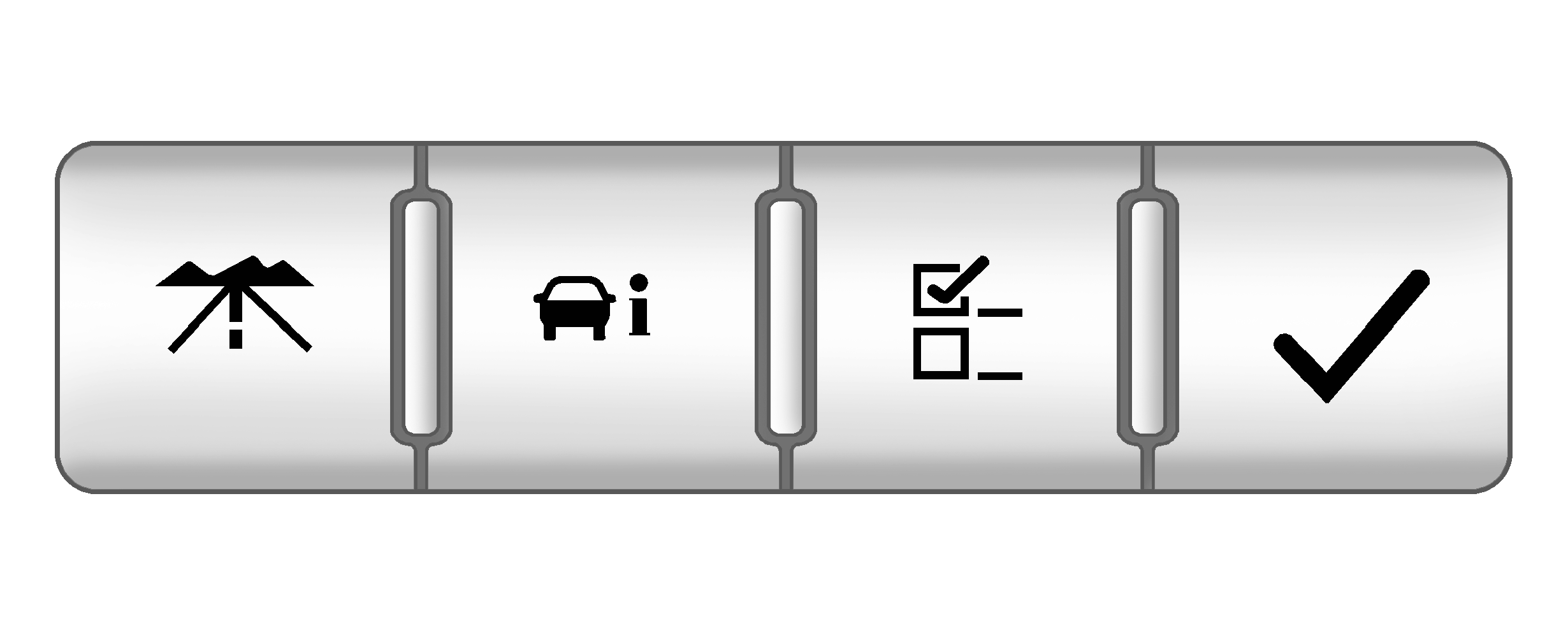
The buttons are the trip/fuel, vehicle information, customization, and set/reset buttons. The button functions are detailed in the following pages.
(Trip/Fuel): Press this button to display the odometer, trip odometer, fuel range, average economy, fuel used, and elapsed time. Some vehicles also display instantaneous economy. The compass and outside temperature will also be shown in the display. The temperature will be shown in °F or °C depending on the units selected.(Vehicle Information): Press this button to display the oil life, units, tire pressure readings for vehicles with the Tire Pressure Monitor System (TPMS), Remote Keyless Entry (RKE) transmitter programming, compass zone setting, compass recalibration on vehicles with this feature, coolant temperature, and battery voltage.
(Customization): Press this button to customize the feature settings on your vehicle. See DIC Vehicle Customization for more information.
(Set/Reset): Press this button to set or reset certain functions and to turn off or acknowledge messages on the DIC.
Trip/Fuel Menu Items
(Trip/Fuel): Press this button to scroll through the following menu items:Odometer
Press the trip/fuel button until ODOMETER displays. This display shows the distance the vehicle has been driven in either miles (mi) or kilometers (km). Pressing the trip odometer reset stem will also display the odometer.
To switch between English and metric measurements, see "Units" later in this section.
Trip Odometer
Press the trip/fuel button until TRIP A or TRIP B displays. This display shows the current distance traveled in either miles (mi) or kilometers (km) since the last reset for the trip odometer. Pressing the trip odometer reset stem will also display the trip odometer.
Each trip odometer can be reset to zero separately by pressing the set/reset button while the trip odometer is displayed. You can also reset the trip odometer while it is displayed by pressing and holding the trip odometer reset stem.
Fuel Range
Press the trip/fuel button until FUEL RANGE displays. This display shows the approximate number of remaining miles (mi) or kilometers (km) the vehicle can be driven without refueling. The display will show LOW if the fuel level is low.
The fuel range estimate is based on an average of the vehicle's fuel economy over recent driving history and the amount of fuel remaining in the fuel tank. This estimate will change if driving conditions change. For example, if driving in traffic and making frequent stops, this display may read one number, but if the vehicle is driven on a freeway, the number may change even though the same amount of fuel is in the fuel tank. This is because different driving conditions produce different fuel economies. Generally, freeway driving produces better fuel economy than city driving. Fuel range cannot be reset.
If the vehicle is low on fuel, the FUEL LEVEL LOW message will be displayed. See "FUEL LEVEL LOW" under DIC Warnings and Messages.
Average Fuel Economy
Press the trip/fuel button until AVERAGE FUEL ECONOMY displays. This display shows the approximate average miles per gallon (mpg) or liters per 100 kilometers (L/100 km). This number is calculated based on the number of mpg (L/100 km) recorded since the last time this menu item was reset. To reset the AVERAGE FUEL ECONOMY, press and hold the set/reset button. The display will show zero.
Fuel Used
Press the trip/fuel button until FUEL USED displays. This display shows the number of gallons (gal) or liters (L) of fuel used since the last reset of this menu item. To reset the fuel used information, press and hold the set/reset button while FUEL USED is displayed.
Elapsed Time
Press the trip/fuel button until ELAPSED TIME displays. This display can be used as a timer.
To start the timer, press the set/reset button while ELAPSED TIME is displayed. The display will show the amount of time that has passed since the timer was last reset, not including time the ignition is off. Time will continue to be counted as long as the ignition is on, even if another display is being shown on the DIC. The timer will record up to 99 hours, 59 minutes and 59 seconds (99:59:59) after which the display will return to zero.
To stop the timer, press the set/reset button briefly while ELAPSED TIME is displayed.
To reset the timer to zero, press and hold the set/reset button while ELAPSED TIME is displayed.
Instantaneous Fuel Economy
If the vehicle has this display, press the trip/fuel button until INSTANT FUEL ECONOMY displays. This display shows the current fuel economy at a particular moment and will change frequently as driving conditions change. This display shows the instantaneous fuel economy in miles per gallon (mpg) or liters per 100 kilometers (L/100 km). Unlike average fuel economy, this display cannot be reset.
Blank Display
This display shows no information.
Vehicle Information Menu Items
(Vehicle Information): Press this button to scroll through the following menu items:Oil Life
Press the vehicle information button until OIL LIFE REMAINING displays. This display shows an estimate of the oil's remaining useful life. If you see 99% OIL LIFE REMAINING on the display, that means 99% of the current oil life remains. The engine oil life system will alert you to change the oil on a schedule consistent with your driving conditions.
When the remaining oil life is low, the CHANGE ENGINE OIL SOON message will appear on the display. See "CHANGE ENGINE OIL SOON" under DIC Warnings and Messages. You should change the oil as soon as you can. See Engine Oil. In addition to the engine oil life system monitoring the oil life, additional maintenance is recommended in the Maintenance Schedule in this manual. See Scheduled Maintenance for more information.
Units
Press the vehicle information button until UNITS displays. This display allows you to select between English or Metric units of measurement. Once in this display, press the set/reset button to select between ENGLISH or METRIC units. All of the vehicle information will then be displayed in the unit of measurement selected.
Tire Pressure
If your vehicle has the Tire Pressure Monitor System (TPMS), the pressure for each tire can be viewed in the DIC. The tire pressure will be shown in either pounds per square inch (psi) or kilopascals (kPa). Press the vehicle information button until the DIC displays FRONT TIRES PSI (kPa) LEFT ## RIGHT ##. Press the vehicle information button again until the DIC displays REAR TIRES PSI (kPa) LEFT ## RIGHT ##.
If a low or high tire pressure condition is detected by the system while driving, a message advising you to check the pressure in a specific tire will appear in the display. See Inflation - Tire Pressure and DIC Warnings and Messages for more information.
If the tire pressure display shows dashes instead of a value, there may be a problem with your vehicle. If this consistently occurs, see your dealer/retailer for service.
Relearn Remote Key
This display allows you to match Remote Keyless Entry (RKE) transmitters to your vehicle. This procedure will erase all previously learned transmitters. Therefore, they must be relearned as additional transmitters.
To match an RKE transmitter to your vehicle:
- Press the vehicle information button until PRESS TO RELEARN REMOTE KEY displays.
- Press the set/reset button until REMOTE KEY LEARNING ACTIVE is displayed.
- Press and hold the lock and unlock buttons on the first transmitter at the same time for about 15 seconds.
- To match additional transmitters at this time, repeat Step 3.
- To exit the programming mode, you must cycle the key to LOCK/OFF.
A chime will sound indicating that the transmitter is matched and REMOTE KEY LEARNING COMPLETE will be shown on the display.
Each vehicle can have a maximum of eight transmitters matched to it.
Compass Zone Setting
This display allows for setting the compass zone. See DIC Compass for more information.
Compass Recalibration
This display allows for calibrating the compass. See DIC Compass for more information.
Coolant Temperature
Press the vehicle info button until the coolant temperature is displayed. The temperature will be shown in °F or °C depending on the units selected.
If the coolant temperature display shows dashes instead of a value, there may be a problem with the vehicle. If this happens often, see your dealer/retailer for service.
Battery Voltage
Press the vehicle info button until the battery voltage is displayed.
If the battery voltage display shows dashes instead of a value, there may be a problem with the vehicle. If this happens often, see your dealer/retailer for service.
Blank Display
This display shows no information.
The DIC has different displays which can be accessed by pressing the DIC buttons located on the instrument panel, below the headlamp switch.
The DIC displays trip, fuel, and vehicle system information, and warning messages if a system problem is detected.
The DIC also allows some features to be customized. See DIC Vehicle Customization for more information.
DIC Buttons
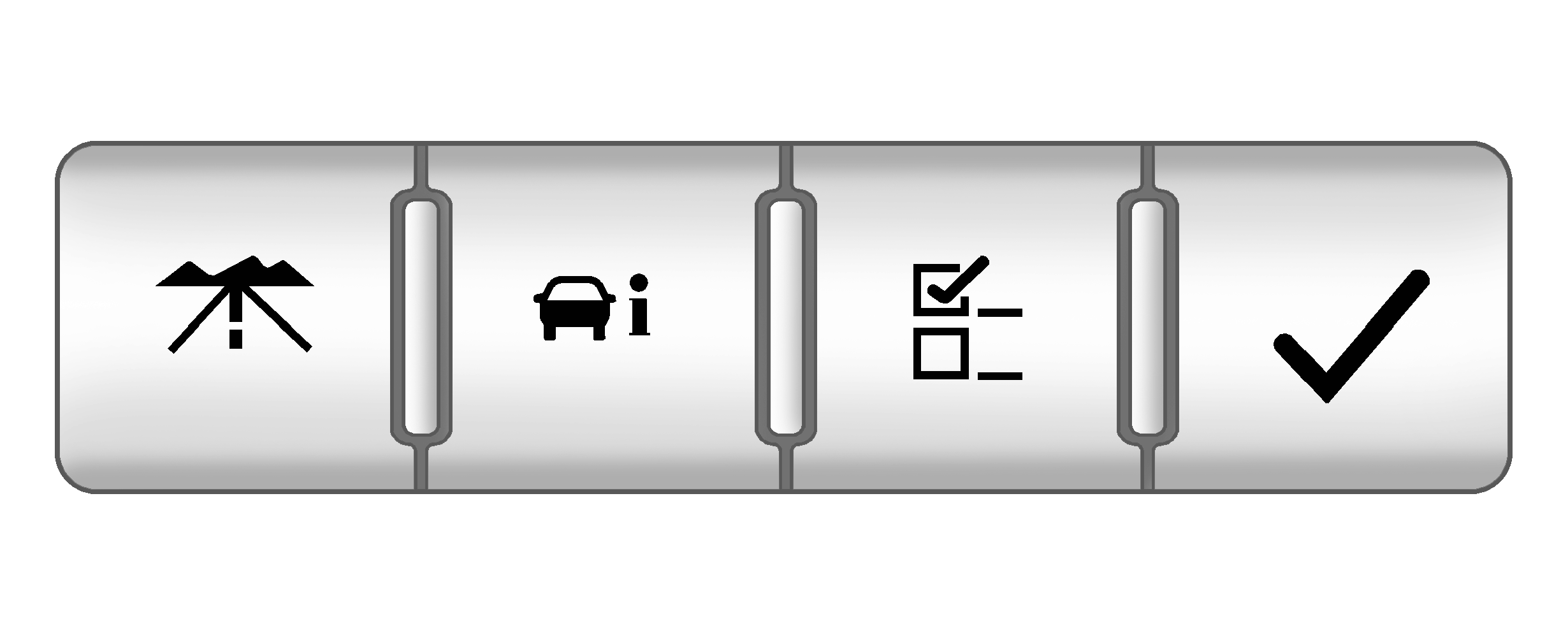
The buttons are the trip/fuel, vehicle information, customization, and set/reset buttons. The button functions are detailed in the following pages.
(Trip/Fuel): Press this button to display the odometer, trip odometer, fuel range, average economy, and instantaneous economy. The compass and outside temperature will also be shown in the display. The temperature will be shown in °F or °C depending on the units selected.(Vehicle Information): Press this button to display the oil life, units, tire pressure readings for vehicles with the Tire Pressure Monitor System (TPMS), Remote Keyless Entry (RKE) transmitter programming, economy light on/off, compass zone setting, and compass recalibration on vehicles with this feature.
(Customization): Press this button to customize the feature settings on your vehicle. See DIC Vehicle Customization for more information.
(Set/Reset): Press this button to set or reset certain functions and to turn off or acknowledge messages on the DIC.
Trip/Fuel Menu Items
(Trip/Fuel): Press this button to scroll through the following menu items:Odometer
Press the trip/fuel button until ODOMETER displays. This display shows the distance the vehicle has been driven in either miles (mi) or kilometers (km). Pressing the trip odometer reset stem will also display the odometer.
To switch between English and metric measurements, see "Units" later in this section.
Trip Odometer
Press the trip/fuel button until TRIP displays. This display shows the current distance traveled in either miles (mi) or kilometers (km) since the last reset for the trip odometer. Pressing the trip odometer reset stem will also display the trip odometer.
The trip odometer can be reset to zero by pressing the set/reset button while the trip odometer is displayed. You can also reset the trip odometer while it is displayed by pressing and holding the trip odometer reset stem.
Fuel Range
Press the trip/fuel button until FUEL RANGE displays. This display shows the approximate number of remaining miles (mi) or kilometers (km) the vehicle can be driven without refueling. The display will show LOW if the fuel level is low.
The fuel range estimate is based on an average of the vehicle's fuel economy over recent driving history and the amount of fuel remaining in the fuel tank. This estimate will change if driving conditions change. For example, if driving in traffic and making frequent stops, this display may read one number, but if the vehicle is driven on a freeway, the number may change even though the same amount of fuel is in the fuel tank. This is because different driving conditions produce different fuel economies. Generally, freeway driving produces better fuel economy than city driving. Fuel range cannot be reset.
If the vehicle is low on fuel, the FUEL LEVEL LOW message will be displayed. See "FUEL LEVEL LOW" under DIC Warnings and Messages.
Average Fuel Economy
Press the trip/fuel button until AVERAGE FUEL ECONOMY displays. This display shows the approximate average miles per gallon (mpg) or liters per 100 kilometers (L/100 km). This number is calculated based on the number of mpg (L/100 km) recorded since the last time this menu item was reset. To reset the AVERAGE FUEL ECONOMY, press and hold the set/reset button. The display will show zero.
Instantaneous Fuel Economy
Press the trip/fuel button until INSTANT FUEL ECONOMY displays. This display shows the current fuel economy at a particular moment and will change frequently as driving conditions change. This display shows the instantaneous fuel economy in miles per gallon (mpg) or liters per 100 kilometers (L/100 km). Unlike average fuel economy, this display cannot be reset.
Blank Display
This display shows no information.
Vehicle Information Menu Items
(Vehicle Information): Press this button to scroll through the following menu items:Oil Life
Press the vehicle information button until OIL LIFE REMAINING displays. This display shows an estimate of the oil's remaining useful life. If you see 99% OIL LIFE REMAINING on the display, that means 99% of the current oil life remains. The engine oil life system will alert you to change the oil on a schedule consistent with your driving conditions.
When the remaining oil life is low, the CHANGE ENGINE OIL SOON message will appear on the display. See "CHANGE ENGINE OIL SOON" under DIC Warnings and Messages. You should change the oil as soon as you can. See Engine Oil. In addition to the engine oil life system monitoring the oil life, additional maintenance is recommended in the Maintenance Schedule in this manual. See Scheduled Maintenance for more information.
Units
Press the vehicle information button until UNITS displays. This display allows you to select between English or Metric units of measurement. Once in this display, press the set/reset button to select between ENGLISH or METRIC units. All of the vehicle information will then be displayed in the unit of measurement selected.
Tire Pressure
If your vehicle has the Tire Pressure Monitor System (TPMS), the pressure for each tire can be viewed in the DIC. The tire pressure will be shown in either pounds per square inch (psi) or kilopascals (kPa). Press the vehicle information button until the DIC displays FRONT TIRES PSI (kPa) LEFT ## RIGHT ##. Press the vehicle information button again until the DIC displays REAR TIRES PSI (kPa) LEFT ## RIGHT ##.
If a low or high tire pressure condition is detected by the system while driving, a message advising you to check the pressure in a specific tire will appear in the display. See Inflation - Tire Pressure and DIC Warnings and Messages for more information.
If the tire pressure display shows dashes instead of a value, there may be a problem with your vehicle. If this consistently occurs, see your dealer/retailer for service.
Relearn Remote Key
This display allows you to match Remote Keyless Entry (RKE) transmitters to your vehicle. This procedure will erase all previously learned transmitters. Therefore, they must be relearned as additional transmitters.
To match an RKE transmitter to your vehicle:
- Press the vehicle information button until PRESS TO RELEARN REMOTE KEY displays.
- Press the set/reset button until REMOTE KEY LEARNING ACTIVE is displayed.
- Press and hold the lock and unlock buttons on the first transmitter at the same time for about 15 seconds.
- To match additional transmitters at this time, repeat Step 3.
- To exit the programming mode, you must cycle the key to LOCK/OFF.
A chime will sound indicating that the transmitter is matched and REMOTE KEY LEARNING COMPLETE will be shown on the display.
Each vehicle can have a maximum of eight transmitters matched to it.
Compass Zone Setting
This display allows for setting the compass zone. See DIC Compass for more information.
Compass Recalibration
This display allows for calibrating the compass. See DIC Compass for more information.
ECO (Economy) Light On/Off
This display allows you to turn the ECO light in the cluster on and off. See Fuel Economy Light for more information. Press the vehicle information button until PRESS SET ECO displays. This display will only be available when the vehicle is in P (Park). Once in the display, press the set/reset button to select ON or OFF.
Blank Display
This display shows no information.
