Notice: Before adding any sound equipment to the vehicle, such as an audio system, CD player, CB radio, mobile telephone, or two-way radio, make sure that it can be added by checking with your dealer/retailer. Also, check federal rules covering mobile radio and telephone units. If sound equipment can be added, it is very important to do it properly. Added sound equipment can interfere with the operation of the vehicle's engine, radio, or other systems, and even damage them. The vehicle's systems can interfere with the operation of sound equipment that has been added.
Notice: The chime signals related to safety belts, parking brake, and other functions of the vehicle operate through the navigation system. If that equipment is replaced or additional equipment is added to the vehicle, the chimes may not work. Make sure that replacement or additional equipment is compatible with the vehicle before installing it. See "Accessories and Modifications" in the Index of the vehicle's owner manual.
Playing the Radio
(Power/Volume): Press this knob to turn the audio system on and off. Turn the knob to increase or to decrease the volume.(Tuning/Sound Knob): Turn this knob to go to the next or previous frequency. Press this knob to display the Sound menu. See "Sound Menu" later in this section.
AUDIO: Press this key to display the audio screen. Press the key to switch between AM, FM, or XM, if equipped, DISC, or AUX (Auxiliary), or touch the screen button. See CD Player , or DVD Player , and Auxiliary Devices for more information.
Finding a Station
FM source shown, other sources similar
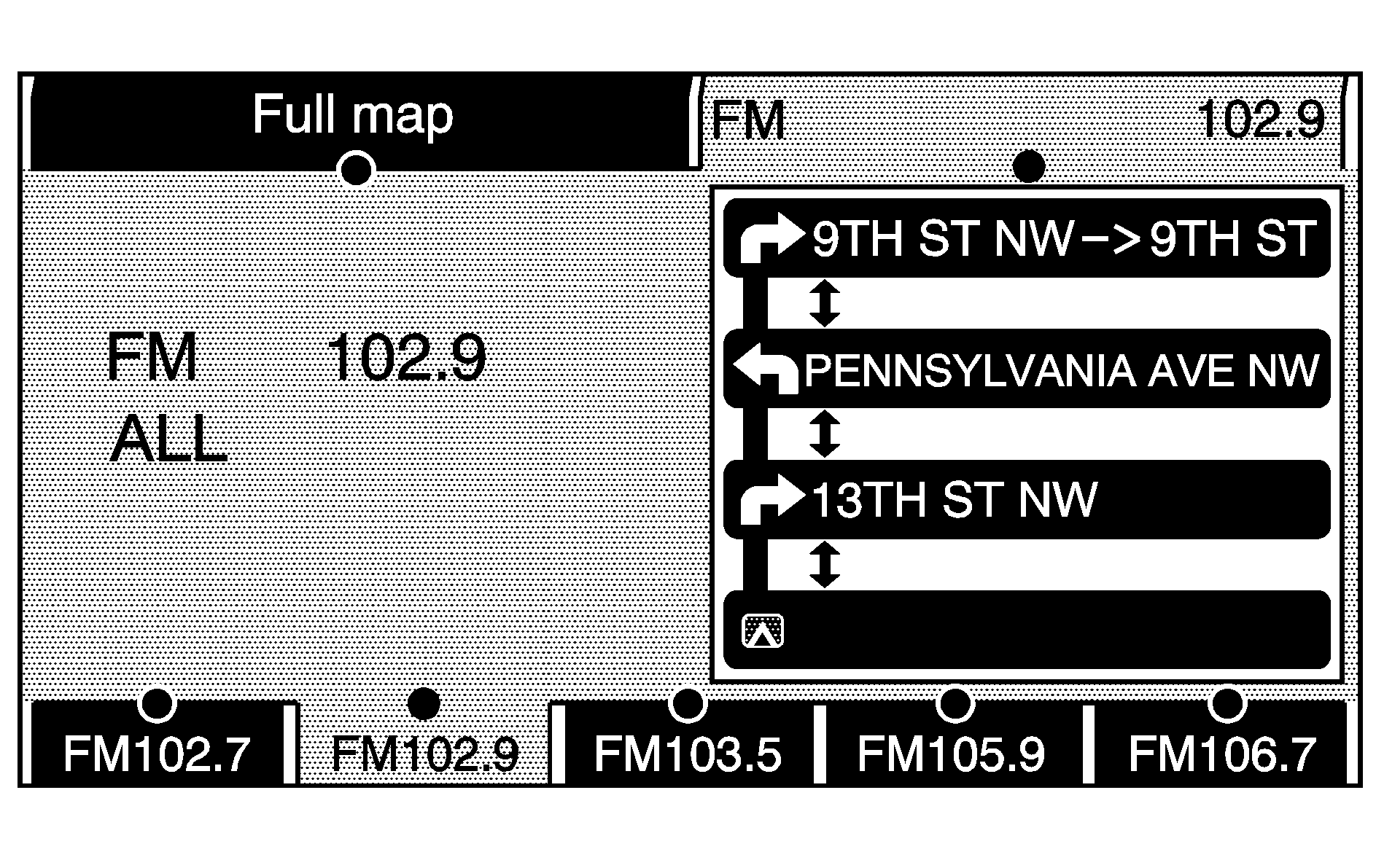
If viewing a map screen, touch the source screen (AM, FM, XM, CD, etc..) button. The display will split between the audio screen and the map screen. All station-changing functions can be performed from this screen.
FM source shown, other sources similar
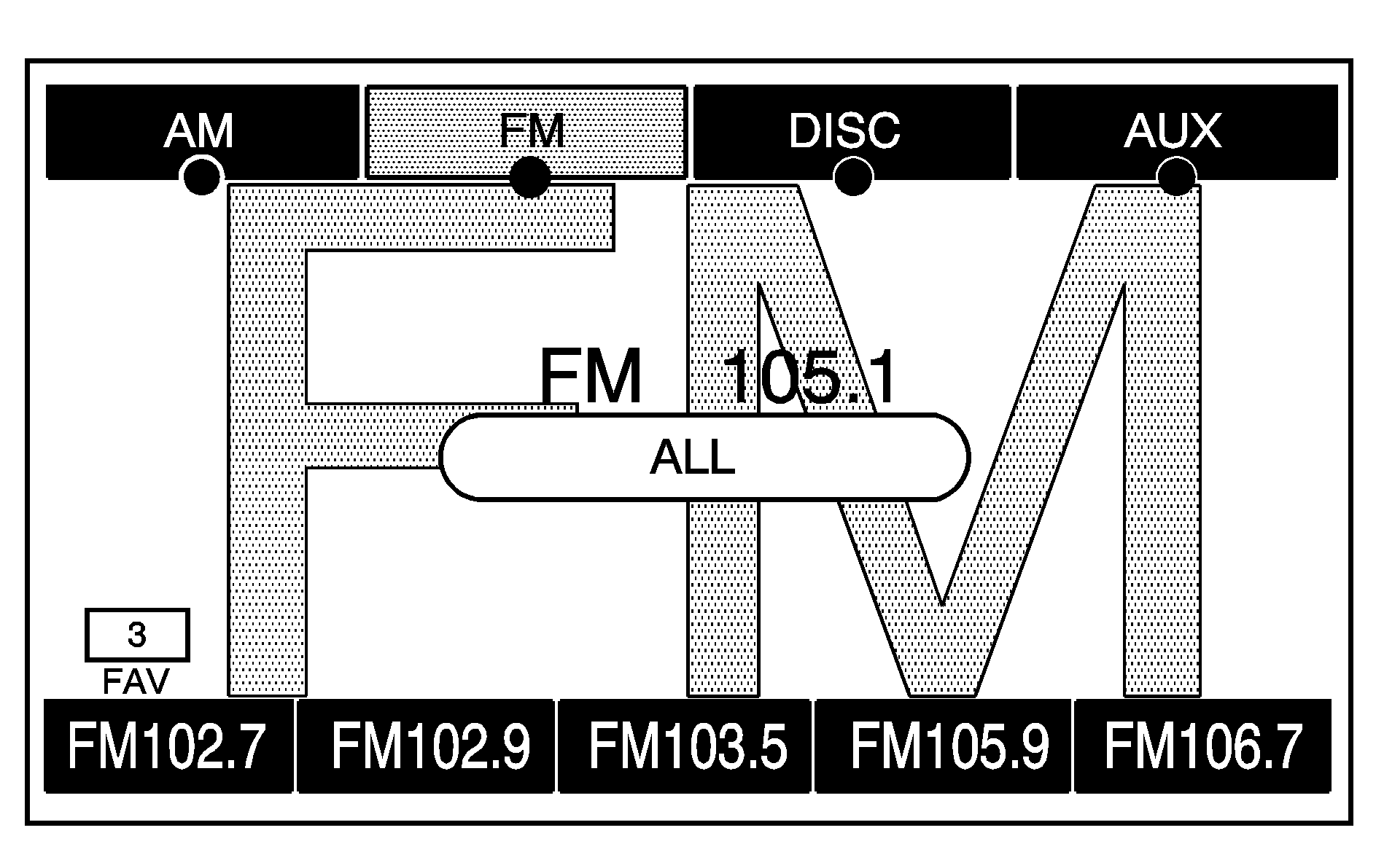
If you do not want to view a split screen or you are not on a map screen, press the AUDIO hard key.
AM/FM/XM: Touch the source (AM, FM, or XM, if equipped) screen button or press the AUDIO key repeatedly until the desired source is highlighted.FM source shown, other sources similar
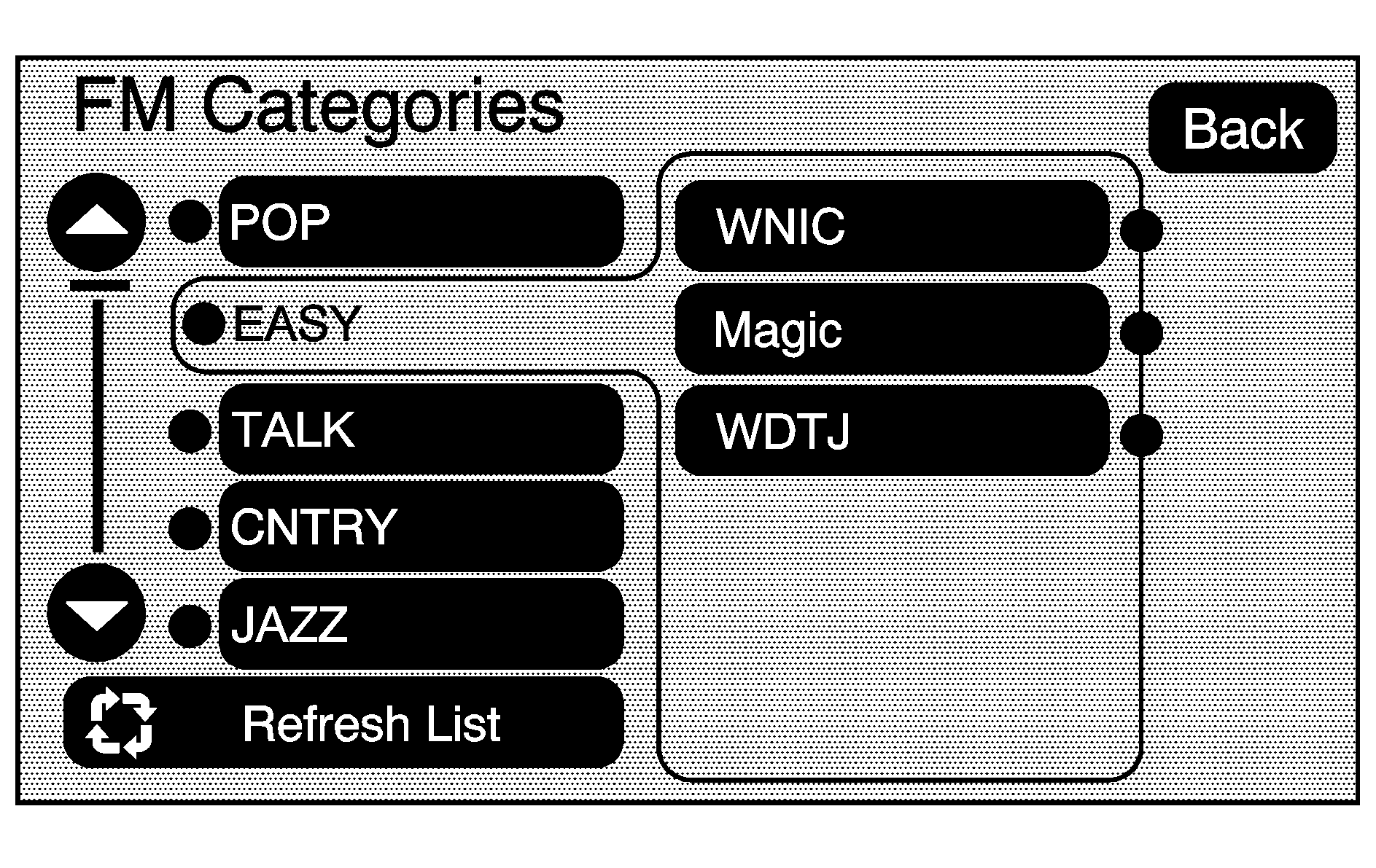
Category: Touch the screen button, located in the middle of the screen, to receive a list of all of the selected band stations in the area. Use the up and down arrow screen buttons to scroll the frequencies. Touch the desired frequency. XM lists will also contain a category to select and the stations or channels that pertain to the category. For XM, touch the left and right arrow screen buttons to change categories. The station information will appear on the display. See "Radio Menu" later in this section to add and remove XM categories from the category list. When listening to XM stations, you will be able to select all of the categories when using the right and left arrow screen buttons on the main audio screen. The categories, when removed, will not be enabled to select from the category list screen. FM lists may also contain a category to select if stations in your area support Radio Data Systems (RDS).
Refresh List: Touch this screen button to refresh the list of stations.
When viewing a map screen, the name of the station or channel will appear on the display.
SEEK / SEEK: To seek stations, press the left or right arrow keys to go to the next or previous station. To scan stations, press and hold either arrow for more than two seconds. The radio will go to a station, play for a few seconds, then go on to the next station. To stop scanning, press either arrow again.Storing Preset Stations
This feature allows you to store up to 30 preset stations. You can mix AM, FM, and XM (if equipped). To store presets, do the following:
- Press the (power) knob to turn the system on.
- If viewing a map screen, touch the source screen button, press the AUDIO key, or press the FAV (favorite) key.
- Select the band.
- Seek, scan, or tune to the desired station, to select the station.
- Press and hold one of the preset screen buttons for more than two seconds or until you hear a beep.
- Repeat the steps for each preset.
Sound Menu
Digital Signal Processing (DSP) shown, Equalization similar
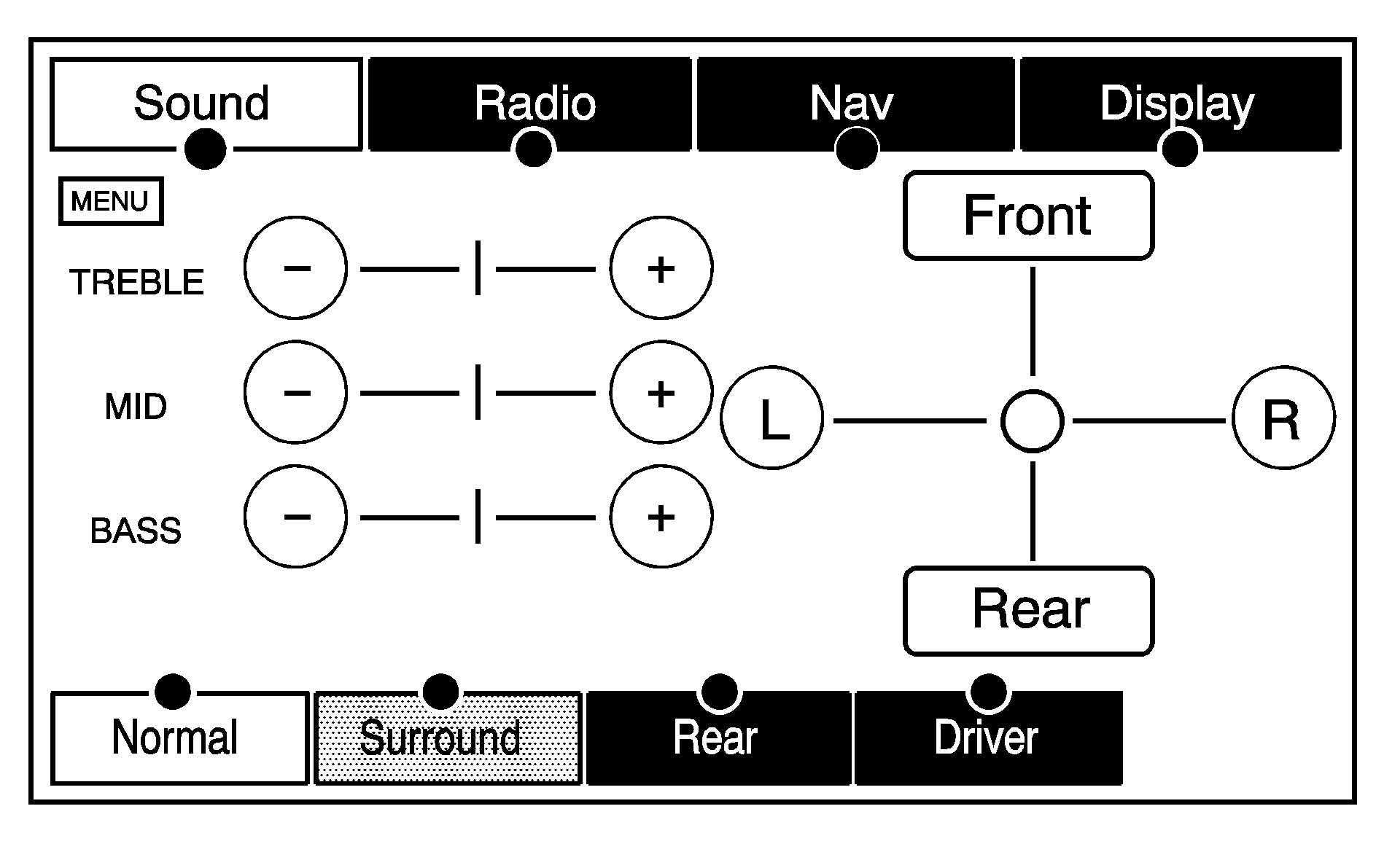
(Sound Menu): Press this knob or press the MENU key to access the Sound menu to adjust the treble, midrange, bass, fade, balance, and equalization or Digital Signal Processing (DSP), if the vehicle has the Bose® sound system.
Setting the Tone
TREBLE: Touch the plus (+) or minus (-) sign to increase or decrease the treble. If a station is weak or noisy, decrease the treble.MID (Midrange): Touch the plus (+) or minus (-) sign to increase or decrease the midrange.
BASS: Touch the plus (+) or minus (-) sign to increase or decrease the bass.
Adjusting the Speakers
L/R (Left/Right) (Balance): To adjust the balance between the left and the right speakers, touch and hold the L or R screen buttons. To center the balance and the fade, touch the center, where the two lines meet.Front/Rear (Fade): To adjust the fade between the front and the rear speakers, touch and hold the Front or Rear screen buttons. To center the balance and the fade, touch the center, where the two lines meet.
Automatic Equalization
If the system has automatic equalization, you can select customized equalization settings designed for Talk, Rock, Country, Pop, and Classical. Touch one of the equalization screen buttons to hear the change in sound. The system will save separate settings for each source.
To not use an automatic equalization setting, press any of the screen buttons that will change the treble, midrange, bass, balance, or fade. This will take the system out of the equalization settings so that you can create your own sound.
Digital Signal Processing (DSP)
If the system has the Bose® sound system, the system will have Digital Signal Processing (DSP). DSP is used to provide a choice of four different listening experiences. DSP can be used while listening to the audio system. The type of DSP selected is displayed on the status line.
Select from the following DSP settings:
Normal: Select this screen button to adjust the audio to be in normal mode. DSP will be off.Surround (Centerpoint™): Select this screen button to turn on Bose® Centerpoint™. Centerpoint™ signal processing gives surround sound listening for a CD, MP3, or a DVD stereo audio source. Centerpoint™ delivers five independent audio channels from conventional stereo recordings.
Rear: Select this screen button to adjust the audio to give the rear seat occupants the best possible sound quality.
Driver: Select this screen button to adjust the audio to give the driver the best possible sound quality.
Radio Menu

Press the MENU key to enter the menu screen, then press the MENU key repeatedly until Radio is selected or touch the Radio screen button to make changes for radio information displayed, number of preset pages, XM categories, and Automatic Volume Control or Bose® AudioPilot®.
Additional Information Displayed
Touch the Additional Information Displayed screen button to turn station, channel, CD, and MP3 information on or off.
Touch the YES screen button to receive information, when it is available, for the following; FM: RDS category name and radio text, XM: Song Title and Artist Name, CD: CD text, MP3: tag information.
Touch the NO screen button to receive no information.
Number of Preset Pages
Touch the Number of Preset Pages screen button to change the number of preset pages, 1 through 6. Each preset page can contain five preset stations. Touch the desired numbered screen button.
Remove/Add XM Categories
Touch the Remove/Add XM Categories screen button to remove or add XM categories when selecting XM categories from the category list screen. The list of XM categories will appear on the screen. Use the up and down arrow screen buttons to scroll through the list. The categories to remove will be highlighted and the categories to add will be dark in color. Touch the category that you would like to add or remove. Touch the Restore All Categories screen button to add all categories that have been removed.
Automatic Volume Control or Bose AudioPilot®
Automatic Volume Control: With speed compensated volume, your audio system adjusts automatically to make up for road and wind noise as you drive. Set the volume at the desired level. Touch the LOW, MEDIUM, or HIGH screen buttons. Each higher setting allows for more compensation at faster vehicle speeds. Then, as you drive, speed compensated volume automatically increases the volume, as necessary, to overcome noise at any speed. The volume level should always sound the same to you as you drive. To turn speed compensated volume off, touch the OFF screen button.AudioPilot: If your vehicle has Bose AudioPilot® noise compensation technology, AudioPilot® monitors the level of noise in the vehicle and automatically increases or decreases the level of the audio to keep it audible above the noise. This feature works best at lower volume settings where background noise may mask the audio. At higher volume settings, where the audio is much louder than the noise, there may be little or no change in the audio level. For additional information on AudioPilot®, please visit www.bose.com. To use this feature, press the Automatic Volume Control screen button to access the AudioPilot menu, then press the ON screen button. To turn it off, touch the OFF screen button.
Radio Data System (RDS)
The audio system has a Radio Data System (RDS). RDS features are available for use only on FM stations that broadcast RDS information. With RDS, the radio can do the following:
| • | Seek to stations broadcasting the selected type of programming |
| • | Receive announcements concerning local and national emergencies |
| • | Display messages from radio stations |
This system relies on receiving specific information from these stations and will only work when the information is available. In rare cases, a radio station may broadcast incorrect information that will cause the radio features to work improperly. If this happens, contact the radio station.
The RDS system is always on. When information is broadcast from the FM station you are listening to, the station name or call letters will be displayed on the audio screen. RDS may provide a program type (PTY) for current programming and the name of the program being broadcasted.
XM™ Satellite Radio Service
XM™ is a satellite radio service that is based in the 48 contiguous United States and Canada, if available. XM™ offers over 100 coast-to-coast channels including music, news, sports, talk, and children's programming. XM™ provides digital quality audio and text information, including song title and artist name. A service fee is required in order to receive the XM™ service. For more information, contact XM™ at www.xmradio.com or call 1-800-852-XMXM (9696).
When XM™ is active, the channel name and number, song title, and artist will display on the screen.
Radio Display Message | Condition | Action Required |
|---|---|---|
XM Updating | Updating encryption code | The encryption code in the receiver is being updated and no action is required. This process should take no longer than 30 seconds. |
No XM signal | Loss of signal | The system is functioning correctly, but the vehicle is in a location that is blocking the XM™ signal. When you move into an open area, the signal should return. |
Loading XM | Acquiring channel audio (after four second delay) | The audio system is acquiring and processing audio and text data. No action is needed. This message should disappear shortly. |
Channel Off Air | Channel not in service | This channel is not currently in service. Tune in to another channel. |
Channel Unavail | Channel no longer available | This previously assigned channel is no longer assigned. Tune to another station. If this station was one of the presets, choose another station for that preset button. |
No Artist Info | Artist Name/Feature not available | No artist information is available at this time on this channel. The system is working properly. |
No Title Info | Song/Program Title not available | No song title information is available at this time on this channel. The system is working properly. |
No CAT Info | Category Name not available | No category information is available at this time on this channel. The system is working properly. |
Not Found | No channel available for the chosen category | There are no channels available for the selected category. The system is working properly. |
No Information | No Text/Informational message available | No text or informational messages are available at this time on this channel. The system is working properly. |
XM Theftlocked | Theft lock active | The XM™ receiver in the vehicle may have previously been in another vehicle. For security purposes, XM™ receivers cannot be swapped between vehicles. If this message is received after having your vehicle serviced, check with your GM dealer. |
XM Radio ID | Radio ID label (channel 0) | If tuned to channel 0, this message will alternate with the XM™ Radio eight digit radio ID label. This label is needed to activate the service. |
Unknown | Radio ID not known (should only be if hardware failure) | If this message is received when tuned to channel 0, there may be a receiver fault. Consult with your GM dealer. |
Check XM Receiver | Hardware failure | If this message does not clear within a short period of time, the receiver may have a fault. Consult with your GM dealer. |
