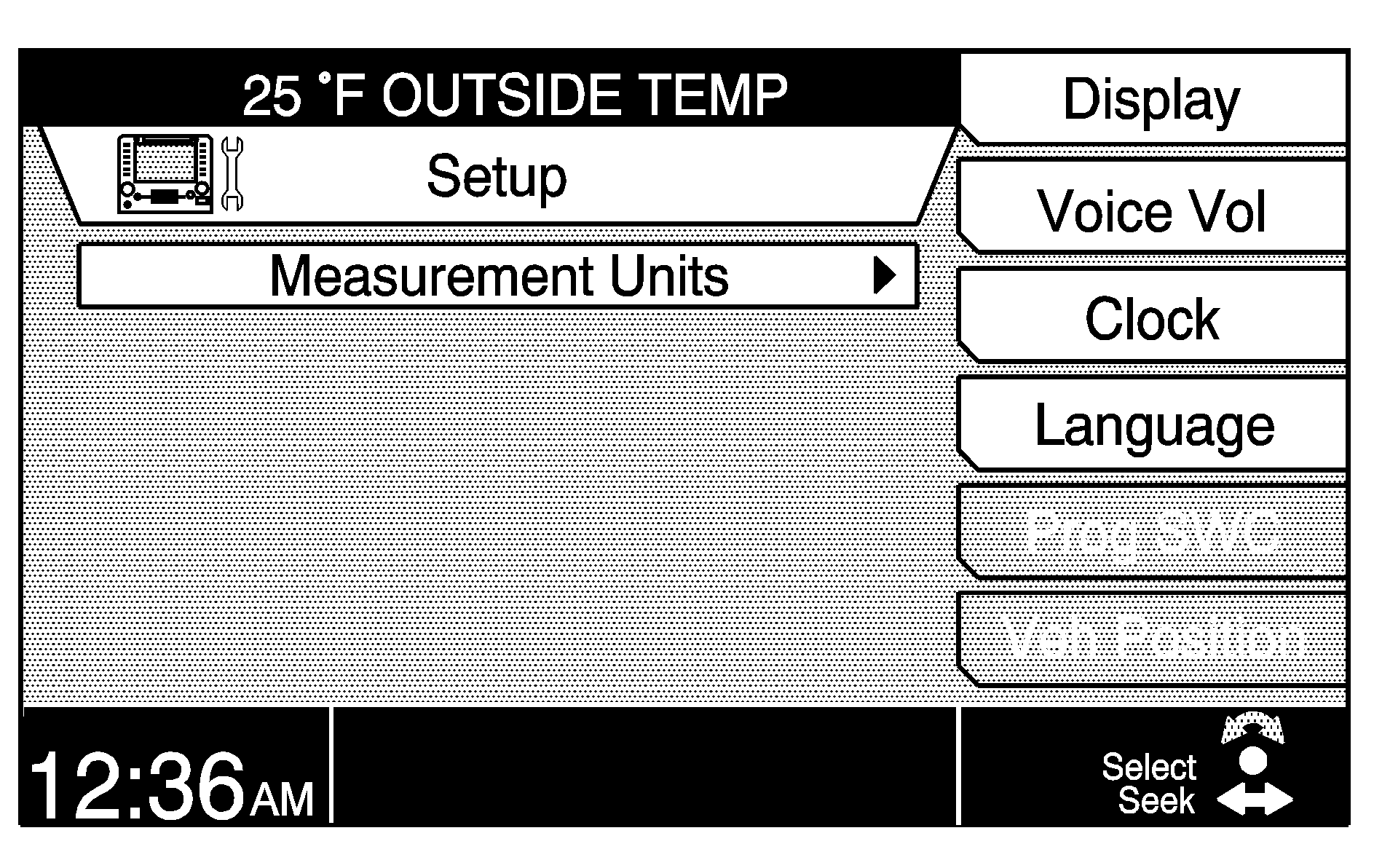
The Setup menu allows you to adjust the basic features of the navigation system screen.
To access the Setup Menu, do the following:
- Press the MAIN key.
- Press the Setup key.
The following items are available from the Setup menu:
Measurement Units
Select Measurement Units to choose the units of measurement for the vehicle's systems. You can choose between Mile/feet (Mi/ft), Mile/yard (Mi/yd), and Kilometer/meter (Km/m).
Turn the TUNE/SEL knob to scroll through the choices. Once your choice is highlighted, press the knob to select it. An X will appear in the box next to the item to show it has been selected. Once you set your choice, all vehicle systems will change to those measurement units.
Press the Back key to return to the main Setup screen.
Display
Select Display to adjust the appearance of the screen. The following items are available for selection or adjustment:
Auto: Auto mode allows the system to automatically adjust the display for day or night, depending on exterior lighting conditions. Press the key next to the Auto prompt to select it. An X will appear to show it has been selected.Day: Day mode is best suited for daylight conditions. The displays are brighter with a lighter background so they can be seen better during daylight hours. Press the key next to the Day prompt to select it. An X will appear to show it has been selected. You can select this mode regardless of exterior lighting conditions.
Night: Night mode is best suited for nighttime conditions. The displays are more dim with a darker background so they can be seen better during nighttime hours. Press the key next to the Night prompt to select it. An X will appear to show it has been selected. You can select this mode regardless of exterior lighting conditions.
Contrast: Press the key next to the Contrast prompt to select it, then turn the TUNE/SEL knob to increase or decrease the contrast. A bar graph on the screen will reflect the change in contrast.
Brightness: Press the key next to the Brightness prompt to select it, then turn the TUNE/SEL knob to increase or decrease the brightness. A bar graph on the screen will reflect the change in brightness.
Voice Volume
Select Voice Volume to adjust the volume level of navigation voice prompts or to turn the prompts on and off. See "Interrupt Volume" under Navigation Audio System for more information.
Clock
Select Clock to set the time and adjust other time options.
Hr +/-: Press the key next to Hr+ or Hr- to increase or decrease the hour on the clock.Min +/-: Press the key next to Min+ or Min- to increase or decrease the minutes on the clock.
Auto GPS Update: Select this item to set the navigation system time to GPS time. Your vehicle needs to be in an open area to receive the signal. See Global Positioning System (GPS) for more information.
Daylight Savings Time: Select this item to observe daylight savings time. An X will appear to show this item has been turned on.
Select Time Zone: Select this item to choose the correct time based on the time zone you live in. Choose between Atlantic, Eastern, Central, Mountain, Pacific, Alaskan, and Hawaiian. Turn the TUNE/SEL knob to scroll through the choices and press the knob to set your selection. The current time for that time zone will appear on the display along with an X to show it has been selected.
12h/24h: Select this item to choose between 12h for standard time or 24h for military time. Press the TUNE/SEL knob to switch between the two choices, then press the key next to the OK prompt to set your choice.
You must press the OK key to save any adjustments you have made to the time options, or they will be lost.
Press the Back key to exit the Clock menu without saving your changes.
Language
Select Language to choose the language you prefer for information on the display, voice recognition, and voice prompts. Choose between English, French, or Spanish.
To select a language, press the key next to the language you prefer. An X will appear next to the language to show it has been selected. All information on the display will appear in the selected language.
Programmable Steering Wheel Controls (CTS)
You may select Prog SWC to program steering wheel controls 1, 2, 3, and 4. See "Audio Steering Wheel Controls" and "Reconfigurable Steering Wheel Controls (SWC)" in the Index of your vehicle's owner manual for more information.
Vehicle Position
Select Veh Position to correct an error in your vehicle's position or direction. Use the scroll arrows to adjust the vehicle's position. After adjusting, press the Set key. See "Map Scroll" under Navigation Menu for more information.
This item is only available if the map DVD is loaded and the vehicle is in PARK (P) for an automatic transmission, or the parking brake is engaged and the vehicle speed is less than 5 mph (8 km/h) for a manual transmission.
