Notice: Before adding any sound equipment to the vehicle, such as an audio system, CD player, CB radio, mobile telephone, or two-way radio, make sure that it can be added by checking with your dealer/retailer. Also, check federal rules covering mobile radio and telephone units. If sound equipment can be added, it is very important to do it properly. Added sound equipment can interfere with the operation of the vehicle's engine, radio, or other systems, and even damage them. The vehicle's systems can interfere with the operation of sound equipment that has been added.
Notice: The chime signals related to safety belts, parking brake, and other functions of the vehicle operate through the navigation system. If that equipment is replaced or additional equipment is added to the vehicle, the chimes may not work. Make sure that replacement or additional equipment is compatible with the vehicle before installing it. See "Accessories and Modifications" in the Index of the vehicle's owner manual.
Playing the Radio
(Power/Volume): Press to turn the audio system on and off. Turn the knob to increase or to decrease the volume.TUNE/TONE Knob: Turn to go to the next or previous frequency. Press this knob to display the Sound menu. See "Sound Menu" later in this section.
AUDIO: Press to display the full audio screen. Press the key to switch between AM, FM, or XM™, if equipped, CD, DVD, HDD, and AUX (auxiliary input), or touch the screen button. See CD Player , DVD Player , Hard Drive Device , and Auxiliary Devices for more information.
Finding a Station
FM source shown, other sources similar
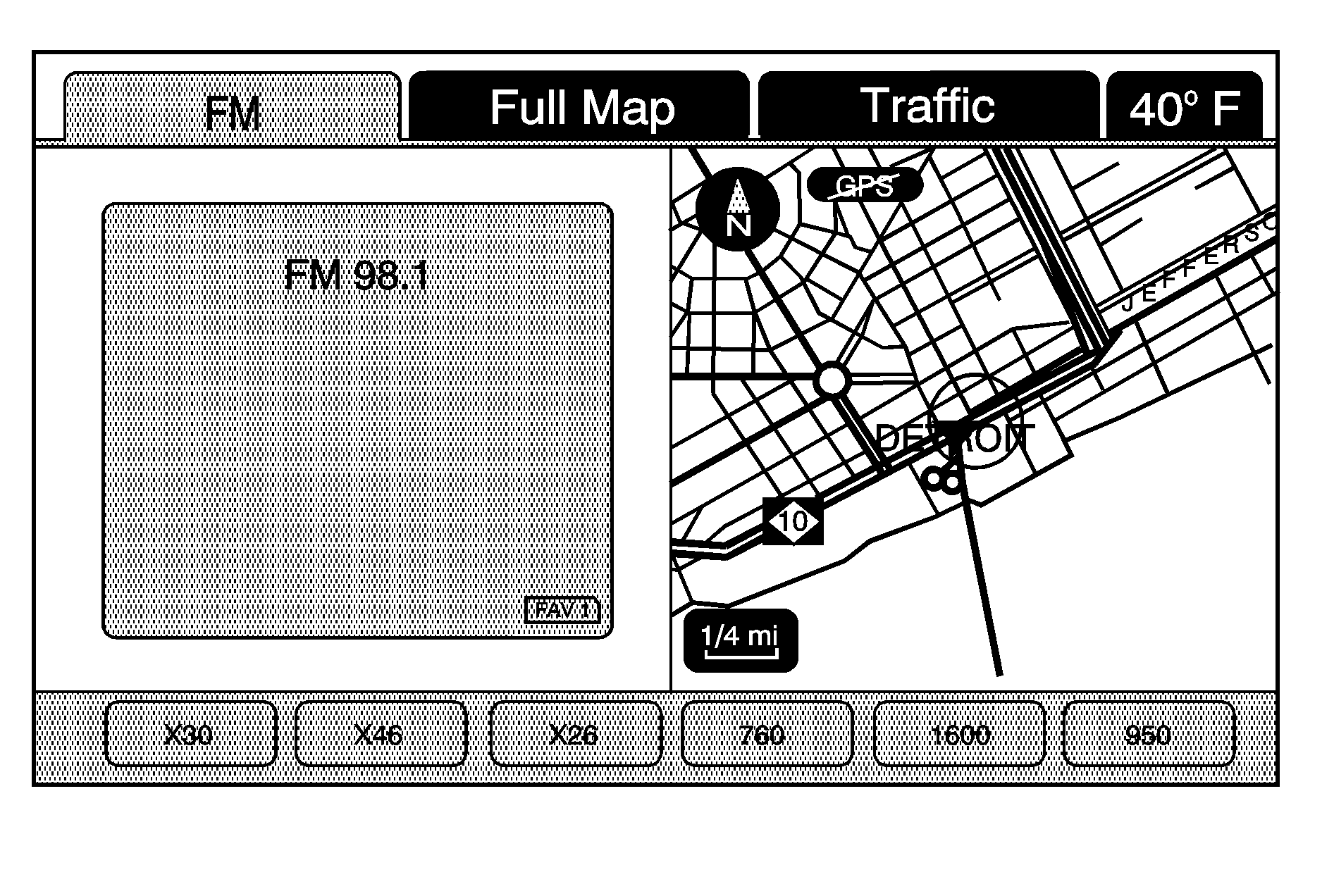
If viewing a map screen, touch the source screen (AM, FM, XM, CD, etc.) button. The display splits between the audio screen and the map screen. All station-changing functions can be performed from this screen.
FM source shown, other sources similar
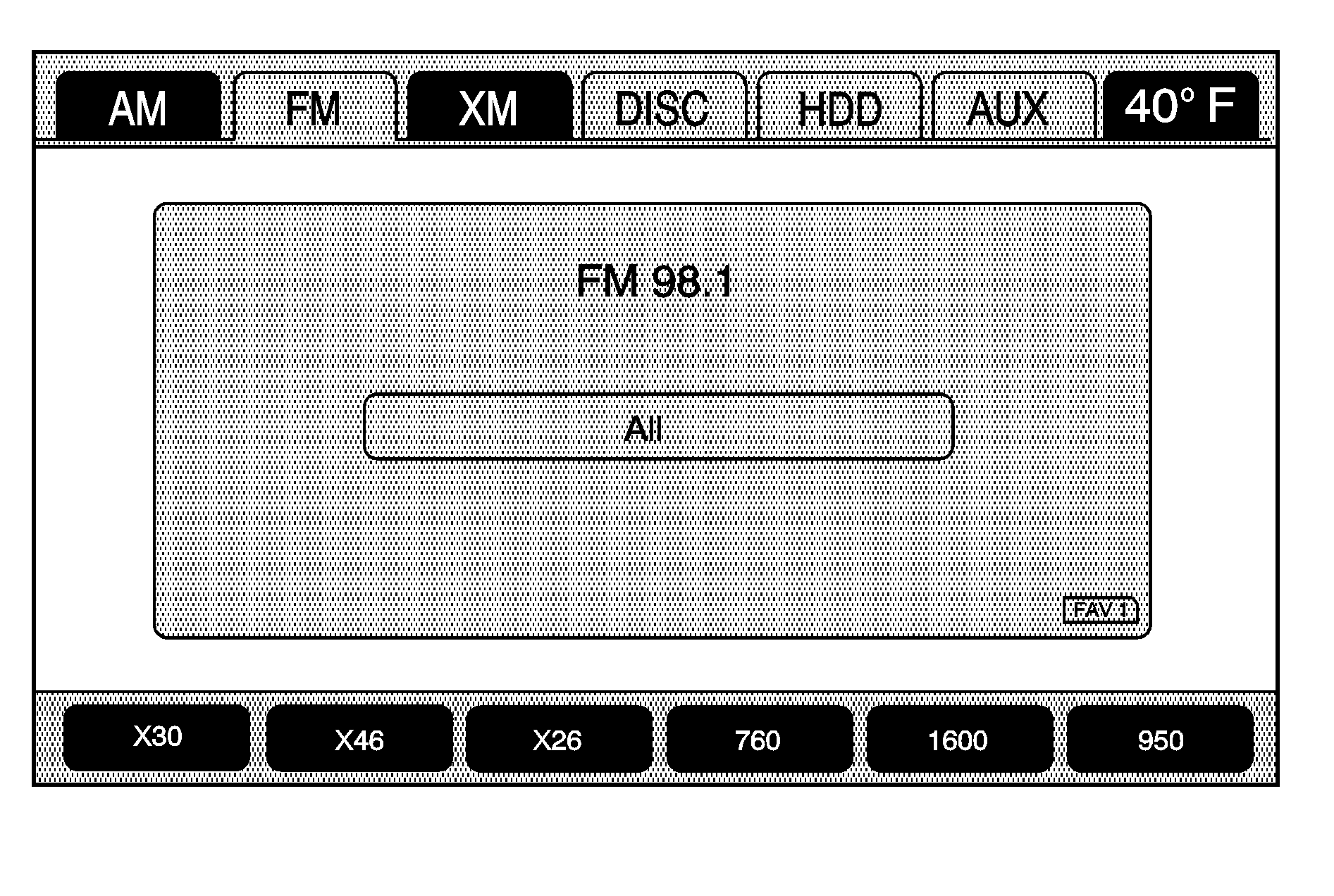
In order to view a split screen while on a map screen, press the AUDIO hard key.
AM/FM/XM: Touch the source (AM, FM, or XM, if equipped) screen button or press the AUDIO key repeatedly until the desired source highlights.FM source shown, other sources similar
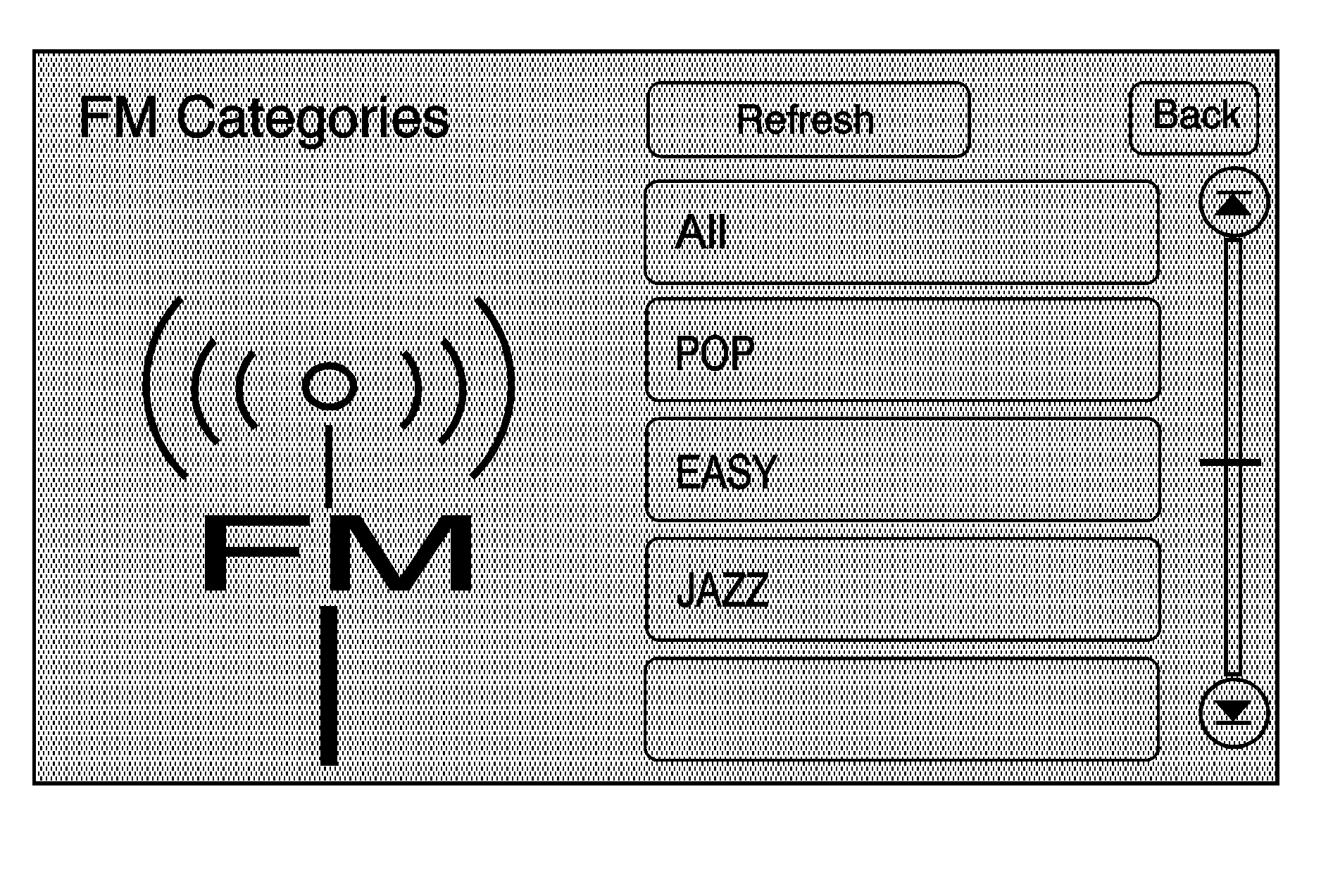
All: Touch the screen button, located in the middle of the screen, to receive a list of all of the selected band stations in the area. Use the up and down arrow screen buttons to scroll the frequencies. Select the frequency. XM lists also contain a category to select and the stations or channels that pertain to the category. For XM, touch the left and right arrow screen buttons to change categories. The station information displays. FM lists may also contain a category to select if stations in the area support Radio Data Systems (RDS).
DEL (Delete): Press to remove the currently displayed category.
Restore CAT: Touch to restore a category that was just removed
Restore All: Touch to restore all categories that were removed.
Refresh: Touch to refresh the list of stations.
When viewing a map screen, the name of the station or channel displays.
SEEK / SEEK: To seek stations, press the left or right arrow keys to go to the next or previous station and stay there.Storing Radio Station Presets
This feature allows storage up to 36 preset stations. AM, FM, and XM (if equipped) can be mixed. To store presets:
- Press to turn the system on.
- If viewing a map screen, touch the source screen button, press the AUDIO key, or press the FAV (favorite) key.
- Select the band.
- Seek or tune to the desired station, to select the station.
- Press and hold one of the preset screen buttons for more than one and a half seconds.
- Repeat the steps for each preset.
To change the number of preset pages, see "Number of Preset Pages" under "Radio Menu" later in this section.
Sound Menu
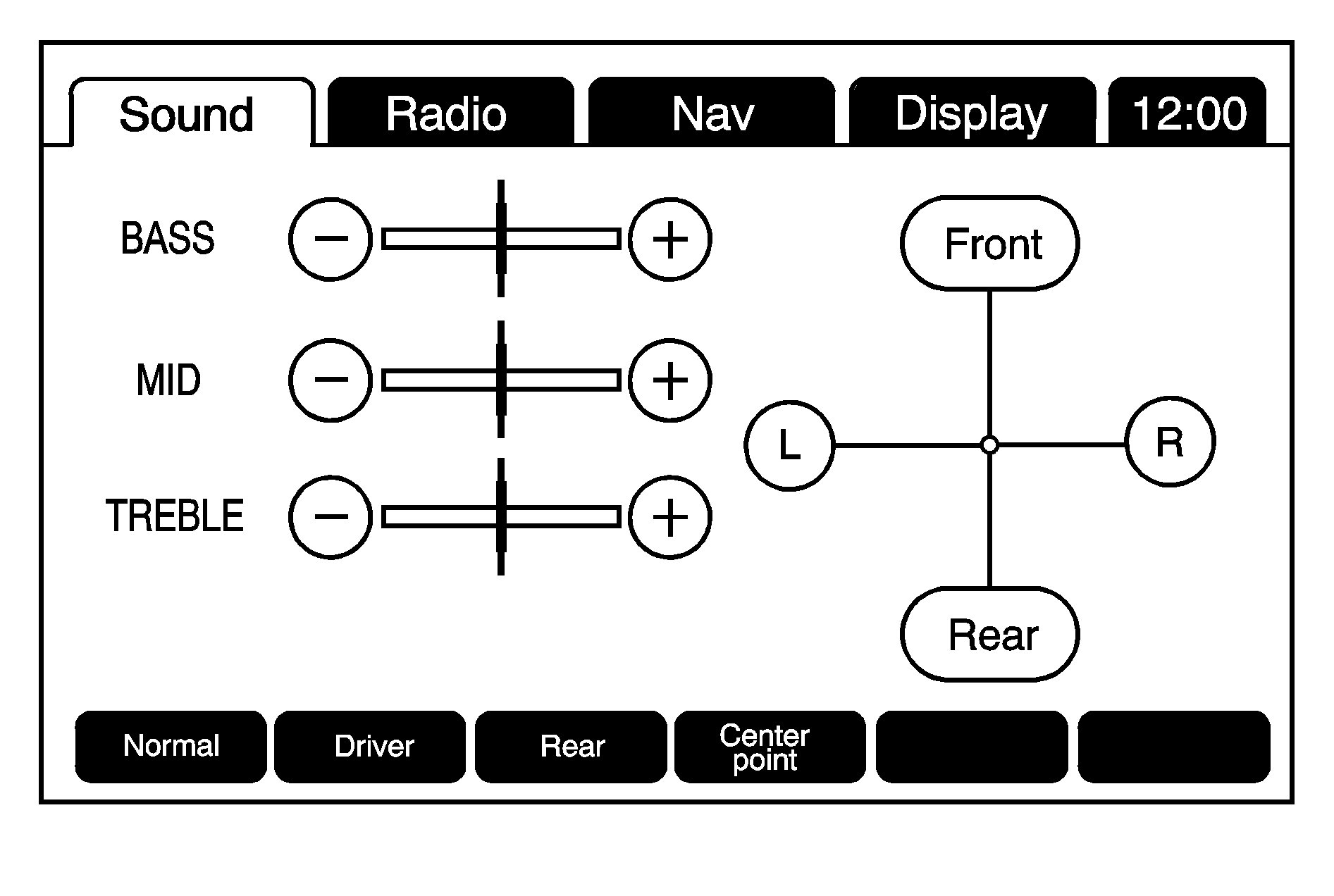
TONE or CONFIG (Configure): Press this knob or press the CONFIG key to access the Sound menu to adjust the treble, midrange, bass, fade, balance, and Digital Signal Processing (DSP).
TREBLE: Touch the plus (+) or minus (-) sign to increase or decrease the treble. If a station is weak or has static, decrease the treble.
MID (Midrange): Touch the plus (+) or minus (-) sign to increase or decrease the midrange.
BASS: Touch the plus (+) or minus (-) sign to increase or decrease the bass.
Adjusting the Speakers
L/R (Left/Right) (Balance): To adjust the balance between the left and the right speakers, touch and hold the L or R screen buttons.Front/Rear (Fade): To adjust the fade between the front and the rear speakers, touch and hold the Front or Rear screen buttons.
Digital Signal Processing (DSP)
If the system has Digital Signal Processing (DSP), DSP is used to provide a choice of five different listening experiences. DSP can be used while listening to the audio system. The type of DSP selected is displayed on the status screen.
Select from the following DSP settings:
Normal: Select to adjust the audio to be in normal mode. This provides the best sound quality or all seating positions.Driver: Select to adjust the audio to give the driver the best possible sound quality.
Rear: Select to adjust the audio to give the rear seat occupants the best possible sound quality.
Centerpoint®: Select to turn on Bose Centerpoint. Centerpoint produces a full vehicle surround sound listening experience from a CD, MP3/WMA, DVD, AUX (auxiliary) input, or XM stereo digital audio source and delivers five independent audio channels from the conventional two channel stereo recordings. This is not available for AM or FM.
5.1 Surround: 5.1 Surround sound processing is available for DVD-A/DVD-V sources that were recorded in 5.1 surround.
| • | 5.1 Surround + Normal: Best for all seating positions. |
| • | 5.1 Surround + Rear: Best for the rear seating position. |
Radio Menu
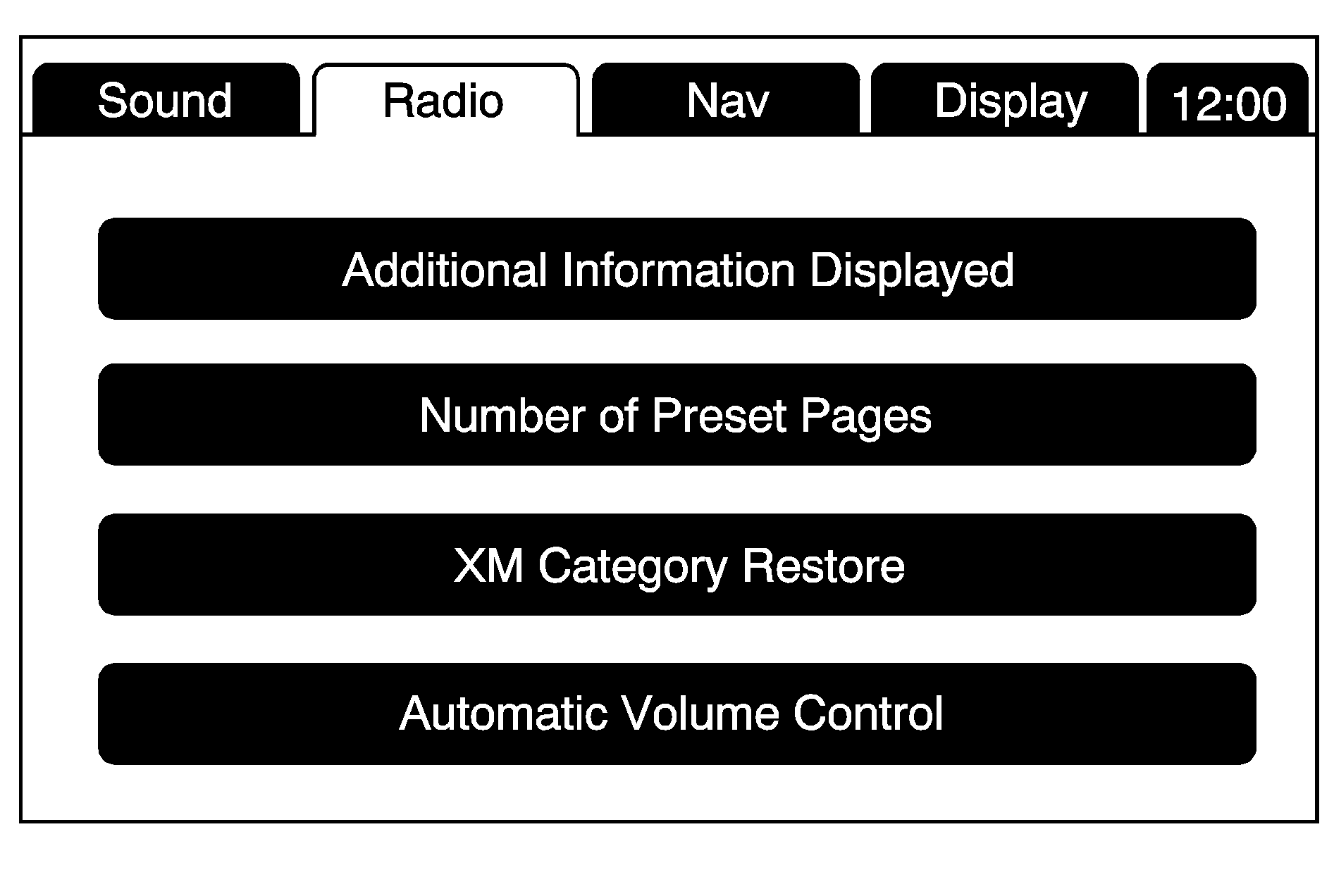
Press the CONFIG key to enter the menu screen, then press the CONFIG key repeatedly until Radio is selected or touch the Radio screen button to make radio system changes.
Additional Information Displayed
Touch the Additional Information Displayed screen button to turn station, channel, CD, and MP3 information on or off.
Touch the On screen button to receive information, when it is available, for the following; FM: radio text, XM: Song Title and Artist Name, CD: CD text, MP3: tag information.
Touch the Off screen button to receive no information.
Number of Preset Pages
Touch the Number of Preset Pages screen button to change the number of preset pages, 1 through 6. Each preset page can contain six preset stations. Touch the desired numbered screen button.
Noise Compensation Technology: Your Bose® equipped vehicle includes Bose AudioPilot® noise compensation technology.When turned on, AudioPilot® continuously adjusts the audio system equalization, to compensate for background noise, so that the music always sounds the same at the set volume level.
This feature is most effective at lower volume settings where background noise can affect how well the music is heard being played through the vehicle's audio system. At higher volume settings, where the music is much louder than the background noise, there may be little or no adjustments by AudioPilot. For additional information on AudioPilot, please visit bose.com/audiopilot.
To use AudioPilot:
- Press the CONIFG key to enter the menu screen, then press the CONFIG key repeatedly until Radio is selected or touch the Radio screen button
- Press the Automatic Volume Control screen button to access the AudioPilot menu.
- Press the ON screen button.
To turn off, touch the OFF screen button.
XM Category Restore
Touch the "Yes" button of Restore All Categories screen to add all categories that have been removed. Touch the "No" button of Restore All Categories screen to cancel.
Timeshift
Timeshift records all information from AM, FM, or XM, if equipped, for up to an hour. Timeshift allows you to listen to information that was missed. Once starting to listen to one of the bands, timeshift automatically starts. Once timeshift has recorded for an hour, it will keep recording and start removing the information from the beginning.
Press (pause) to stop hearing the information through the speakers. During this pause time, timeshift keeps recording. Press (play) to continue listening where you left off. During pause, a progress bar displays, to show how much time the system has been buffering.
Press before turning the vehicle off so that Timeshift keeps recording for up to one hour. If the vehicle is still off after an hour of recording, the vehicle stops recording and all information is lost.
If stations are switched, during this hour period, timeshift erases all information that was recorded and starts recording from the current band. If you switch to listening to any other source, timeshift will not record.
Radio Data System (RDS)
The audio system has a Radio Data System (RDS). RDS features are available for use only on FM stations that broadcast RDS information. With RDS, the radio can:
| • | Seek to stations broadcasting the selected type of programming |
| • | Receive announcements concerning local and national emergencies |
| • | Display messages from radio stations |
This system relies on receiving specific information from these stations and only works when the information is available. In rare cases, a radio station may broadcast incorrect information that causes the radio features to work improperly. If this happens, contact the radio station.
The RDS system is always on. When information is broadcast from the current FM station, the station name or call letters display on the audio screen. RDS may provide a program type (PTY) for current programming and the name of the program being broadcasted.
XM™ Satellite Radio Service
XM™ is a satellite radio service that is based in the 48 contiguous United States and 10 Canadian provinces. XM Satellite Radio has a wide variety of programming and commercial-free music, coast-to-coast, and in digital-quality sound. During your trial or when you subscribe, you will get unlimited access to XM Radio Online for when you are not in your vehicle. A service fee is required to receive the XM service. For more information, contact XM at xmradio.com or call 1-800-929-2100 in the U.S. and xmradio.ca or call 1-877-438-9677 in Canada.
When XM™ is active, the channel name and number, category name, song title, and artist will display on the screen.
XM™ Radio Messages
See "XM™ Radio Messages" in the vehicle's owner manual" for a list of possible XM messages.
