Notice: Before adding any sound equipment to the vehicle, such as an audio system, CD player, CB radio, mobile telephone, or two-way radio, make sure that it can be added by checking with your dealer/retailer. Also, check federal rules covering mobile radio and telephone units. If sound equipment can be added, it is very important to do it properly. Added sound equipment can interfere with the operation of the vehicle's engine, radio, or other systems, and even damage them. The vehicle's systems can interfere with the operation of sound equipment that has been added.
Notice: The chime signals related to safety belts, parking brake, and other functions of the vehicle operate through the navigation system. If that equipment is replaced or additional equipment is added to the vehicle, the chimes may not work. Make sure that replacement or additional equipment is compatible with the vehicle before installing it. See "Accessories and Modifications" in the Index of the vehicle's owner manual.
Your vehicle has a feature called Retained Accessory Power (RAP). RAP lets the audio system play after the ignition is turned off. See "Retained Accessory Power (RAP)" in the Index of your vehicle's owner manual for more information.
The audio system operates using the navigation system menus.
Playing the Radio
Power/Volume Knob: Press to turn the audio system on and off. Turn to increase or decrease the volume to the audio system.SEEK :
| • | Press and hold the up or down arrow until a beep is heard to go to the next or previous station and stay there. |
| • | Press and hold either arrow to perform a fast seek. |
Audio Adjust Screen
/ (Audio/Adjust Screen): Press to view the audio and screen settings.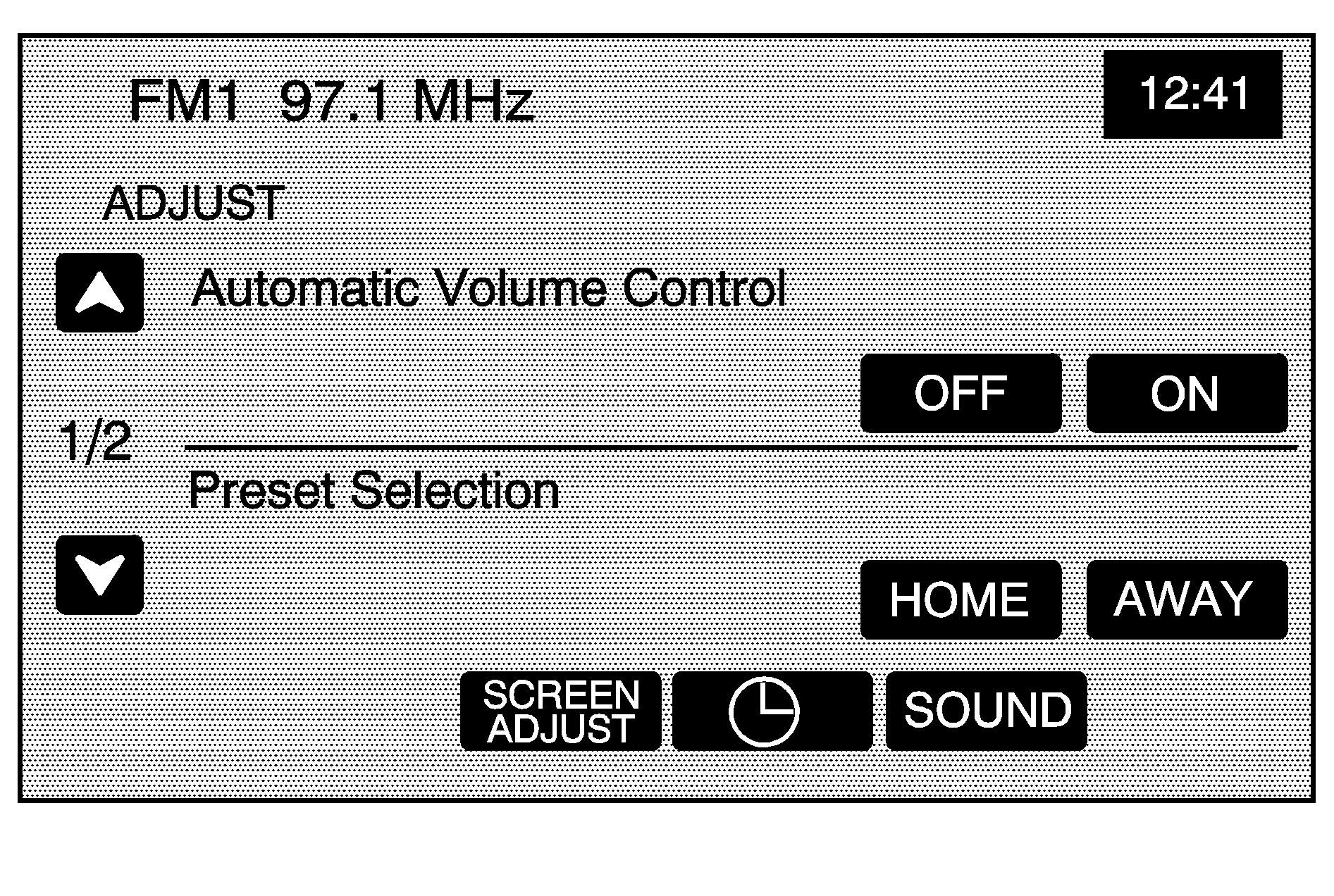
Automatic Volume Control (AVC): The audio system adjusts automatically with AVC to make up for road and wind noise while driving. The volume increases as vehicle speed increases. To use AVC, set the volume to the desired level and then touch the ON screen button. To turn AVC off, select the OFF screen button. If your vehicle is equipped with a Bose® sound system, it includes Bose® AudioPilot® noise compensation technology. When turned ON, AudioPilot continuously adjusts the audio system equalization to compensate for background noise, so that your music always sounds the same at the set volume level. This feature works best at lower volume settings where background noise may mask the audio. At higher volume settings, where the audio is much louder than the noise, there may be little or no change in the audio level. For additional information on AudioPilot, visit bose.com/audiopilot. To use this feature, set the volume to the desired level and then touch the ON screen button. To turn it off, select the OFF screen button.
Preset selection: This feature programs local presets that are recalled by touching HOME. Presets can also be programmed while traveling to another area and can be stored under the AWAY setting. See "Preset Station Menu" later in this section for more information. The Home and Away feature is not available for XM™ Satellite Radio Service, if equipped.
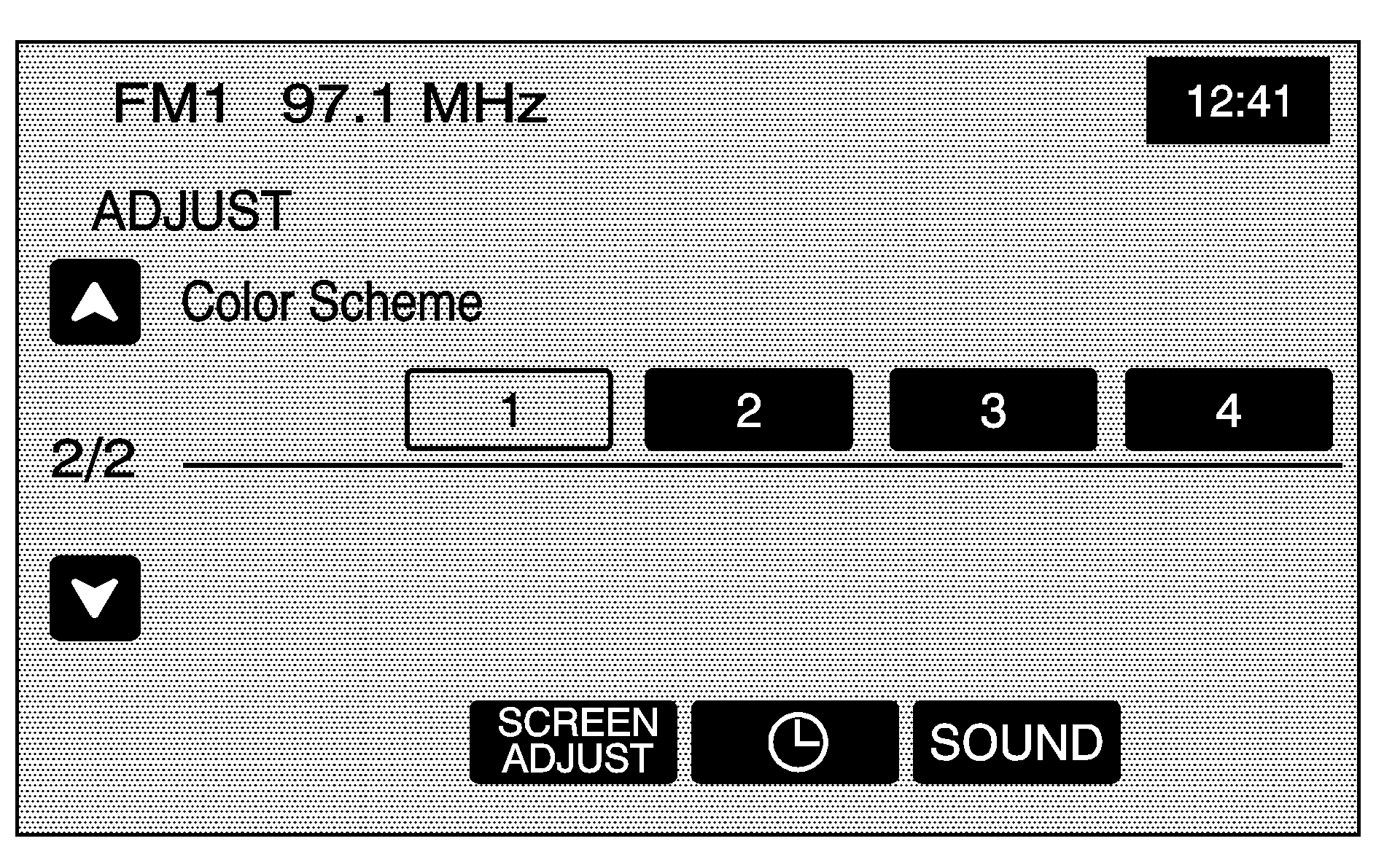
Color Scheme: Select this feature to change the color of audio and navigation screens. Touch any of the color options to view the different backgrounds. Color option 1 is the default option.
Clock
Touch the clock symbol at the bottom of the audio/adjust screen or touch and hold the time display in the upper right corner of any menu to access the CLOCK ADJUST menu. Touching the time display also displays the date on the status bar at the top of the screen.
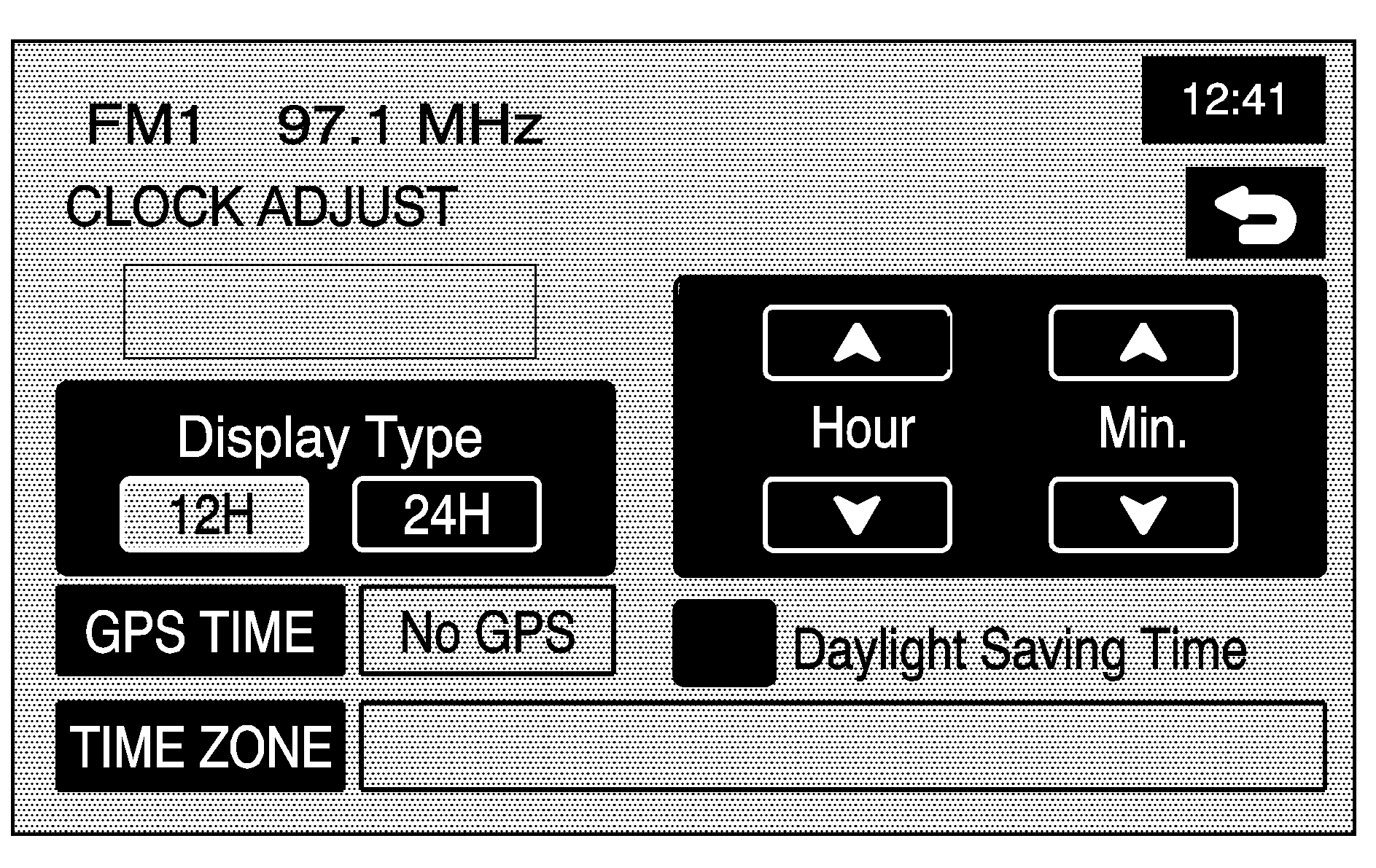
The following time options can be adjusted from this menu:
Hour/Min.:
| • | Touch the up or down arrows to increase or decrease the hour or minutes. |
| • | Touch and hold either arrow to advance quickly. |
GPS TIME: The current GPS time is displayed to the right of this button. Touch GPS TIME to set the navigation system's time to match current GPS time.
Daylight Saving Time: Touch this screen button to increase the time setting by one hour, then touch GPS TIME to save the new setting. If the screen button is light blue, the daylight savings time feature is on. If the screen button is dark blue, the daylight savings time feature is off.
TIME ZONE: The selected time zone appears to the right of this screen button. Touch TIME ZONE to toggle through the available time zones until the desired time zone is highlighted. The time of the selected zone is displayed to the right of GPS TIME. To set the system clock to the new setting, touch GPS TIME.
If the system is not receiving GPS information, the time can still be set manually as described above, but GPS time and Daylight Saving Time features are not available.
Touch the back screen button to go back to the previous menu.
Screen Adjust
To adjust the contrast or brightness of the screen, touch SCREEN ADJUST at the bottom of the audio/adjust screen.
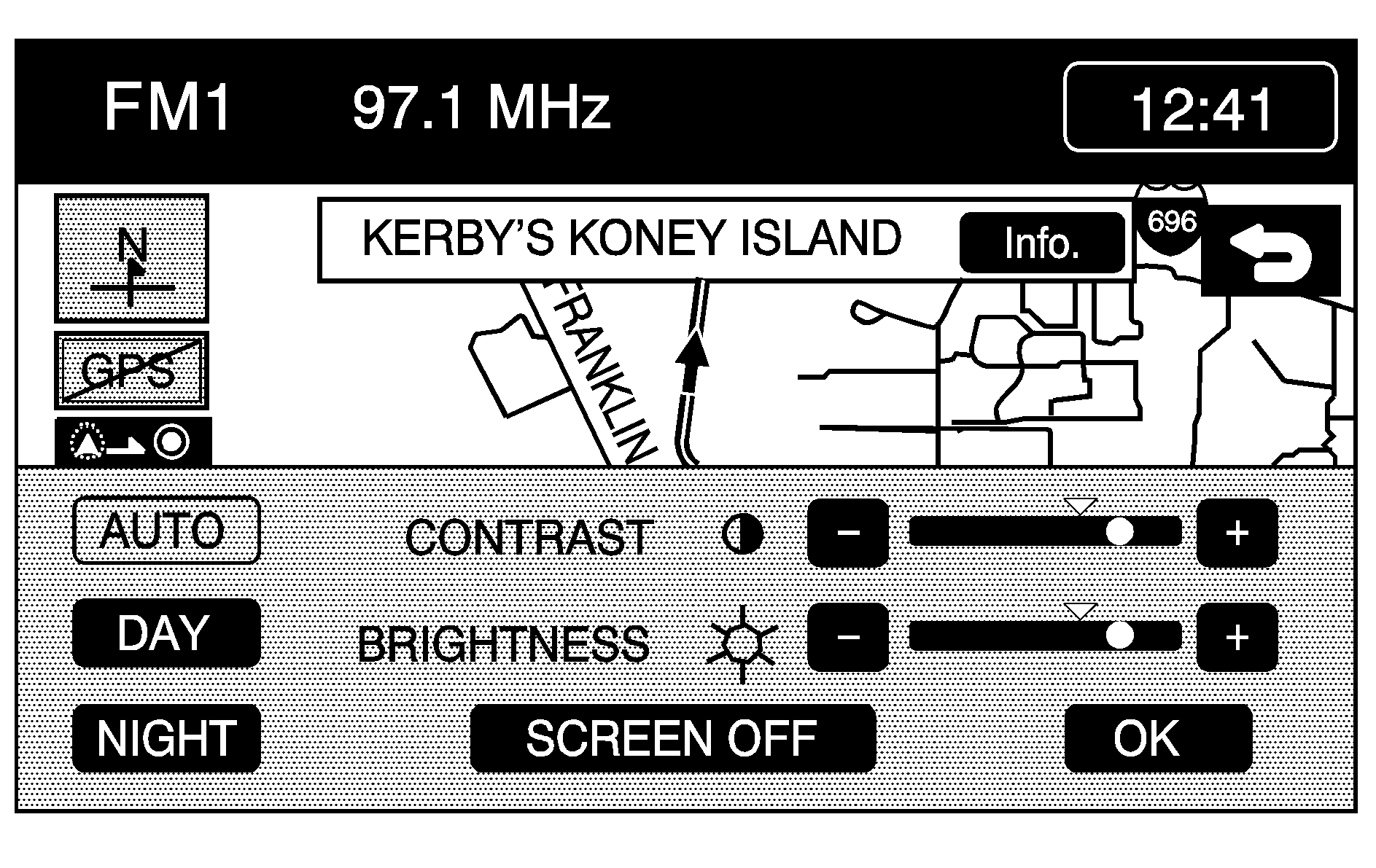
The following screen options can adjusted from this menu:
(Contrast): Touch the plus (+) or minus (-) to adjust the contrast. The screen changes. Touch OK to confirm the change.[sung ](Brightness): Touch the plus (+) or minus (-) to adjust the brightness. Touch OK to confirm the change.
AUTO: This setting automatically adjusts the contrast and brightness of the screen based on outside lighting conditions.
DAY: This setting leaves the screen in day mode which, is best suited for daylight conditions.
NIGHT: This setting leaves the screen in night mode which, is best suited for nighttime conditions.
SCREEN OFF: Touch SCREEN OFF to turn off the screen. Press the NAV, SRCE, or / (audio adjust) hard key to turn the screen back on.
OK: Touch OK to save the changes and exit this menu.
SOUND: Touch SOUND to access the SOUND menu. See "Sound Menu" later in this section for more information.
Finding a Station
Press the SRCE hard key to display the operation screen of the current audio source. Each operation screen has an audio source screen button, (AM, FM1, FM2, XM1, XM2, if equipped, and CD). Touch the desired audio source to select it.
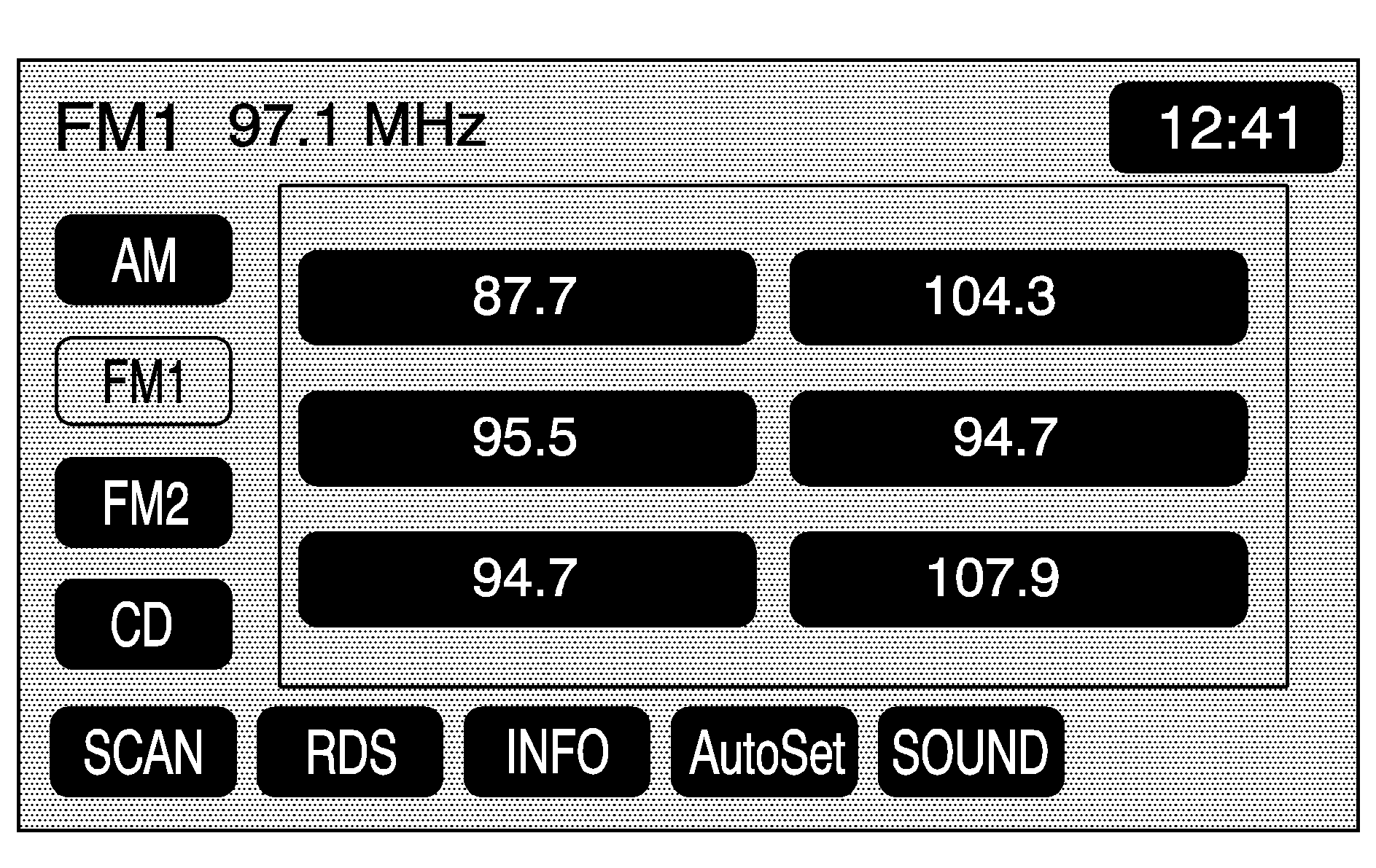
Preset Station Menu
Up to 30 stations, 6 AM, 6 FM1, 6 FM2, 6 XM1, and 6 XM2, if equipped, can be programmed for home and for away (XM™ does not have the home and away feature). To store presets:
- Turn the audio system on.
- Press the SRCE hard key.
- Touch AM, FM1, FM2, XM1, or XM2, if equipped, to display the desired source. The preset station menu appears.
- Tune to the desired station by using the TUNE/SEEK arrows.
- Touch SOUND to set the bass, mid-range, treble, and Auto Tone Control (ATC) for the preset, if desired. See "Sound Menu" later in this section for more information.
- Touch and hold one of the six numbered preset screen buttons for more than two seconds until a beep is heard.
- Repeat the steps for each preset and source.
SCAN:
| • | Touch to scan stations. The radio goes to a station, plays for a few seconds, then goes to the next station. |
| • | Touch SCAN again to stop scanning. |
| • | Touch and hold SCAN for two seconds to scan preset stations. It will only scan the audio source it is in, with the exception of FM 1 and FM 2, which will both be scanned if in that source. |
| • | Touch SCAN again to stop scanning. |
Info (Information): See "Radio Data System (RDS)" later in this section for more information.
AutoSet:
- Touch this screen button to replace currently stored preset stations with the strongest stations available in the immediate area.
- Touch it again to return to the original preset stations.
Sound Menu
Touch SOUND at the bottom of the main audio screen or source menu to change the tone, ATC, fade, and balance for all sources. The audio system has a separate setting for these features for each source preset. However, the audio system keeps one fade and one balance setting for all audio sources.
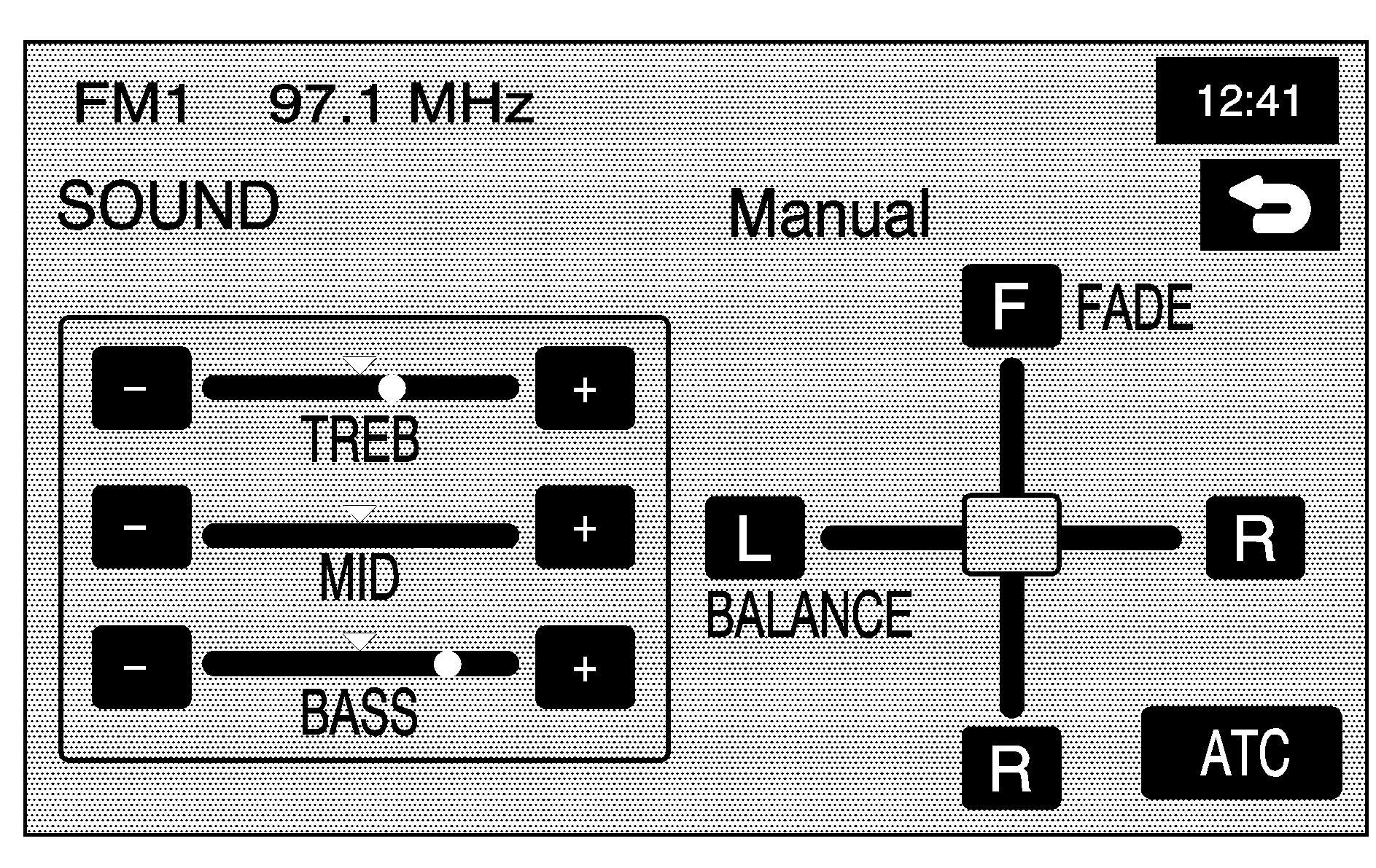
To adjust sound settings:
| • | Touch the plus (+) or minus (-) signs to adjust treble, mid-range, and bass, if in the Manual mode of ATC. |
| • | Touch the L (left) or R (right) to adjust the balance of the speakers. |
| • | Touch the F (front) or R (Rear) to adjust the fade of the speakers. |
| • | Touch the ATC screen button to adjust the ATC setting. See "Adjusting the Speakers" later in this section for more information. |
After adjustments are made, touch the back screen button to go back to the preset station menu. Whenever the back screen button is touched, the previously stored information that was entered for each preset station is recalled.
Adjusting the Speakers
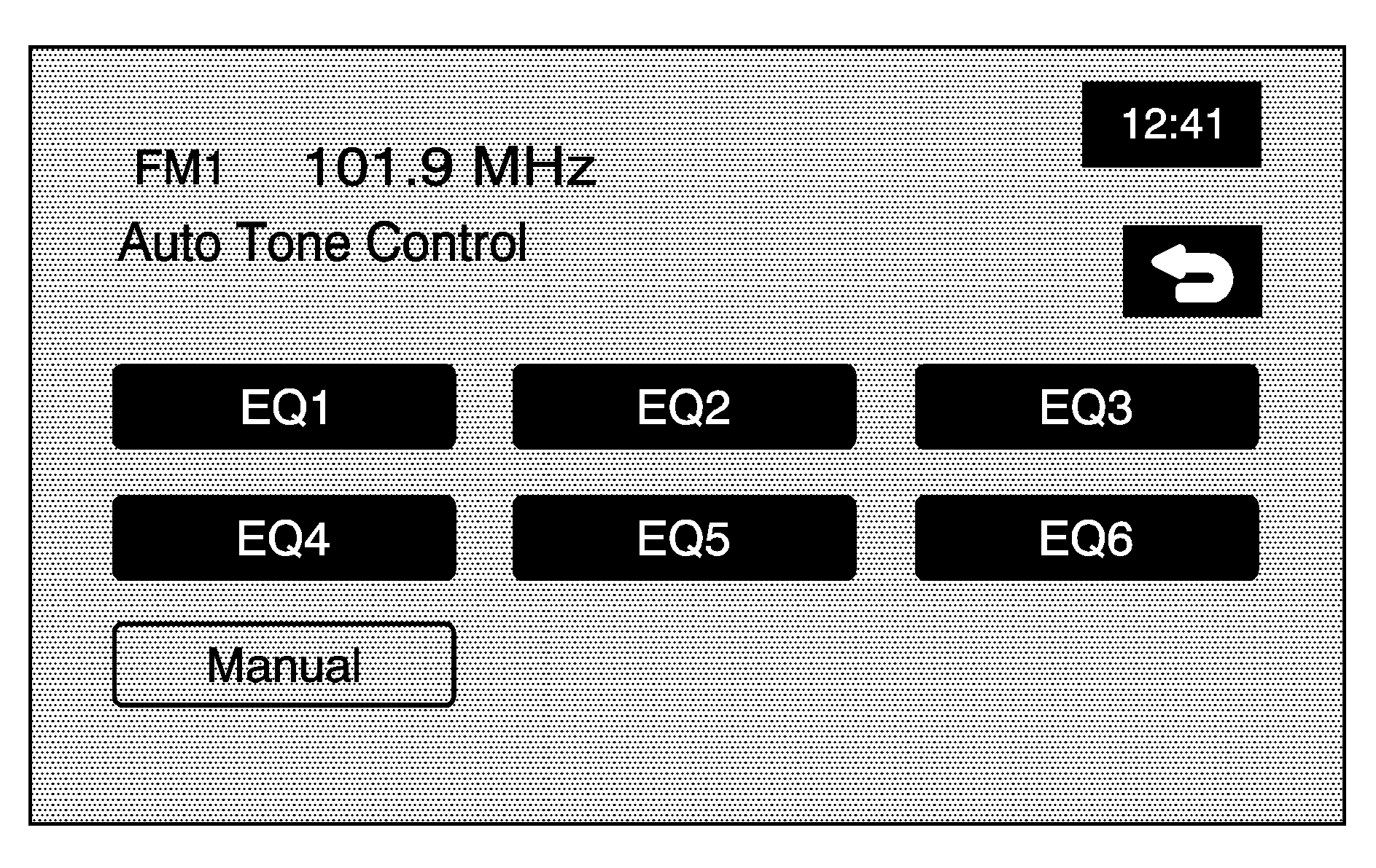
ATC (Auto Tone Control): The ATC feature is used to provide a choice of six different listening experiences. ATC can be used while listening to the audio system or the CD player. The audio system can store separate ATC settings for each source and preset station. To save ATC settings for your preset stations, use the SOUND menu and touch ATC. See "Preset Stations" earlier in this section for more information.
Radio Data System (RDS)
The audio system has a Radio Data System (RDS). RDS features are available for use only on FM stations that broadcast RDS information. With RDS, the radio can do the following:
| • | Seek to stations broadcasting the selected type of programming |
| • | Receive announcements concerning local and national emergencies |
| • | Display messages from radio stations |
| • | Seek to stations with traffic announcements |
If tuned to a station broadcasting RDS information, the station's Program Service (PS) and Program Type (PTY) replaces the station's frequency on the status line at the top of the display. After about five seconds, if available, the PTY is replaced on the display by the station's PTY name. The PTY and PTY name can be the same or different.
If the audio system is tuned to a station that is not broadcasting RDS information, the station's frequency remains on the display.
The RDS feature relies upon receiving specific information from RDS stations. These features only work when RDS information is available.
TA (Traffic Announcement): Touch TA to receive traffic announcements. TA displays if the current station broadcasts traffic announcements. If the current station does not broadcast traffic announcements, the audio system seeks to a station that does and stops. If no station is found, TA turns off. While a traffic announcement plays, the audio system uses TA volume. To increase TA volume, use the VOL up or down buttons during the announcement. See "Voice Guidance Volume Settings" under Navigation Set Up for more information. When a traffic announcement comes on the current radio station, it can be heard even if the volume is muted or a CD is playing. If the CD player was being used, the CD stays in the player and resumes play at the point where it stopped. Touch RDS followed by TA again to turn TA off.INFO (Information): When RDS is on, if the current station has a message, INFO displays. Touch INFO from the preset menu to view the message. If the whole message does not display, parts of the message appears every three seconds until the message is completed. Once the complete message has been displayed, INFO disappears from the display until another new message is received. INFO remains available so that the entire message an be displayed again.
PTY (Program Type): PTY only seeks stations with certain program types. This button is used to turn on and off Program Type (PTY) features. With RDS on, touch RDS, followed by PTY. The PTY display turns on. Touch RDS followed by this button again to turn the PTY display off.
Select PTY (Select Program Type): With RDS and PTY on, touch RDS, then Select PTY. The PTY menu appears. Use the up and down arrows to select a PTY. When the PTY display is on, press TUNE/SEEK or SCAN to find radio stations of the PTY selected. The last PTY selected is used for seek and scan modes. If a station with the selected PTY is not found, STATION NOT FOUND displays. If both PTY and TA are on, the audio system searches for stations with traffic announcements and the selected PTY.
PTY (Program Type) Presets: The six presets let you return to your favorite PTYs. These presets have factory PTY preset stations. See "RDS Program Type (PTY) Selections" later in this section. Up to 12 PTYs, 6 FM1 and 6 FM2 can be set. To save a PTY preset:
- Touch FM1 or FM2.
- Touch RDS to enter the RDS menu.
- Touch RDS ON/OFF to turn RDS on.
- Touch PTY.
- Touch Select PTY and select the desired PTY from the list.
- Touch and hold one of the six presets for more than two seconds until a beep is heard. When you touch that numbered preset for less than two seconds, the set PTY returns.
- Repeat the steps for each preset.
Touch the stored PTY preset station for less than two seconds to recall it. Then use TUNE/SEEK or SCAN to locate a station for that PTY selection.
ALERT: This type of announcement warns of national or local emergencies and cannot be turned off. ALERT displays while an alert announcement plays. The audio system uses TA volume during these announcements. To increase volume, use the VOL up and down buttons during the announcement. See "Voice Guidance Volume Settings" under Navigation Set Upfor more information. When an alert announcement comes on the tuned radio station it will be heard even if the volume is muted or a CD is playing. If the CD player is playing, the player stops for the announcement and resumes when the announcement is finished.XM™ Satellite Radio Service
XM™ is a satellite radio service that is based in the 48 contiguous United States and 10 Canadian provinces. XM Satellite Radio has a wide variety of programming and commercial-free music, coast-to-coast, and in digital-quality sound. During your trial or when you subscribe, you will get unlimited access to XM Radio Online for when you are not in the vehicle. A service fee is required to receive the XM service. For more information, contact XM at xmradio.com or call 1-800-929-2100 in the U.S. and xmradio.ca or call 1-877-438-9677 in Canada.
INFO (Information): Touch INFO while in XM™ mode to retrieve various pieces of information related to the current song or channel. By touching INFO, four different categories of information can be retrieved that cycle through: Artist Name/Feature, Song/Program Title, Channel Category, and other Additional Information that may be broadcast on that channel. Additional Information messages may only be available at certain times or on certain programs. If an Additional Information message is being broadcast on the tuned channel, INFO displays. Each of the four information types may have multiple pages of text. To reach a category, touch INFO once and wait until the desired type displays. If there are multiple pages of text for the information selected type, the radio automatically displays all the pages for that type at a rate of about one page every three seconds before timing out and returning to the default display.XM™ Radio Messages
See "XM™ Radio Messages" in the vehicle's owner manual" for a list of possible XM messages.
