| Table 1: | Radio Features |
| Table 2: | CD Player Features |
| Table 3: | MP3 Features |
| Table 4: | Diagnostic Trouble Codes |
| Table 5: | XM Advisory Messages |
Contents
| • | Regular Production Options (RPO) |
| • | Features |
| • | Circuit Description |
| • | Component Description |
| • | Customer Tips |
| • | On Board Diagnostics |
| • | Theft Deterrent Feature |
RPO Options
The entertainment system on this vehicle is configured with either a base or uplevel audio system. Both the base and uplevel audio systems contain a radio, antenna, and speakers.
The following shows the entertainment regular production options (RPOs) that are available for this vehicle:
| • | (UM7) AM/FM Stereo |
| • | (U1C) AM/FM Stereo CD |
| • | (US8) AM/FM Stereo, CD, MP3, RDS, EQ |
| • | (US9) AM/FM Stereo, 6-Disc CD, MP3, RDS, EQ |
| • | (UX7) Base Four Speaker |
| • | (U79) Uplevel Four Speaker |
| • | (UZ6) Premium Audio |
| • | (U2K) Digital Radio |
Controls | AM/FM Radio (UM7) | AM/FM CD Radio (U1C) | AM/FM Single CD/MP3 (US8) | AM/FM 6 Disc CD/MP3 (US9) |
|---|---|---|---|---|
Power | Push the VOL Knob | |||
Volume | Rotate the VOL knob | |||
Recall | Push the RCL button | |||
Recall Preset | Push station preset rocker buttons 1-6 | Push station present buttons 1-6. | ||
Save Preset | Tune Radio to desired frequency. Push and hold desired preset button until tone is heard. | |||
Band | Press AM/FM | Press AM/FM. If listening to CD, will change function from CD to radio. | Press AM/FM. If listening to CD or XM, will change function to radio. | |
A. Set | Press and hold AM/FM button until tone is generated. The radio will automatically scan and preset the strongest stations. Press and hold again to cancel. | |||
Balance | Lightly pull out on VOL knob. Detent signifies center of balance. | Press MODE button until BAL is displayed, then use + or - button to adjust. | Press BASS/TREB/FAD/BAL button until BAL is displayed. Rotate knob to desired setting. | |
Fade | Rotate the FADE ring. Detent signifies center of balance. | Press MODE button until FAD is displayed, then use + or - button to adjust. | Press BASS/TREB/FAD/BAL button until FAD is displayed. Rotate knob to desired setting. | |
Bass | Press BASS/TREB knob to release. Rotate to change amount of bass in audio. | Press MODE button until BAS is displayed, then use + or - button to adjust. | Press BASS/TREB/FAD/BAL button until BASS is displayed. Rotate knob to desired setting. | |
Treble | Press BASS/TREB knob to release. Lightly pull outward. Rotate to change amount of treble in audio. | Press MODE button until TREB is displayed, then use + or - button to adjust. | Press BASS/TREB/FAD/BAL knob until TREB is displayed. Rotate knob to desired setting. | |
Tune | TUNE/SEEK rocker manually increases or decreases frequency. | TUNE/SEEK rocker manually increases or decreases frequency. | Rotate TUNE knob to manually increase or decrease station frequency. | |
Seek | Hold TUNE/SEEK rocker until tone sounds. Radio will automatically increase or decrease frequency to next receivable station. | Momentarily press the SEEK rocker to automatically increase or decrease frequency to next receivable station. | ||
Scan | Press SCN button to automatically scan through all stations sequentially, pausing at each one for 5 seconds. | Press SEEK rocker button until tone is generated to automatically scan through, in either ascending or descending order, pausing at each receivable station. | ||
Tone Control | -- | -- | Use either side of the AUTO TONE rocker to scroll through the preset tone options. | |
Setting Clock |
|
| ||
Controls | AM/FM Radio (UM7) | AM/FM CD Radio (U1C) | AM/FM Single CD/MP3 (US8) | AM/FM 6 Disc CD/MP3 (US9) |
|---|---|---|---|---|
Change Modes | -- | Press CD button to change function from radio to CD. CD begins to play automatically. | Press AUX button to change between CD/MP3 and XM (if available). Operation only available if CD is already loaded. | Press AUX button to change between CD/MP3 and XM (if available). Operation only available if CD is already loaded. |
Play CD | -- | CD will automatically begin to play when one is inserted. | CD will automatically begin to play when one is loaded. | |
Eject SINGLE CD | -- | Press the EJECT button. | Press the EJECT button. Then press the preset button when prompted to indicate which CD should ejected, or which slot should be loaded. | |
Eject ALL CDs | -- | -- | -- | Press and hold the EJECT button and all discs are ejected in order. "LOAD" is then displayed. |
Load Single CD | -- | -- | Insert CD into empty player, or press CD button and insert disc when prompted. | Press CD button for less than three seconds. Radio will prompt use to select which location to load a CD. User selects location by pressing preset/disc buttons 1-6. |
Load ALL CDs | -- | -- | -- | Press and hold CD button for at least 3 seconds. The radio will prompt user to insert discs to fill all empty slots. |
Previous Track | -- | Press the PRV button. | Press preset 1 button, or rotate TUNE knob clockwise. | |
Next Track | -- | Press the NXT button. | Press preset 2 button, or rotate TUNE knob counterclockwise. | |
Rewind | -- | Press and hold REV button. | Press and hold left side of <<CAT>> button. | |
Fast Forward | -- | Press and hold FWD button. | Press and hold right side of <<CAT>> button. | |
Random Track Order | -- | Press the RDM button. Press again to cancel. | Press the RDM button. Press again to cancel. | Press RDM to random play current disc. Press and hold for 2 seconds to random play all discs. Press again to cancel. |
Repeat | -- | Press the RPT button to repeat the current track. Press again to cancel. | Press the RPT button to repeat the current disc. Press again to cancel. | |
Previous Disc | -- | -- | -- | Press left side of SEEK rocker button. |
Next Disc | -- | -- | -- | Press right side of SEEK rocker button |
Controls | AM/FM Radio (UM7) | AM/FM CD Radio (U1C) | AM/FM Single CD/MP3 (US8) | AM/FM 6 Disc CD/MP3 (US9) |
|---|---|---|---|---|
Change Folder | -- | -- | Press <<CAT>> rocker button to scroll through available folders | |
Previous Track | -- | -- | Press preset 1 button | |
Next Track | -- | -- | Press preset 2 button | |
Pause/Play | -- | -- | Press preset 3 button | |
Random | -- | -- | Press RDM to random play current disc. Press and hold for more than 2 seconds to random play current directory. Press again to cancel. | |
Repeat | -- | -- | Press RPT button to repeat one track. Press again to cancel. | Press RPT to repeat entire disc. Press again to cancel. |
Info | -- | -- | Press left side of i/TRAF button to scroll through available track information, including Song Title, Artist Name, Album Name, Filename, and Directory Name. | |
Fast Forward | -- | -- | Hold right side of <<CAT>> button. | |
Fast Reverse | -- | -- | Hold left side of <<CAT>> button. | |
Scan | -- | -- | Press and hold SEK rocker button to play first 10 seconds of each song in ascending or descending order. | |
Display | -- | -- | To change the default display of "ELAPSED" and the track time:
| |
Circuit Operation
Radio Power: The main radio power is supplied by the 10A RADIO (BATT1) fuse in the body control module (BCM). Radio switch-on power, 12 volts in ACC, RUN or RAP, is supplied by the 10A RADIO (ACC.) in the BCM.Radio Grounds: The main radio ground provides a ground for the radio circuits. An additional braided ground strap provides a shielding radio case ground to reduce electromagnetic interference (EMI) noise. Both grounds are connected together inside the radio.
Radio Speaker Outputs: At zero volume, the plus (+) and minus (-) speaker outputs are both approximately 5-6 volts, measured to vehicle ground. If a plus or minus for any speaker output is shorted to ground or voltage, the radio circuitry will turn OFF all 4 speaker outputs for component protection. Above zero volume, the plus and minus change to create a voltage difference between each other, to drive the voice coil of the speaker.
Radio Park Lamp Input: The radio park lamp input allows the radio to sense when the vehicle parking lamps are ON. When the parking lamps are ON, this circuit goes to battery voltage, and the radio display back-lighting switches from full bright to the brightness level determined by the instrument panel (I/P) illumination input.
Radio I/P Illumination Input: A pulse width modulated (PWM) voltage for I/P illumination is provided to the radio I/P illumination input. The radio uses this input to directly illuminate the radio buttons and adjust the radio display back-lighting when the park lamp input is on.
Amplifier Power: The main amplifier power is provided by the 20A PREM AUDIO fuse in the underhood fuse block (UHFB).
Amplifier Radio Speaker Inputs (UZ6 only): The radio speaker outputs, at a reduced output level for amplified systems, are the amplifier inputs. The amplifier boosts these inputs and outputs them to the vehicle speakers. Speaker plus and minus circuits from the radio change to create a voltage difference between each other. If one speaker plus or minus is open between the radio and the amplifier, the input to the amplifier is approximately half because only one of the circuits is changing. The speaker for that channel then operates at approximately only half the normal volume.
Amplifier Speaker Outputs (UZ6 only): At zero volume, the plus (+) and minus (-) speaker outputs are both approximately 5-6 volts, measured to vehicle ground. If a plus or minus for any speaker output is shorted to ground or voltage, the amplifier circuitry will turn OFF either the front outputs or rear outputs for component protection. Above zero volume, the plus and minus change to create a voltage difference between each other, to drive the voice coil of the speaker.
Amplifier Present (UZ6 only): The amplifier grounds this circuit so the radio can detect an amplified speaker system. When this circuit is grounded, the radio sets the internal equalization to match the amplified speaker system and lowers the radio speaker output level for amplifier input use. If an amplifier is being sensed, the radio OBD equalization setting function will show EQ:00.
Amplifier Radio-On (UZ6 only): When the radio is ON, this circuit is pulled to 12 volts by the radio. The amplifier switches ON when this circuit is 12 volts and switches OFF when this signal is 0 volts.
Remote Radio Audio Signal Inputs (UE1 only): Audio output from the OnStar® communications module connects to the remote audio signal inputs of the radio. When the cellular telephone mute signal goes to 0 volts, the radio overrides any other audio signal and uses these inputs as the source for output to the speakers.
Cellular Telephone Mute (UE1 only): The OnStar® communications module uses the cellular telephone mute signal circuit to override the radio for OnStar® communication. When cellular telephone mute is not active, this circuit is held at 2 volts by the radio. When the cellular telephone mute signal is pulled to ground, the radio overrides any other audio signal and uses the remote audio signals as the source for output to the speakers. If the radio was OFF when this circuit is pulled low, the radio will turn ON. Additionally, the radio fades the speakers to full front, adjusts the volume to an initial audible level, and sets an AutoTone designed for optimal use with OnStar®. When the mute signal is no longer pulled to ground, the radio returns to the mode it was in previously.
Component Description
Antenna System
The antenna system receives broadcast AM or FM stereo signals from free space and sends the signals to the radio receiver for processing via a coaxial antenna cable. Good antenna grounding is important for good radio reception.
The antenna base and mast should be installed to the torque specifications provided in the Digital Radio Antenna Replacement procedures.
The antenna mast is a single ¼ wave design located at the right front fender.
Ground Strap
The braided ground strap, which is connected between the radio case and the instrument panel fuse block (IPFB), is provided to improve reception and deter noise from entering the audio system.
Radio
The operator interfaces with the radio system through the radio display and controls. Through these controls, the operator is able to control system power, volume, fade, balance, bass, and treble equalizations. Control on the integrated CD, MP3, or XM Satellite Radio System is also available when equipped with these options. A vacuum florescent display (VFD) provides system feedback to the operator.
The radio processes the AM and FM signals from the antenna system or the information from the CD media, amplifies that information, and sends the output to the speaker system.
The radio is located in the instrument panel (I/P) center stack area and is fastened to the I/P by 2 fasteners. Guide pins are provided to aid in aligning the radio. Electrical connections to the radio are a 24-way connector from the I/P harness, antenna lead connector, and braided ground strap. An additional 12-way harness connector is present on OnStar® equipped vehicles. Additional service length is provided in the radio harnesses to allow connection prior to radio installation.
Clock time is displayed continuously on the UM7 and U1C radios when the ignition is OFF. Pressing the RCL provides momentary backlighting. Time is not displayed on the US8 and US9 radios when the ignition is OFF. Pressing RCL will temporarily display the time.
Radio amplifier outputs to the speakers are protected from damage should speaker leads become shorted to ground or shorted to vehicle power. The radio will sense these conditions and shut down the amplifier outputs in a non-destructive manner. After the short condition is removed, the radio will return to normal operation.
Speakers
The speaker system consists of 4 speakers, mounted in the doors and rear package shelf. The optional speaker system, RPO UZ6, includes an additional speaker mounted in the front driver and passenger door mirror trim panel.
OnStar®
OnStar® equipped, RPO UE1, vehicles use the radio amplifier and speaker system for voice communication from the OnStar® operator to the vehicle. Voice communication from the vehicle to the OnStar® operator is through the OnStar® microphone and module, which is not a part of the radio system.
When OnStar® begins operation, the radio volume is set to a preset level, autotone preset for OnStar® becomes active and the fade control is adjusted to the full front speakers. The radio volume control can then be used to adjust the volume to a desired level.
The radio system and OnStar® system are connected through the 12-way connector at the back of the radio. Left and right channel OnStar® audio, mute control of radio functions by OnStar®, and the audio signal ground are the circuits provided in the 12-way connector.
Disconnecting the 12-way connector from the radio will isolate the radio system from the OnStar® system. Voice communication from the vehicle to the OnStar® operator could be possible under this condition. However, the vehicle occupant will not be able to hear the OnStar® operator.
For more information regarding radio operation problems, refer to Symptoms - Entertainment and Diagnostic System Check - Vehicle in Vehicle DTC Information. For further information regarding OnStar® operation, refer to the OnStar® section of this service manual.
Amplifier
Vehicles equipped with premium audio (RPO UZ6) include an amplifier. The amplifier has low level inputs from the radio for the 4 speaker channels and amplifies the sound. The amplifier receives a radio on signal from the radio. This signal is delayed momentarily at initial key on to prevent any speaker pops during startup.
The purpose of an amplifier is to increase the power of a voltage or current signal. The output signal of an amplifier may consist of the same frequencies as the input signal or it may consist of only a portion of the frequencies of the input signal, as in the case of a subwoofer or a mid-range amplifier.
Customer Tips
Radio Reception - FM
Select Stations Within Range: The best FM fidelity will be obtained from stations within a 16-64 km (10-40 mi) range. Noise or distortion may become apparent when attempting to receive stations at distances greater than this range.
Suggestion: Reduce treble response when attempting to receive fringe stations.
Tall Structures: Tall buildings or hills may cause degrading or loss of signal. FM stations tend to travel "line of sight." Buildings or hills can interrupt the FM signal.
Suggestion: Reduce treble response.
Interference from another station: Although receiver circuits are among the most advanced type available, there are instances where a radio station can be interfered with by another station.
Suggestion: Select another station or switch to a cassette or CD.
Radio Reception - AM
Static Interference During Weather Disturbances: AM reception is sensitive to storm disturbances such as lightning.
Suggestion: Reduce treble response or select an FM station for weather related information.
Care of Compact Discs
| • | Handle compact discs (CDs) carefully. Touch only the outer edges of the CD or the edge of the hole in the center of the CD. Never touch the glossy side of the CD. Fingerprints and scratches will interrupt the "reading" of the information on the disc. |
| • | Store CDs in their protective cases. Store CDs away from sunlight, dirt, dust, and debris. |
| • | Do not attach a label or tape to a CD. |
| • | Always check for scratches and signs of wear on both sides of the CD. |
| • | Never place any marks on the CD with a marker. |
| • | If a CD becomes contaminated, clean it with a clean, damp, soft, lint-free cloth and mild detergent. Wipe the CD in a straight line from the center hole outward. Do not use cleaning solutions which may damage the CD, such as chemically treated cleaning cloths, benzene, or paint thinners. |
Compact Discs Not Appropriate to Use
These CD players were designed to be compatible with round digital audio CDs with the "Compact Disc Digital Audio" label. Other CDs may be incompatible, causing a no-play condition, excessive skips, ERR shown on the radio display or a jam in the loading mechanism. Some incompatible CD types are:
| • | Special-shaped CDs (any that are not round) |
| • | Re-Writeable CDs (CD-RW type are incompatible) |
| • | Recordable CDs (CD-R type are incompatible, except with US8 or US9 radios) |
| • | Library CDs (with thick bar code labels) |
| • | CD with user-applied labels |
On Board Diagnostic Mode (U1C only)
Follow the instructions below to enter and properly utilize the On Board Diagnostics:
To Enter On Board Diagnostic Mode
- Key ON, engine OFF, radio in AM/FM mode.
- Press and hold RCL button, preset 1 button, and preset 6 button.
- While holding these buttons, press the VOL knob.
- A beep sounds when the radio enters On Board Diagnostic Mode.
Use the Seek button to advance to the desired mode:
| • | (T-01) Diagnostic Trouble Code Mode, if available |
| • | (T-02) Test Tone Mode |
| • | (T-03) LCD Display Segment Mode |
| • | (T-04) Key Test Mode, if available |
| • | (T-05) Antenna Signal Meter Mode, if available |
| • | (T-06) Clear Diagnostic Trouble Code Mode, if available |
Press the AM/FM button to select the desired mode. Refer to the Diagnostic Mode descriptions.
Press the RCL button to return to OBD menu or press VOL knob to exit OBD Mode.
Diagnostic Trouble Code Mode, If Available
The diagnostic trouble code mode is available to provide DTCs and the number of times each code has set. Refer to Enter On Board Diagnostic Mode procedure prior to referencing this information.
To use the DTC Mode:
AM/FM CD Radio--Diagnostic trouble code E04 and the number of times it has set will be displayed first. Codes E01 through E03 do not apply to this radio. Use SEEK rocker button to tab through error codes E04, E05, and E06. Press the RCL button to return to the OBD menu. Press VOL knob to exit OBD.
Diagnostic Trouble Code | Possible Causes | Procedure |
|---|---|---|
E04-CD Eject Error | CD is warped or cracked. | Inspect the CD. Remove any burrs. Avoid using cracked or deformed CDs. If using an 8 cm (3 in) disc, check for correct installation of adapter. Do not use adapters with broken hooks. |
CD player opening is blocked by foreign material. | Remove foreign material. If the material cannot be removed, replace the radio. Refer to Radio Replacement . | |
CD Player failure. | Refer to Radio Replacement . | |
E05-CD Play Error | CD is upside down. | CD will eject after loading. Insert CD, label side up. |
CD is scratched. | The CD will skip, eject unexpectedly, eject after loading, or mute intermittently. Inspect CD for dirt, scratches, or pinholes. Clean CD, refer to Handling CDs. Do not use any chemicals and avoid touching the CD surface. | |
CD is dirty. | Clean the CD. Refer to Handling CDs. | |
CD optics obscured by condensation. | Use car air conditioning system or car heater blower motor to help evaporate any condensation. | |
CD Player failure. | Refer to Radio Replacement . | |
E06-CD Insertion Error | CD is scratched. | The CD will skip, eject unexpectedly, eject after loading, or mute intermittently. Inspect CD for dirt, scratches, or pinholes. Clean CD, refer to Handling CDs. Do not use any chemicals and avoid touching the CD surface. |
CD is warped or cracked. | Inspect the CD. Remove any burrs. Avoid using cracked or deformed CDs. If using an 8 cm (3 in) disc, check for correct installation of adapter. Do not use adapters with broken hooks. | |
CD is upside down. | CD will eject after loading. Insert CD label side up. | |
CD Player failure. | Refer to Radio Replacement . |
Test Tone Mode
The Test Tone Mode is available to check for proper speaker function. Once Test Tone mode has been selected, a tone alternating between 100 Hz and 3 kHz will automatically begin to sound. Refer to Enter On Board Diagnostic Mode procedure prior to referencing this information.
To use the Test Tone Mode:
| • | The display with show "1" indicating the left front speaker is selected. |
| • | Use the SEEK rocker button to move between speakers, "2" indicates right front, "3" indicates left rear, and "4" indicates right rear. |
| • | Press RCL button to return to OBD menu. |
If no test tone is heard audibly, increase the volume using the VOL knob. If any of the test tones are not heard from one or more speakers, refer to Speakers Inoperative - One or More .
LCD Display Segment Mode
The LCD Display Segment Mode is available to verify that all display segments are operating properly. Refer to Enter On Board Diagnostic Mode procedure prior to referencing this information. If any display segments are not displayed, replace the radio. Refer to Radio Replacement . Press the appropriate button to return to the OBD menu.
AM/FM CD LCD Display Segment
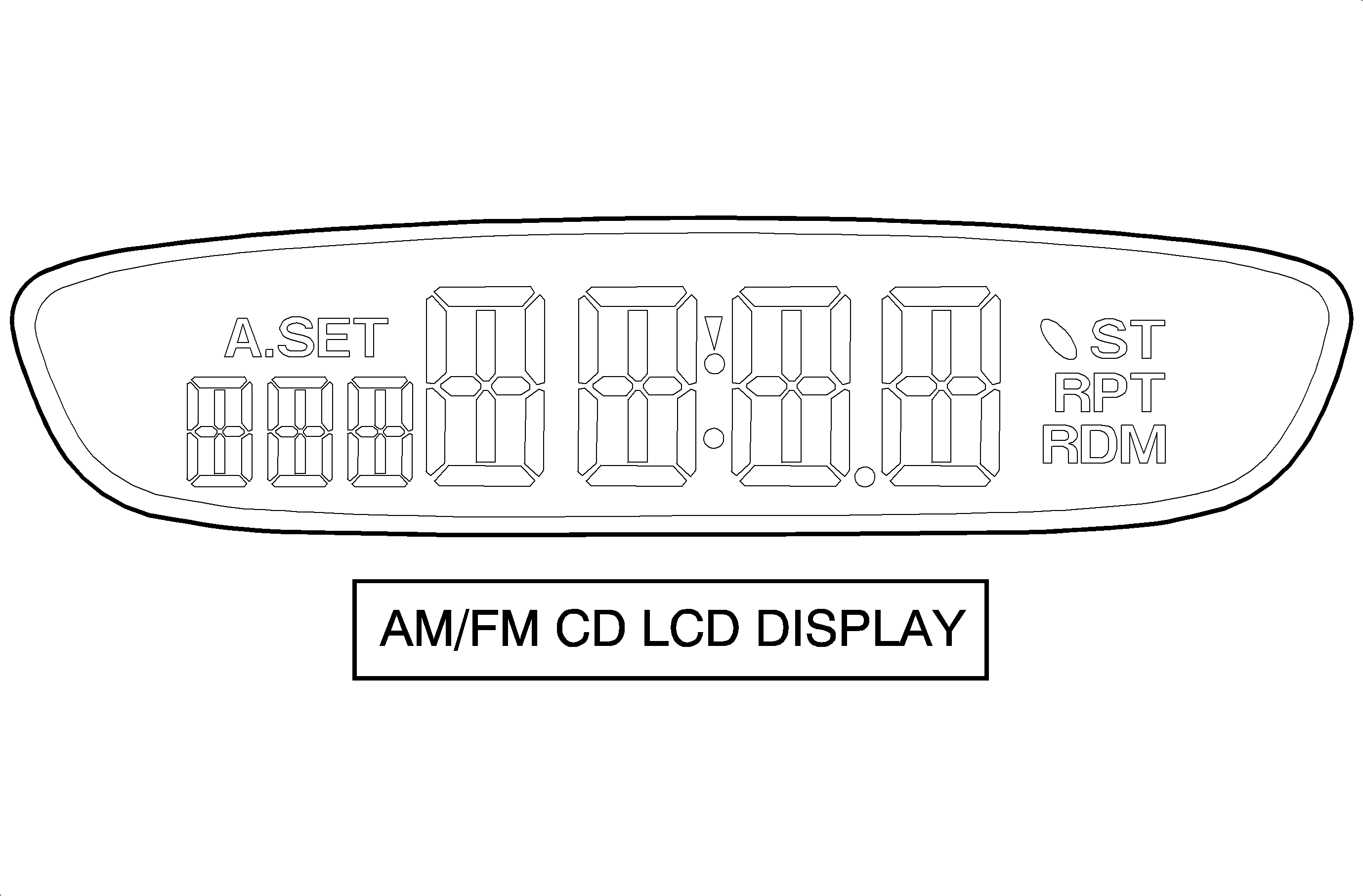
Key Test Mode (if available)
The Key Test Mode is available to verify that each button will function. Refer to Enter On Board Diagnostic Mode procedure prior to referencing this information. A tone is generated each time a button is pressed, to confirm button operation. If a button is pressed and a tone is not generated, replace the radio. Refer to Radio Replacement .
Important: The RCL button and VOL knob will not produce a tone in this test, as performance of their function is known once the On Board Diagnostic Mode and Key Test Mode have been entered. When the key test is complete, press the appropriate button to return to the OBD menu.
Antenna Signal Meter Mode (if available)
The antenna signal meter mode is available to evaluate signal strength. Refer to Enter On Board Diagnostic Mode procedure prior to referencing this information. Once this mode is entered, the audio of the last tuned station is played while the signal strength is displayed. This function may be useful for performing a side-by-side, vehicle-to-vehicle comparison, for evaluating audio system reception complaints. Press the appropriate button to return to the OBD menu.
Clear Diagnostic Trouble Code Mode (if available)
The Clear Diagnostic Trouble Code Mode is available to clear the diagnostic trouble code counters. Refer to Enter On Board Diagnostic Mode procedure prior to referencing this information. Once this mode is selected, press and hold RCL for 2 seconds, a tone will be generated and the DTC counters will reset. Press the appropriate button to return to the OBD menu.
Theft Deterrent Feature
The U1C, US8, and US9 are equipped with a programmable theft deterrent feature. When the radio has the SEC (armed) mode activated, the radio will enter the LOCK (locked) mode if the power between the battery and the radio is interrupted for more than 20 seconds. While in the locked mode, "LOCK" appears on the radio display and all radio functions are disabled.
When the vehicle is first purchased or the radio is new or remanufactured, the theft deterrent feature is unarmed. If desired, the customer must program a 4-digit code into the radio to activate the theft deterrent feature.
Operating Modes
The theft deterrent feature causes 3 operating modes:
| • | VULNERABLE (UNARMED) MODE--The radio does not have a 4-digit code stored. If stolen, the radio will operate normally when power is applied. |
| • | SECURE (ARMED) MODE--The radio has a 4-digit code stored. The radio will enter the LOCK (locked) mode if the power between the battery and the radio is interrupted for more than 20 seconds. |
| • | LOCK (LOCKED) MODE--The radio has been removed from power for more than 20 seconds or the wrong 4-digit code has been entered while in the SEC (armed) mode. |
Important: Before performing service on a vehicle, verify
the theft deterrent feature is in the VULNERABLE (unarmed) mode. This check is made
by the following steps:
Activating Theft Deterrent
To arm the theft deterrent feature on the U1C radio, perform the following:
- Turn the ignition ON. Radio OFF.
- Press and hold preset buttons 5 and 6, at the same time, for 5 seconds. The radio will display "- - - -".
- Have the customer select a 4-digit code. Suggest to use a number that is familiar to them.
- Enter the 4-digit code by using the SEEK/SCAN and TUNE rocker buttons (U1C) or by using the SEEK and AUTO EQ rocker buttons (US8 and US9). The numbers will start at 0000 and will increase on the display each time the corresponding side of the rocker button is pushed.
- Push the AM/FM button.
- The display prompt you to repeat the code, requesting the 4-digit code to be entered again to verify correct entry. Enter the same 4-digit code, using the applicable rocker buttons.
- Push the AM/FM button to store the code.
- The display will show "SEC" (U1C) or "SECURITY ON" (US8 and US9) indicating the radio is armed and the radio will return to normal operation.
U1C Radio
| 4.1. | Press the down arrow side of the SEEK/SCAN rocker button to change the left digit. |
| 4.2. | Press the up arrow side of the SEEK/SCAN rocker button to change the second to left digit. |
| 4.3. | Press the down arrow side of the TUNE rocker button to change the third to left digit. |
| 4.4. | Press the up arrow side of the TUNE rocker button to change the fourth to left digit. |
US8 and US9 Radios
| 4.1. | Press the left arrow side of the SEEK rocker button to change the left digit. |
| 4.2. | Press the right arrow side of the SEEK rocker button to change the second to left digit. |
| 4.3. | Press the left arrow side of the AUTO EQ rocker button to change the third to left digit. |
| 4.4. | Press the right arrow side of the AUTO EQ rocker button to change the fourth to left digit. |
U1C Radio
| 6.1. | Press the down arrow side of the SEEK/SCAN rocker button to change the left digit. |
| 6.2. | Press the up arrow side of the SEEK/SCAN rocker button to change the second to left digit. |
| 6.3. | Press the down arrow side of the TUNE rocker button to change the third to left digit. |
| 6.4. | Press the up arrow side of the TUNE rocker button to change the fourth to left digit. |
US8 and US9 Radios
| 6.1. | Press the left arrow side of the SEEK rocker button to change the left digit. |
| 6.2. | Press the right arrow side of the SEEK rocker button to change the second to left digit. |
| 6.3. | Press the left arrow side of the AUTO EQ rocker button to change the third to left digit. |
| 6.4. | Press the right arrow side of the AUTO EQ rocker button to change the fourth to left digit. |
If the radio displays "Err1", "Err2", or "LOCK", then the radio was already in the secure state and is armed with a different code than the one that was entered. Proceed to the appropriate part of this Theft Deterrent section to deactivate the system if deactivation is desired.
Deactivating the Theft Deterrent Feature--Radio in "SEC" (ARMED) MODE
To deactivate the theft deterrent feature, enter the customer's code or the factory unlock code using steps 1-7 of the "Activating Theft Deterrent" procedure that applies to the radio in this section. After completing those steps, the display will show no number. This indicates the theft deterrent feature is in the VULNERABLE (unarmed) mode and service may be performed.
When the vehicle is returned to the customer, remind the customer to reactivate the theft deterrent feature using the procedure given in the owner's manual.
Deactivating Theft Deterrent--Radio in "LOCK" or "- - - -" MODE (CODE KNOWN)
When the theft deterrent feature is in the SEC (armed) mode, the radio can enter the locked state if the power is removed for greater than 20 seconds or an incorrect code entry is attempted three times. An error message is displayed after every wrong entry.
When the radio is in the LOCK (locked) mode, "LOCK" is displayed and all radio functions are disabled.
Before another attempt at the correct code can be made, the radio must be ON and the display must show "LOCK" for an hour. After an hour, "- - - -" will be displayed and the correct code may be entered using the following steps.
- Turn the ignition ON.
- Press the power button on the radio. The display will show "- - - -".
- Enter the 4-digit code by using the SEEK/SCAN and TUNE rocker buttons (U1C) or by using the SEEK and AUTO EQ rocker buttons (US8 and US9). The numbers will start at 0000 and will increase on the display each time the corresponding side of the rocker button is pushed.
- Press the AM/FM button after entering the 4-digit code. If the incorrect code has been entered, the radio will return to the SEC (armed) mode and normal operation will return. If the wrong code is entered, the display will show an error message and display "- - - -" indicating another attempt at the correct code can be made.
U1C Radio
| 3.1. | Press the down arrow side of the SEEK/SCAN rocker button to change the left digit. |
| 3.2. | Press the up arrow side of the SEEK/SCAN rocker button to change the second to left digit. |
| 3.3. | Press the down arrow side of the TUNE rocker button to change the third to left digit. |
| 3.4. | Press the up arrow side of the TUNE rocker button to change the fourth to left digit. |
US8 and US9 Radios
| 3.1. | Press the left arrow side of the SEEK rocker button to change the left digit. |
| 3.2. | Press the right arrow side of the SEEK rocker button to change the second to left digit. |
| 3.3. | Press the left arrow side of the AUTO EQ rocker button to change the third to left digit. |
| 3.4. | Press the right arrow side of the AUTO EQ rocker button to change the fourth to left digit. |
Deactivating Theft Deterrent - Radio in "LOCK" or "- - - -" Mode (Code Unknown)
When the theft deterrent feature is armed or secure (SEC), the radio can enter the locked state if the power is removed from the radio for greater than 20 seconds or an incorrect code is attempted 3 times. An error message is displayed after every wrong entry.
When the radio is in the LOCK (locked) mode, "LOCK" is displayed and all radio functions are disabled.
Before another attempt at the correct code can be made, the radio must be ON and the display must show "LOCK" for an hour. After an hour, "- - - -" will be displayed and the correct code may be entered using the following steps:
If the customer code is unknown, perform the following steps to retrieve the customer code:
- Turn the ignition ON.
- Turn radio power OFF.
- Press and hold preset buttons 1 and 2 for 5 seconds. A 4-digit code will be displayed. This number is not the customers code. Record this number as it is needed before technical support is called.
- Using a touch tone phone only, call the technical support system at 1-888-225-2306 (USA and Canada). When advised, give the following information:
- Turn the ignition ON.
- Press the radio power button. The display will show "- - - -".
- Enter the 4-digit code by using the SEEK/SCAN and TUNE rocker buttons (U1C) or by using the SEEK and AUTO EQ rocker buttons (US8 and US9). The numbers will start at 0000 and will increase on the display each time the corresponding side of the rocker button is pushed.
- Press the AM/FM button after entering the 4-digit code. If the correct code has been entered, the radio will return to the SEC (armed) mode and normal operation will return. If the wrong code has been entered, the display will show an error message and display "- - - -" indicating another attempt at the correct code can be made.
| 4.1. | Your retailer code |
| 4.2. | The 4-digit radio display code obtained in step 3 |
| 4.3. | In response, you will receive the factory unlock code; record this number |
NOTE: The factory unlock code received is the same as the code that was entered by the customer.
U1C Radio
| 7.1. | Press the down arrow side of the SEEK/SCAN rocker button to change the left digit. |
| 7.2. | Press the up arrow side of the SEEK/SCAN rocker button to change the second to left digit. |
| 7.3. | Press the down arrow side of the TUNE rocker button to change the third to left digit. |
| 7.4. | Press the up arrow side of the TUNE rocker button to change the fourth to left digit. |
US8 and US9 Radios
| 7.1. | Press the left arrow side of the SEEK rocker button to change the left digit. |
| 7.2. | Press the right arrow side of the SEEK rocker button to change the second to left digit. |
| 7.3. | Press the left arrow side of the AUTO EQ rocker button to change the third to left digit. |
| 7.4. | Press the right arrow side of the AUTO EQ rocker button to change the fourth to left digit. |
Radio Data System (RDS)
The CD/MP3 audio systems are equipped with technology known as the Radio Data System (RDS). The RDS is a system that sends data along with the audio of the FM station you are currently tuned to. The RDS is a standard that defines how a FM broadcast station may send digital data along with the audio program. Think of it as a one-way wireless modem, allowing the broadcaster to send information about the program to your receiver.
RDS Basic Information
| • | RDS functions are provided in the FM broadcast band only. |
| • | RDS functions will only work with FM broadcast stations that are broadcasting RDS data. |
| • | Not all FM Broadcast stations broadcast RDS data or offer all of the RDS services. |
| • | RDS functions may not work properly when reception is weak, reception is of poor quality, or the FM Broadcaster does not implement RDS properly. |
In some cases, a radio station broadcasting incorrect information may cause the RDS features of the radio to appear to work improperly.
Displaying RDS Information
The RDS feature is always ON. When tuned to a non-RDS station, the radio will display frequency information as you would normally expect. When tuned to an RDS station, the radio can operate as follows:
| • | The radio will change from displaying the frequency of the FM station to displaying the call letters of the station or display the nickname of the station. |
| • | Display the type of program. |
| • | Display general information such as artist and song title, call in phone numbers, etc. |
Viewing and Selecting RDS Information for Display
Press the RCL button once for less than 2 seconds when the radio displays the program service (PS) name and the frequency of the station will be displayed. Press the button again, and the program type (P-Type) will be displayed. Pressed again, and the program type (PTY) name will be displayed, if the broadcaster is broadcasting one. The PTY name is an eight-character name that the broadcaster may use to further identify the type of programming currently being broadcast. Should you decide that Frequency, P-Type or PTY name is more desirable to display when tuned to an RDS station than the PS name, press the RCL button until the desired information is displayed, then press and hold for more than 2 seconds. A beep should be heard and the radio will now display the selected information whenever tuned to an RDS broadcaster. The radio will display frequency for all non-RDS broadcast stations.
Using RDS Program Types to Tune Radio
Listed are several ways on how to tune your radio using RDS program types. The radio will now be configured to tune based on RDS data rather than frequency
Finding a RDS Station By Specific Program Type
- Press the PROG TYPE or P-TYPE button, the radio will display the current P-Type to search for.
- Press the CAT rocker button until the desired program type is shown in the display.
- Press the SEEK button and the radio will now seek the first RDS Broadcaster of the selected P-Type.
If the radio cannot find the desired P-Type, the radio displays NOT FOUND and will return to the last station you were listening to.
Using the INFO Feature
When the INFO icon appears in the radio display, a new text message is available for viewing. These text messages are from the RDS broadcaster to the listening public and may be general information such as artist and song title, call in phone numbers, etc.
How to View the INFO Message
| • | To view the message when the INFO icon appears, press the INFO button to display the text message. If you do not press the INFO button again, the text message will automatically be displayed 8 characters at a time, 3 seconds between updates. |
| • | To view the text message faster, press the INFO button for less than 1 second to scroll through the message at your own speed. |
| • | The INFO icon disappears as soon as you press the INFO button. The INFO icon will appear when a new different message is received. |
| • | To view the most recent received message, press the INFO icon at any time, even if the icon does not appear in the display. |
Controlling the Radio
The user can activate RDS to control the radio by using the data received to do the following:
| • | Interrupt the playback of your CD for traffic or emergency bulletins. |
| • | Search for stations by type of program. |
| • | Set your clock to the time that the RDS broadcast station broadcasts. |
Using the RDS Traffic Feature
Some RDS broadcasters may carry traffic information programming to inform you of current traffic conditions in your listening area and is indicated by the TA icon in the radio display. Not all FM broadcasters will use this RDS feature. RDS enables the broadcaster to get this information to you even when you are listening to a tape or compact disc. This feature can be enabled or disabled by the listener. Press the TRAF button to find a station that claims to carry traffic information. You may do this even when playing a cassette tape or compact disc. This action will operate in the background without interrupting the current playback. If the radio is not currently tuned to an RDS traffic station, the radio will immediately seek an RDS traffic station. If the radio finds an RDS traffic station, the "TA" icon will appear on the radio display, as will brackets around the [TA] icon. If the radio cannot find an RDS traffic station after searching through the entire FM band, the radio will display NO TRAFFIC.
Traffic Interrupt Feature
Whenever the TA icon is displayed, the current FM station may also broadcast traffic announcements. Traffic announcements are reports of the current traffic conditions in the listening area of the tuned FM broadcasters.
Your radio can interrupt the playback of a compact disc by use of the traffic interrupt feature. The traffic interrupt feature is enabled when the TRAF icon is displayed.
If the broadcaster sends out a traffic announcement while you are listening to FM or in the playback mode, TRAFFIC will be displayed on the radio and the audio from the broadcaster will be heard. At the conclusion of the traffic announcement, the radio will return to the previous playback mode.
During the time the radio displays TRAFFIC, you can adjust the volume of the traffic announcement. This will be the volume at which all future traffic announcements will be heard until the volume during another traffic announcement is adjusted.
You can also interrupt a traffic announcement interrupt by pressing the TRAF button.
During a national or local emergency, a special program type interrupt message ALERT! is displayed. This special announcement will cancel all other RDS features that are in progress, such as a traffic announcement.
RDS Clock Time
Broadcasters can choose to send clock time information in the RDS data. This information can be used to update the clock time on the radio. RDS clock time is broadcasted once a minute. To set the clock using RDS clock data perform the following:
| • | Press and hold the RCL and RDS buttons together for two or more seconds to update the time. |
| • | The display will show SET RDS TIME after receiving the broadcasted time data. |
| • | If the broadcaster is not broadcasting the time data, the radio will display NO RDS TIME SET and the time remains unchanged. |
AM/FM Reception
Radio Signal
The radio signal is sent from a broadcast station and is then received by an antenna. The strength of the signal received depends on the following:
| • | The power output, or wattage, of the broadcasting station |
| • | The location of the vehicle, or receiver, relative to the broadcast tower. |
| • | Obstacles between the tower and the receiver |
| • | Atmospheric conditions |
| • | Which band, AM or FM, the station is broadcasting |
| • | Type of antenna and the ground plane |
AM Reception
The AM band has a lower frequency range than the FM band. These longer wavelengths:
| • | Bend around obstacles |
| • | Follow the curvature of the earth |
| • | May reflect, or skip, off of the ionosphere |
The AM frequencies have longer range due to the ground wave. The ground wave follows the curvature of the earth and is affected by its conductivity. Greater conductivity equates to less signal loss, thus transmission over water is better than over land. The AM band has a range of 80-320 km (50-200 mi).
FM Reception
The shorter wavelengths of the higher frequency FM band:
| • | Reflect off obstacles |
| • | Are absorbed by the ground |
| • | Penetrate the ionosphere |
Broadcasts in the FM band are limited to "line of sight" reception which is typically 40 km (25 mi). Even when out of a direct line of sight, the signal may be reflected into areas that would be in a "shadow" otherwise. Factors which affect the line of sight include:
| • | Height of the broadcast antenna |
| • | Height of the receiving antenna |
| • | Terrain and buildings in the broadcast path |
XM Reception
XM satellite radio provides digital radio reception. The XM signal is broadcast from two satellites and, where necessary, terrestrial repeaters. The high power satellites allow the antenna to receive the XM signal even when foliage and other partial obstructions block the antennas view of the satellite. Terrestrial repeaters are used in dense urban areas. These repeaters will receive the satellite signal and re-broadcast them at much higher power levels in order to ensure reception in areas with densely packed tall buildings.
XM Satellite Radio
XM is a national satellite radio service that offers up to 100 coast to coast channels including music, news, sports, talk and children's programming. XM provides digital quality audio and text information, including song title and artist name. A service fee is required in order to receive the XM service. For more information, contact XM at www.xmradio.com or call 1-800-852-9696.
Digital Radio Receiver
The radio controls communicate with the digital radio receiver via the class 2 communication circuit. The digital radio receiver sends remote radio audio signals to the radio.
Viewing Messages
Press the DISP or RCL button while in XM mode to view various pieces of information related to the current song or channel. By pressing and releasing the DISP or RCL button, you may view four different categories of information: Artist Name/Feature, Song/Program Title, Channel Category, and other Additional Information that may be broadcast on that channel. Additional Information messages may not always be available. If an Additional Information message is being broadcast on the tuned channel, the INFO icon will appear on the display. Each of the four information types may have multiple pages of text. To reach a category, press and release the DISP or RCL button consecutively until the desired type is displayed. If there are multiple pages of text for the selected information type, the radio will automatically display all the pages for that type at a rate of approximately one page every three seconds before timing out and returning to the default display. You may override this feature by pressing the DISP or RCL button to review all of the pages at your own pace.
Radio Display Message | Condition |
|---|---|
Updating | Updating encryption code |
No Signal | Loss of signal |
Loading XM | Acquiring channel audio (after 4 second delay) |
CH Off Air | Channel not in service |
CH Unavail | Channel no longer available |
No Info | Artist Name/Feature not available |
No Info | Song/Program Title not available |
No Info | Category name not available |
Not Found | No channel available for the chosen category |
No Info | No text/informational message available |
XM Locked | Theft Lock active |
Radio ID | Electronic serial number (ESN) channel 0 |
Unknown | Radio ID not known (should only be if hardware failure |
Chk XMRcvr | Hardware failure |
Technical Information for the MP3/CD Radios (US8, US9)
The US8 and US9 radios will play both standard audio CDs and CD-Rs or CD-RWs. The CD-R/RWs may contain either standard audio (*.cda) or compressed audio (*.mp3).
Customers who record their own music CD-R/RWs should be aware of the following:
| • | The files can be recorded on a CD-R/RW disc with a maximum capacity of 700 MB. |
| • | The radio will play only compressed audio files recorded in the *.mp3 format. It also supports playlists that can be made and saved with popular MP3 software (in the *.m3u format). A playlist name must be no more than 32 characters in length. If the name of a playlist is longer than 32 characters, the radio will ignore the playlist. |
| • | The radio will only play audio from a CD-R/RW, it cannot record audio. |
| • | The radio will play a mixed mode CD-R/RW (one recorded with both *.cda and *.mp3 files). If a mixed mode CD is inserted in the radio,, the radio will assign the standard CD audio to a directory which is listed as ROM audio directory. |
| • | The radio supports multi-session discs, but only the files from the last session will be played. |
| • | There are a total of 20 directories (folders) allowed on a disc. The file structure can be 0-4 directories deep (a folder within a folder, within a folder, etc). Anything more than 20 directories will be ignored. Each directory may have up to 99 files contained within it. Files not having the *.mp3 extension will not be played, but still count toward the maximum. Anything more than the first 99 files within a directory will be ignored. A single disc may have up to 254 files and directories. Anything beyond the 254 limit will be ignored. |
| • | MP3 files must be written to a CD-R/RW in one of the following industry-standard formats: |
| • | ISO 9660 Level 1 |
| • | ISO 9660 Level 2 |
| • | Joliet |
| • | Romeo |
| • | ID3 tag information is displayed by the radio, if available. The ID3 tag information can either be version 1 or 2. The radio will display the filename, song name, artist name, album name, directory name, and playlist name.. |
If the customer does not follow these guidelines when recording a CD-R/RW, the disc may not play in the US8 or US9 radio.
