This section presents basic information to operate the navigation system.
The main navigation menu displays a number of options which offer information on a variety of topics. See Navigation Menu for more information.
Use the keys located on both sides of the navigation screen to operate the system.
Once the vehicle is moving, various functions will be disabled to reduce driver distractions.
Hard Keys
The following hard keys are located to the left of the navigation screen:
MAIN: Press this key to access the Setup menu. See Setup Menu .LOAD: Press this key to load a CD(s). See "Playing a CD" under Navigation Audio System .
PWR/VOL (Power/Volume) Knob: Press the power/volume knob to turn the audio and navigation system on and off. Turn the knob to increase or decrease the volume to the audio system or the volume of a voice prompt while the prompt is playing.
NAV (Navigation Repeat): Press the navigation repeat key to repeat the last voice guidance navigation prompt.
TRAF (Traffic): Press this key to enable traffic announcements. See Screen Features for more information.
INFO (Information): Press this key to access the Vehicle Information screen and to check the status of several of your vehicle's systems. See Driver Information Center (DIC) for more information.
NAV (Navigation): If you are not on the map screen, press the NAV key to view the map screen.
If a route has not been planned, pressing this key will display the map screen and the following information:
| • | North Up, Heading Up, or Birdview™ symbols |
| • | Audio source |
| • | GPS icon |
| • | Map scale |
If a route has been planned, the first press of the NAV key will display the following information:
| • | Number of miles/kilometers between current vehicle position and the destination. |
| • | Estimated travel time to the destination. |
| • | Highlighted route or turn-by-turn instructions. |
Each time the NAV key is pressed, the reconfigurable soft key descriptions will "expand" to show a detailed description of each. The prompts will return to their normal appearance after about 10 seconds.
AUDIO: Press the AUDIO key to access the Audio menu. See "Setting the Tone" under Navigation Audio System .DISC: Press the DISC key to access the CD Changer menu. See "Playing a CD" under Navigation Audio System .
BAND: Press the BAND key to access the Radio screen and switch between AM, FM1, FM2, XM1, or XM2, if equipped. See "Finding a Station" under Navigation Audio System .
(Eject): Press one of the eject buttons to eject either the DVD map disc or a CD(s). See "Ejecting the DVD Map Disc" under Maps for more information or "Playing a CD" under Navigation System Overview .
TUNE/SEL (Select) Knob: Press the tune knob to go to the next or previous radio station and stay there. See "Finding a Station" under Navigation Audio System . If you are currently viewing a map screen press this knob to access the Navigation Menu. See Navigation Menu .
SEEK/SCAN : Press the right or left arrow to go to the next or previous radio station and stay there. See "Finding a Station" under Navigation Audio System .
Reconfigurable Soft Keys
In addition to the hard keys, there are also six reconfigurable soft keys located to the right of the navigation screen. Use these keys to select the following prompts:
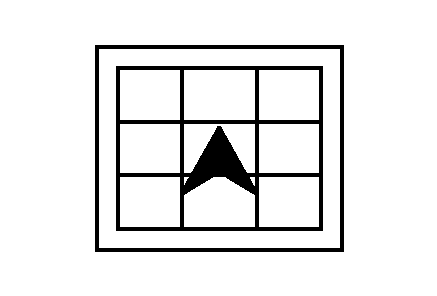
Press this key to switch between a North Up, Heading Up or Bird's Eye view of the map. This symbol changes to reflect the next available view.
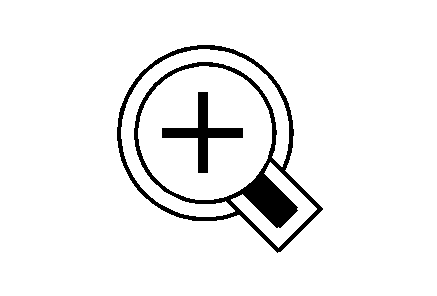
Press this key to get a closer look at a smaller section of the map you are traveling on.
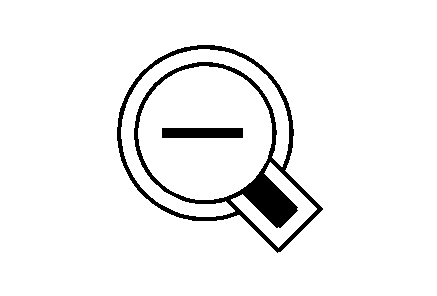
Press this key to see a larger scale of the map you are traveling on.
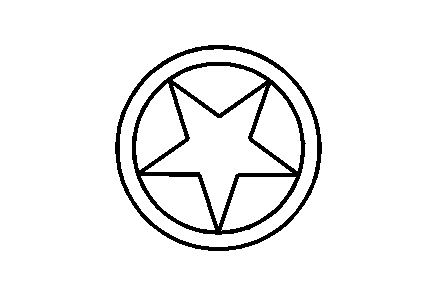
Press this key to view a list of all points of interest (POI) close to the area in which you are traveling.
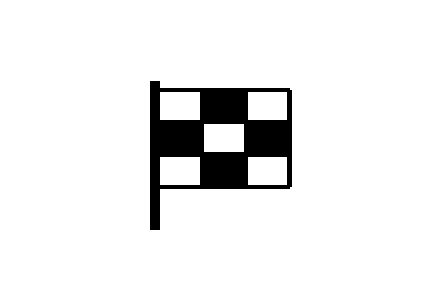
Press this key to access the Enter Destination screen.
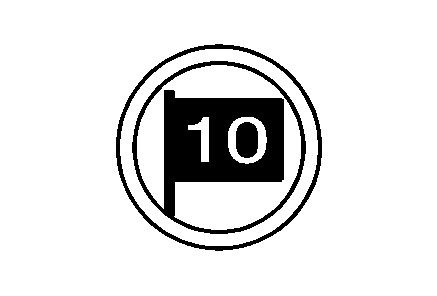
Press this key to view a list of the last 10 destinations to which you have traveled.
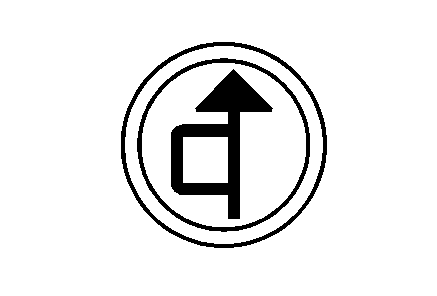
Press this key to detour around a problem area while you are traveling on a planned route. You can choose the length of the detour.
When on a planned route press this key to activate the auto-reroute feature. The system may give you alternate routes to select.
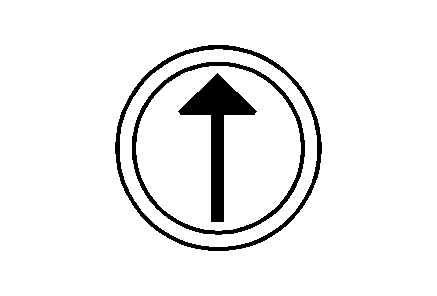
Press this key to calculate the route based on the criteria that has been entered into the system.
Alpha-Numeric Keypad
Letters of the alphabet, symbols, punctuation, and numbers, when available to you, will display on the navigation screen as an alpha or numeric bar. The appropriate bar will automatically be displayed whenever the system needs information from you. The alpha bar will be displayed when the system needs you to input a street or city name. The numeric bar will be displayed when the system needs you to input a phone number or house address.
Move through the list of characters by turning the TUNE/SEL knob, then press the knob to select a character. The numbers available to you are at the end of the alpha-numeric bar.
(Space): Select the space symbol to enter a space between characters or the words of a name.(Backspace): Press the reconfigurable soft key next to the backspace prompt if you have selected an incorrect character.
To make your name selections easier, the system will only allow you to select a character which can follow the last one entered. For example, if you enter Z, you may not be allowed to follow it with T. The system will only display the available characters.
If you are unsuccessful when inputting a name, it may need to be selected differently. It is also possible that the DVD map disc may not contain that information or the correct search area has not been selected. See Database Coverage Explanations for more information.
